Other Usefull Contents
You can see many success stories from our customers, and you may be one of them in the future
Shipping Cost Calculator Extension for Magento 2 is a great Magento Extension. So, how to uninstall and deactivate the Magento shipping cost extension?
Read MoreIn this article, I will show you about Overview Shipping cost Extension On Front-End Page.
Read MoreAfter installing a software product, configuring that product to suit the business situation of the business is extremely important. How To Configure Default Shipping Method For Your Site? Let's find out in this article!
Read More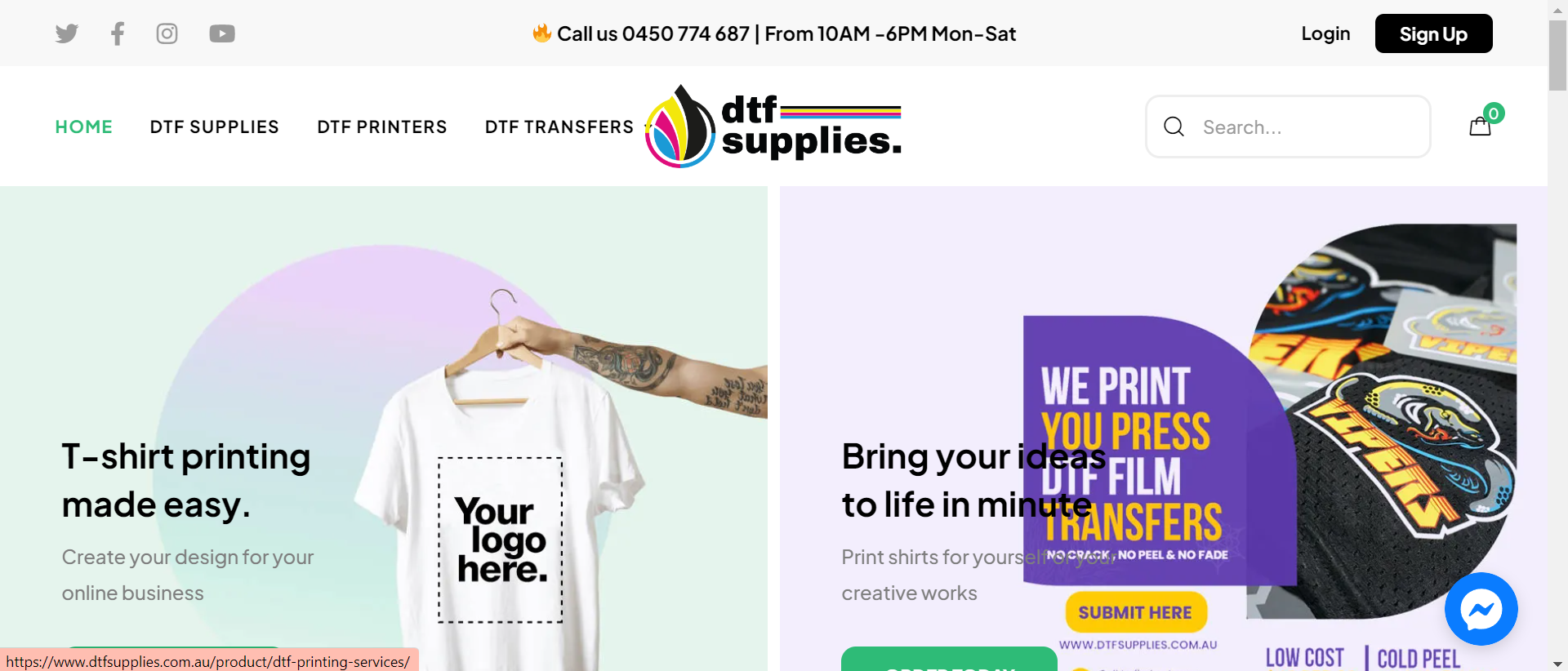
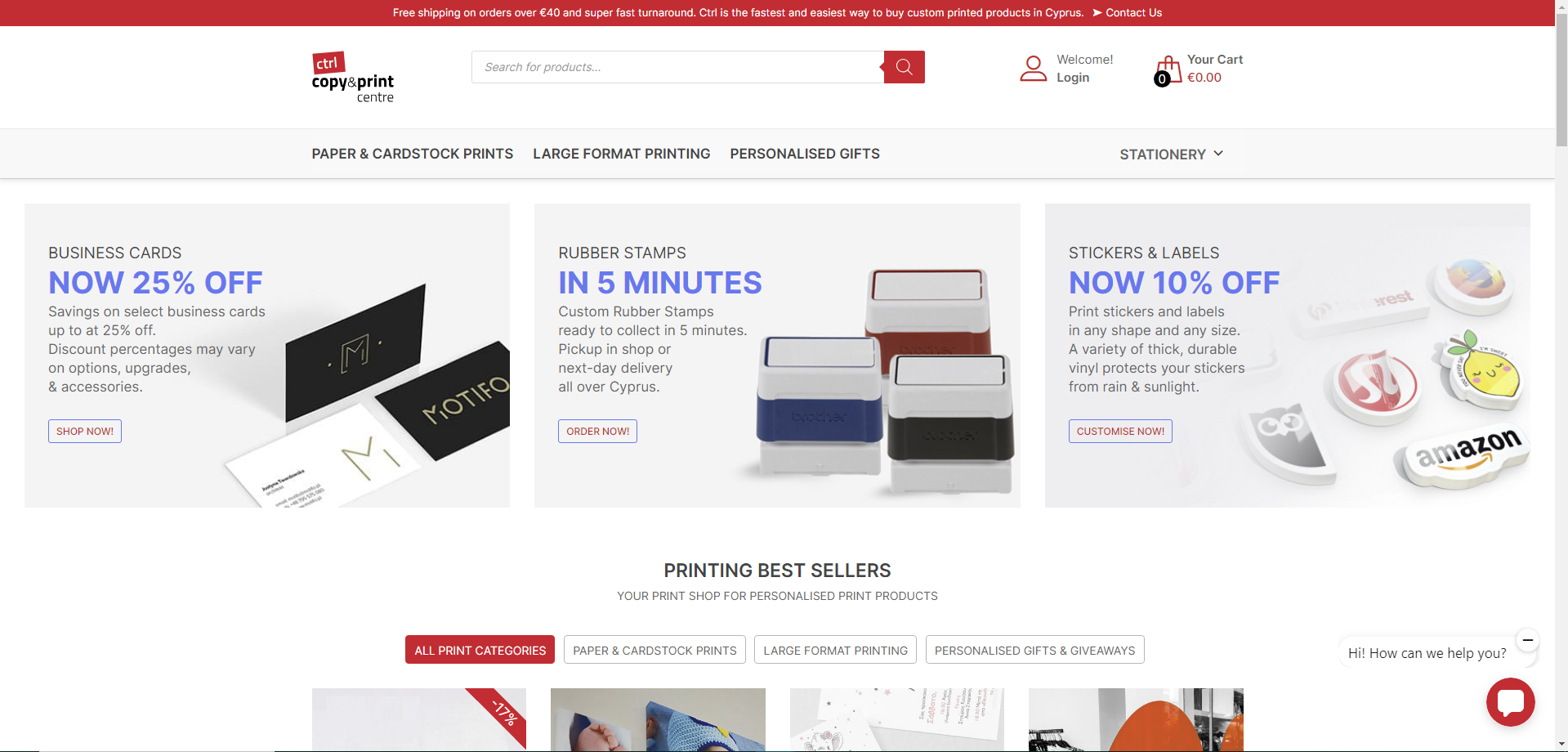
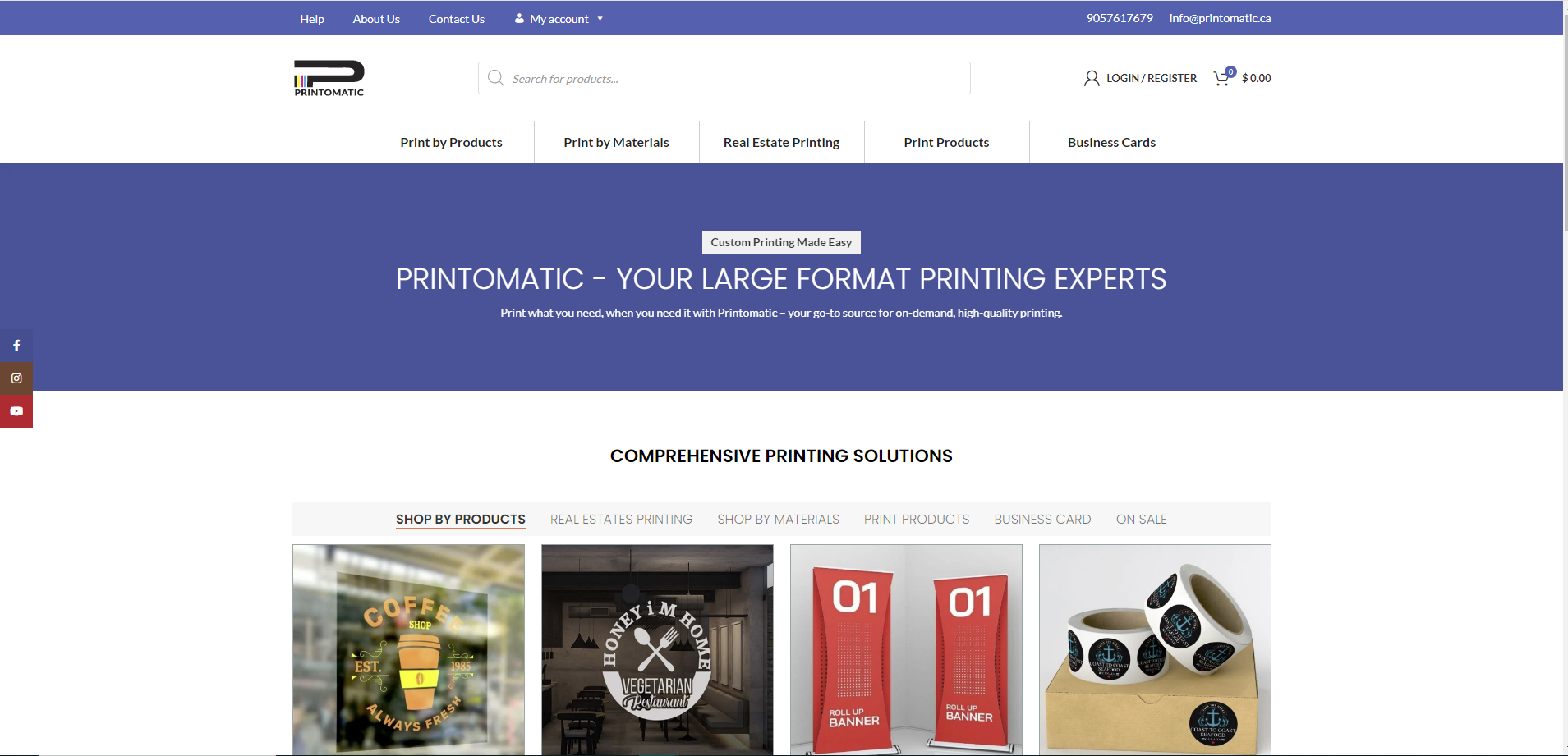

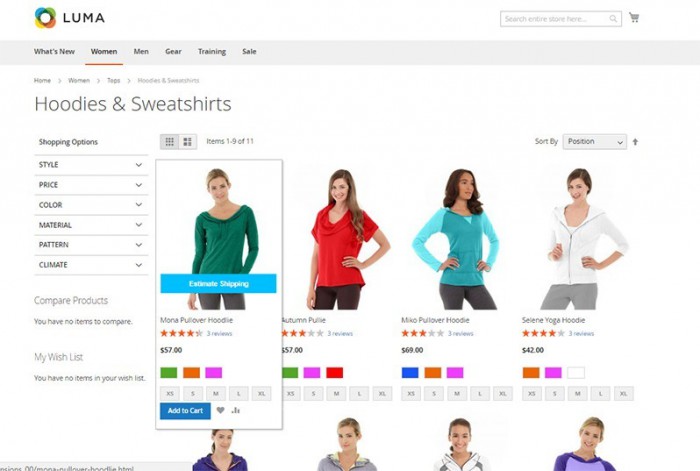
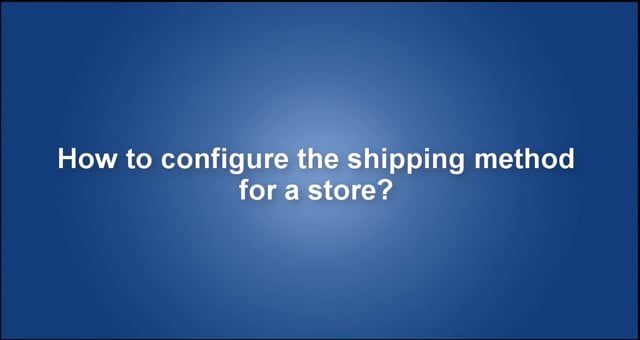










Have you already installed Magento 2 shipping cost calculator Extension? After installing this product, although you have read the introduction, read the instructions, see the product demo, but you still do not really know how to use this product. Do not worry about that! In this article, we will introduce you to the overview How To Active The Shipping Cost Calculator Extension On Your Site. Here we go!
I will introduce you to Highlight Features of Magento Shipping Cost Calculator Extension:
You can activate Shipping Cost Calculator extension with some steps below:
Step 1: In the admin panel, move to Calculator Shipping menu
Step 2: In Caculator shipping View Settings tab:
Click on to save your config.
to save your config.
Notes: Remembering clear the cache after each change.
Above is a tutorial about How to active the Shipping Cost Calculator extension on your site. I hope this article brought much useful information to you. If you have any questions or find out this product, please leave comments right below, contact our support, and access our DEMO.
Thank you for reading and keep following us to get more information in the next post!
Best regards.