Other Usefull Contents
You can see many success stories from our customers, and you may be one of them in the future
A fully responsive templates for Magento admin shop is an effective solution to help you work fast. Wherever you are or just holding your phone in your hand, you can easily work with our website
Read MoreBacking up configurations by exporting them as j.son files is not an issue with this tool. With 2 sites are using the same our admin templates, you can export the configuration you like and reuse it with only 1 click.
Read MoreEach order status can be assigned a color within the Magento Admin.
Read More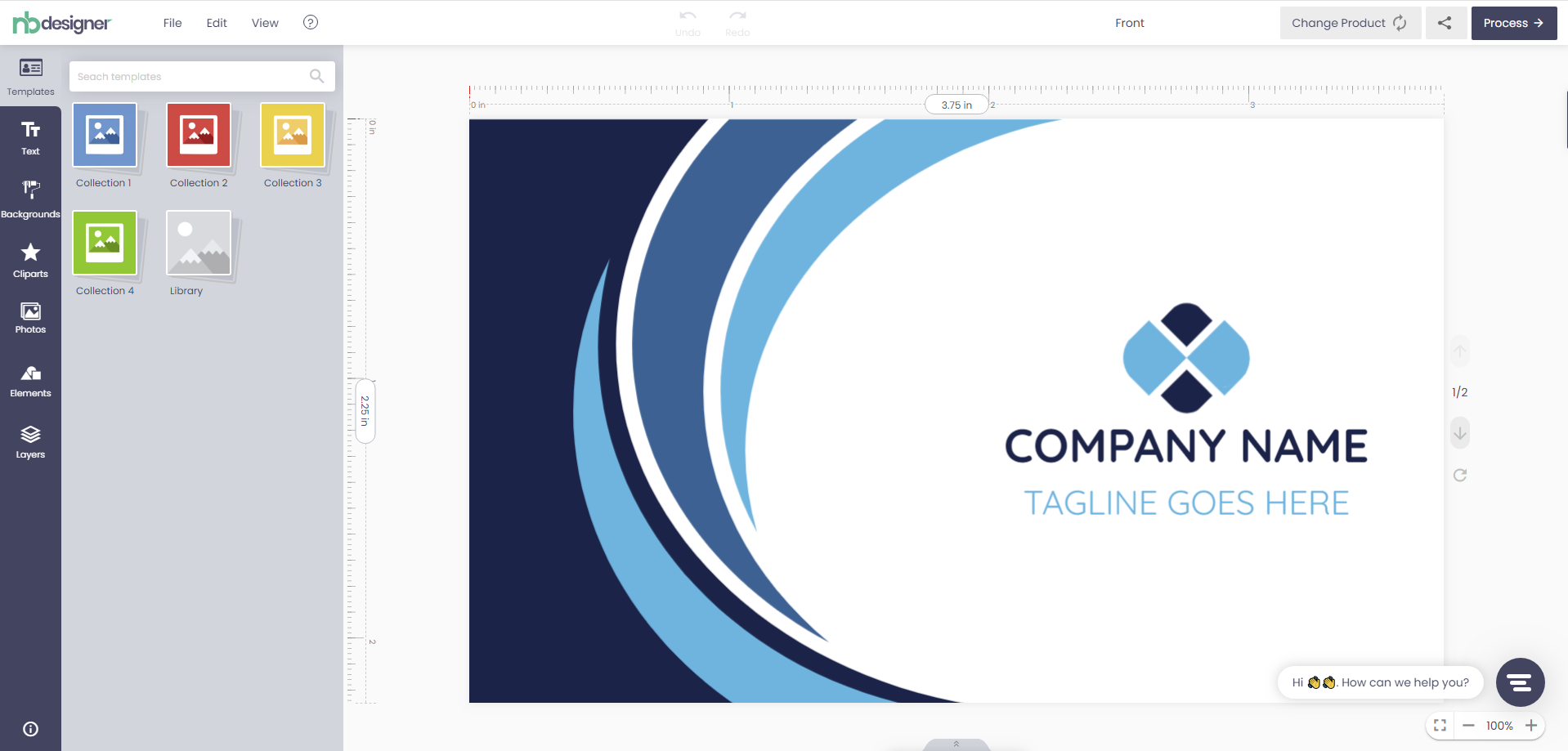
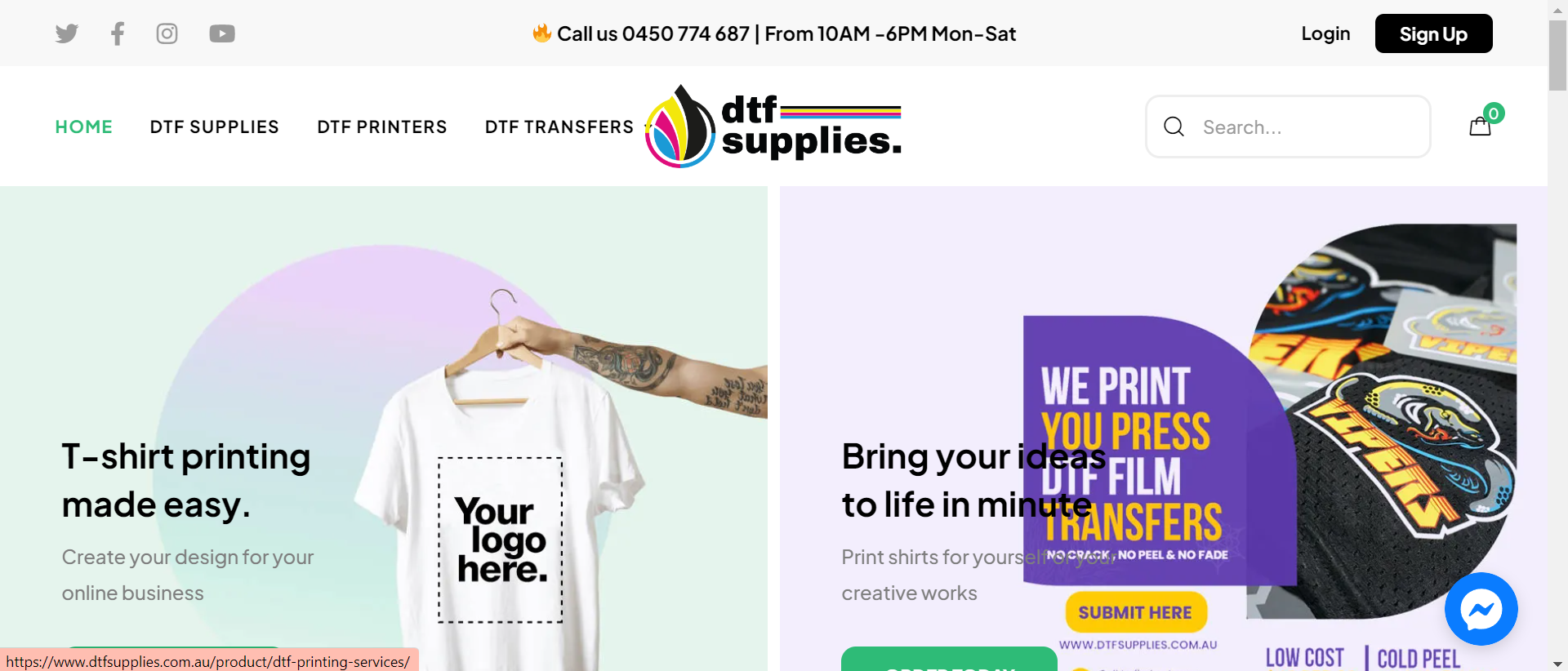
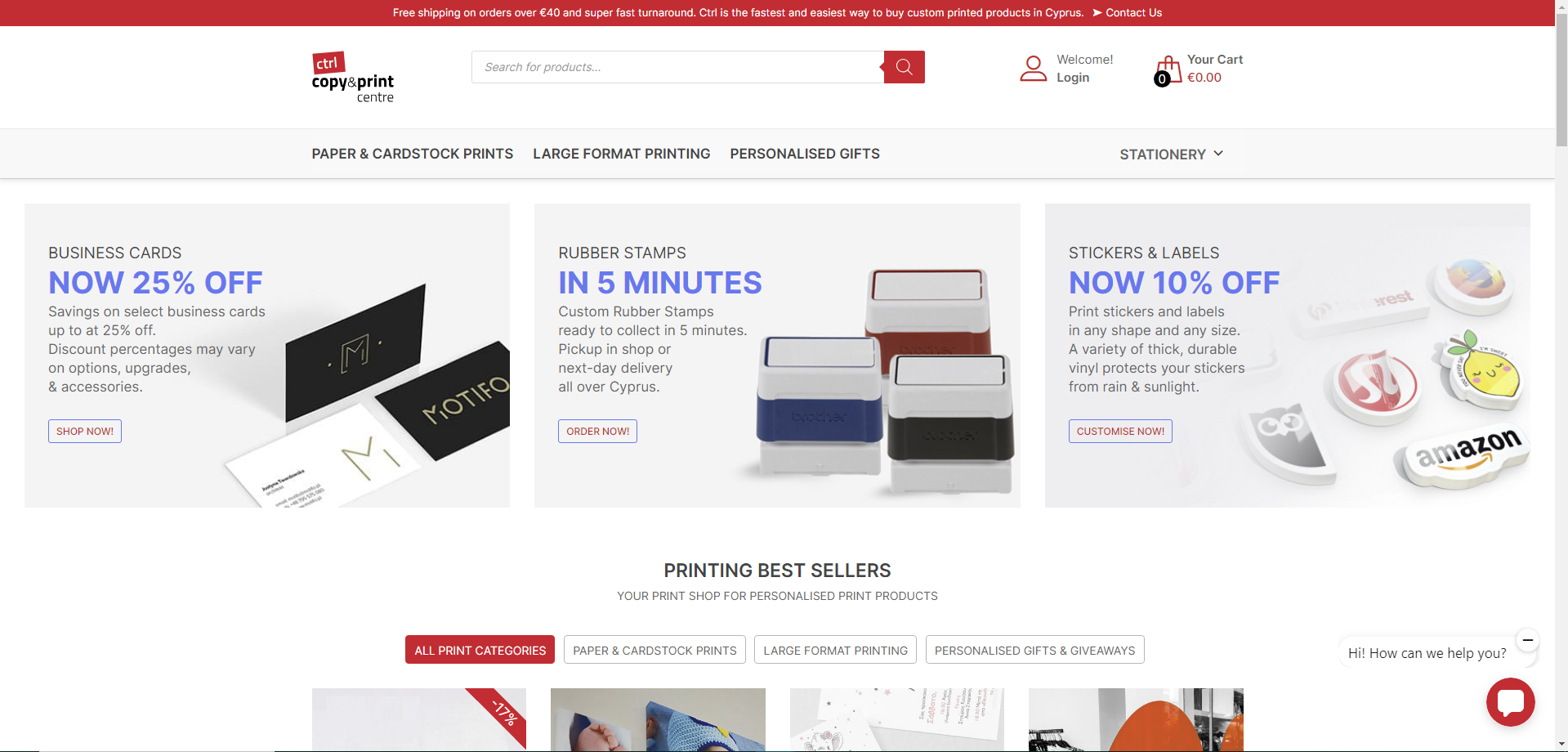

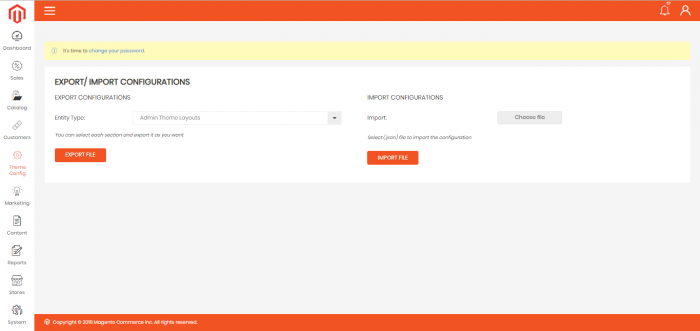
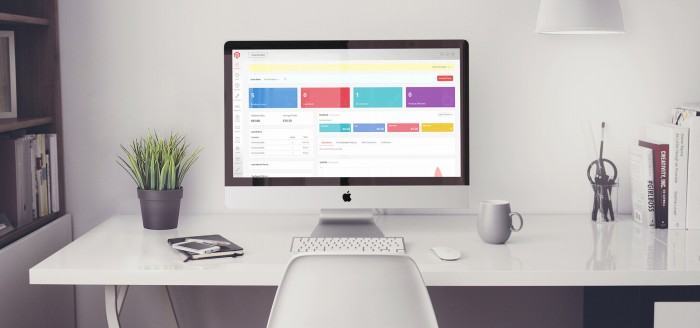










Dear, our beloved customers,
I'm glad today we meet again in a series of tutorials on using Magento 2 Admin's basic theme of Cmsmart. In the previous article, we have shared How to customize button style for Magento 2 Admin theme. In today's article, we will introduce you to a feature used a lot in this tool, which is changing the menu position on Magento 2 Admin theme.
In a simple web page, we usually leave the link tabs displayed by default on the left side of the navigation bar on the browser screen. But in order not to be boring for viewers when the layout of the site is too similar, we should also change to make a difference and highlight the site.
Magento 2 Admin theme allows you to refresh your admin page by changing the location of the menu. We provide 3 menu positions that you can choose for your website: Vertical Menu, Vertical Menu (Default), Horizontal Menu. You can choose the menu position you want with just one click. It is very easy to use and saves your time to create an eye-catching admin panel page.
We have many features about Magento 2 Admin theme like:
A quick overview of How to change the menu position on Magento 2 Admin theme:
How to change the menu position on Magento 2 Admin theme? from Cmsmart Netbase on Vimeo.
With just a few simple steps, you can change the menu position quickly and easily. Changing the menu position according to each person's personal preferences will help them feel more comfortable, and their site will keep up with today's modern trends.
Magento 2 Admin theme provides a nice interface design with useful features for the admin panel. This tool helps administrators manage data intelligently and see numbers and charts neatly and clearly. If you want to have more experience in our products, please access the link demo. If you like this product, give you coupon code MAR_DL to get 18% OFF for this item.
Hopefully, the share of Cmsmart above will help you somewhat. If you have any questions, feel free to feedback here. My colleagues and I are willing to support you.
Best regards.
Have a nice day!