Other Usefull Contents
You can see many success stories from our customers, and you may be one of them in the future
Creating your own t shirt ecommerce website is now easier. Looking for How to build your own t-shirt store with t shirt ecommerce WordPress theme? Check out now.
Read MoreStarting to get money from home by selling t-shirts. Here is an easy guideline on How to start a t-shirt business from home to follow. Let’s discover.
Read MoreWhy do you must know how to avoid copyright infringement with t-shirts? Copyright infringement is considered a bad action and may be boycotted and face a lawsuit. So some tips below may help you to avoid it.
Read More
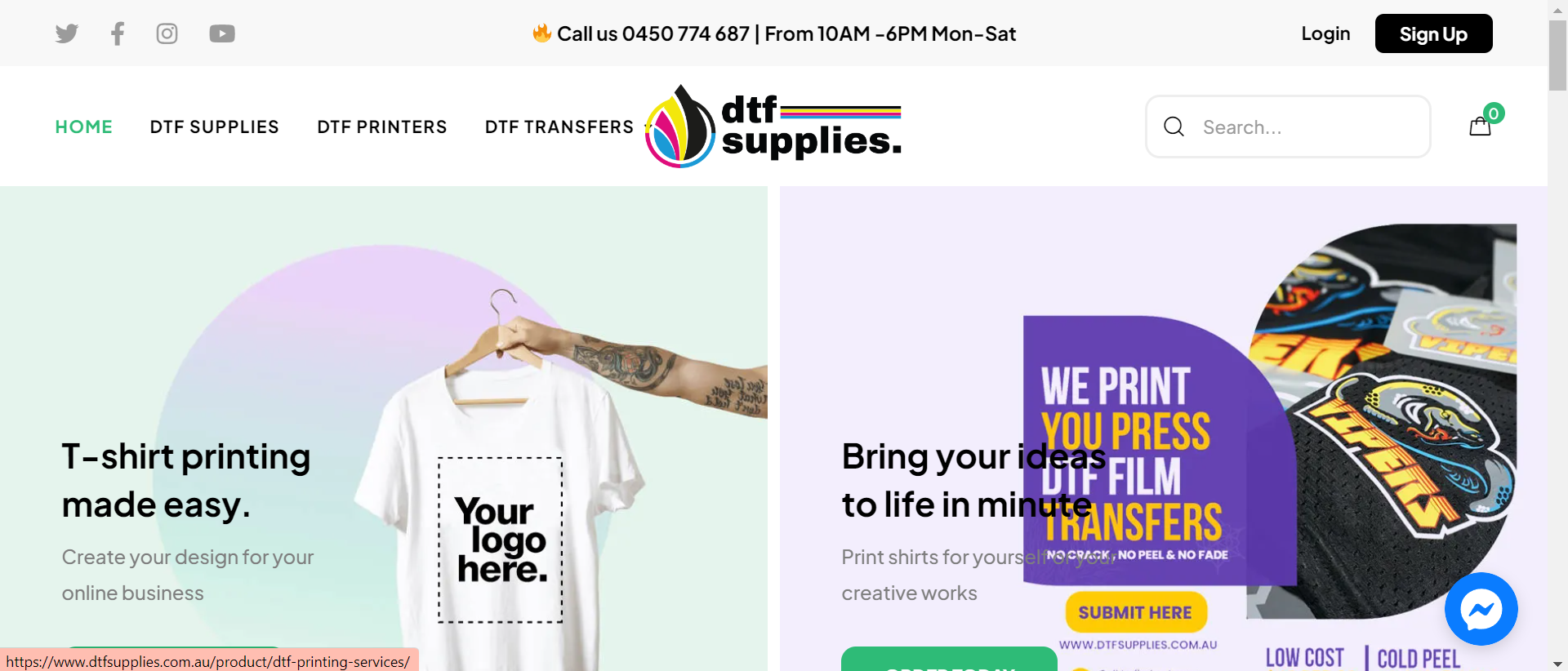
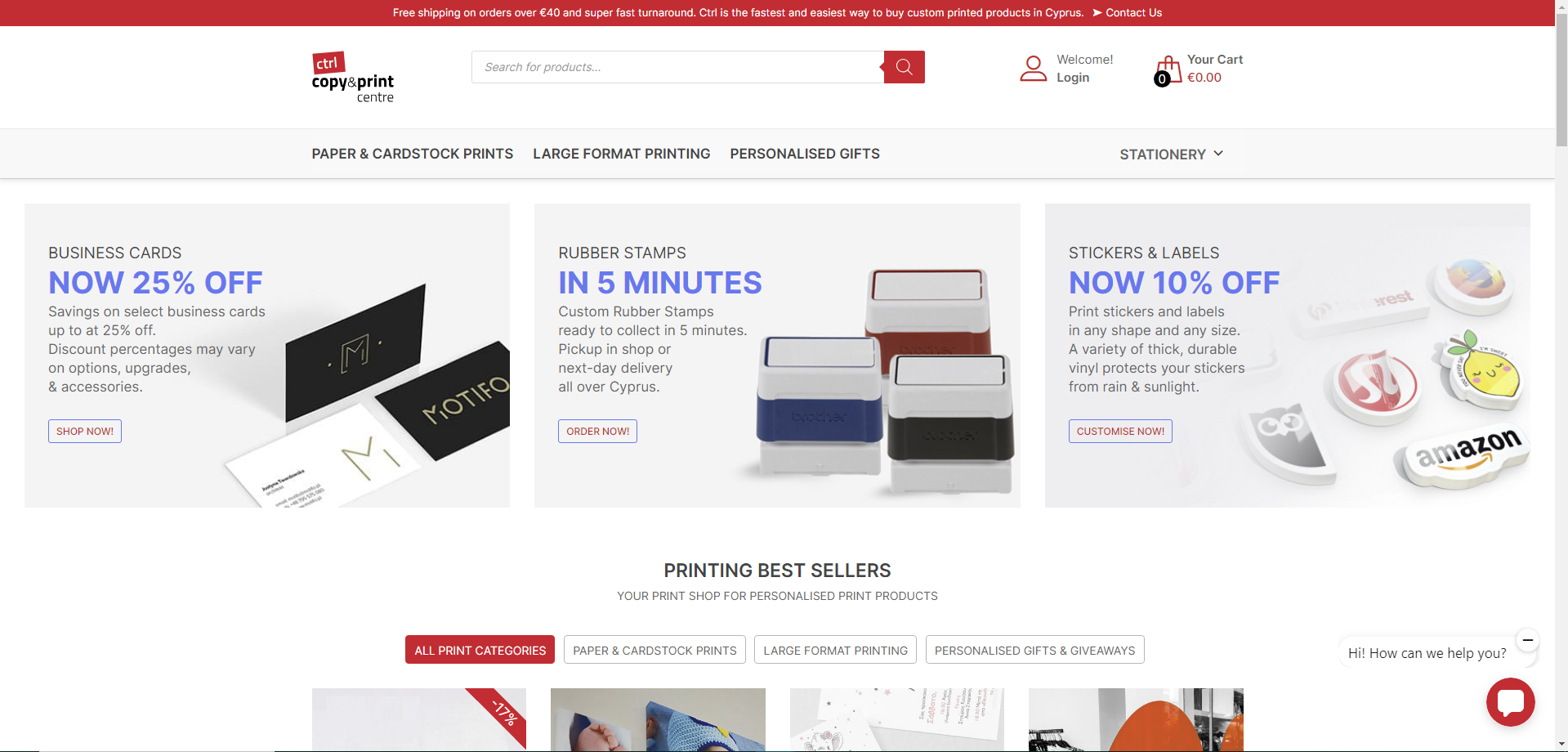
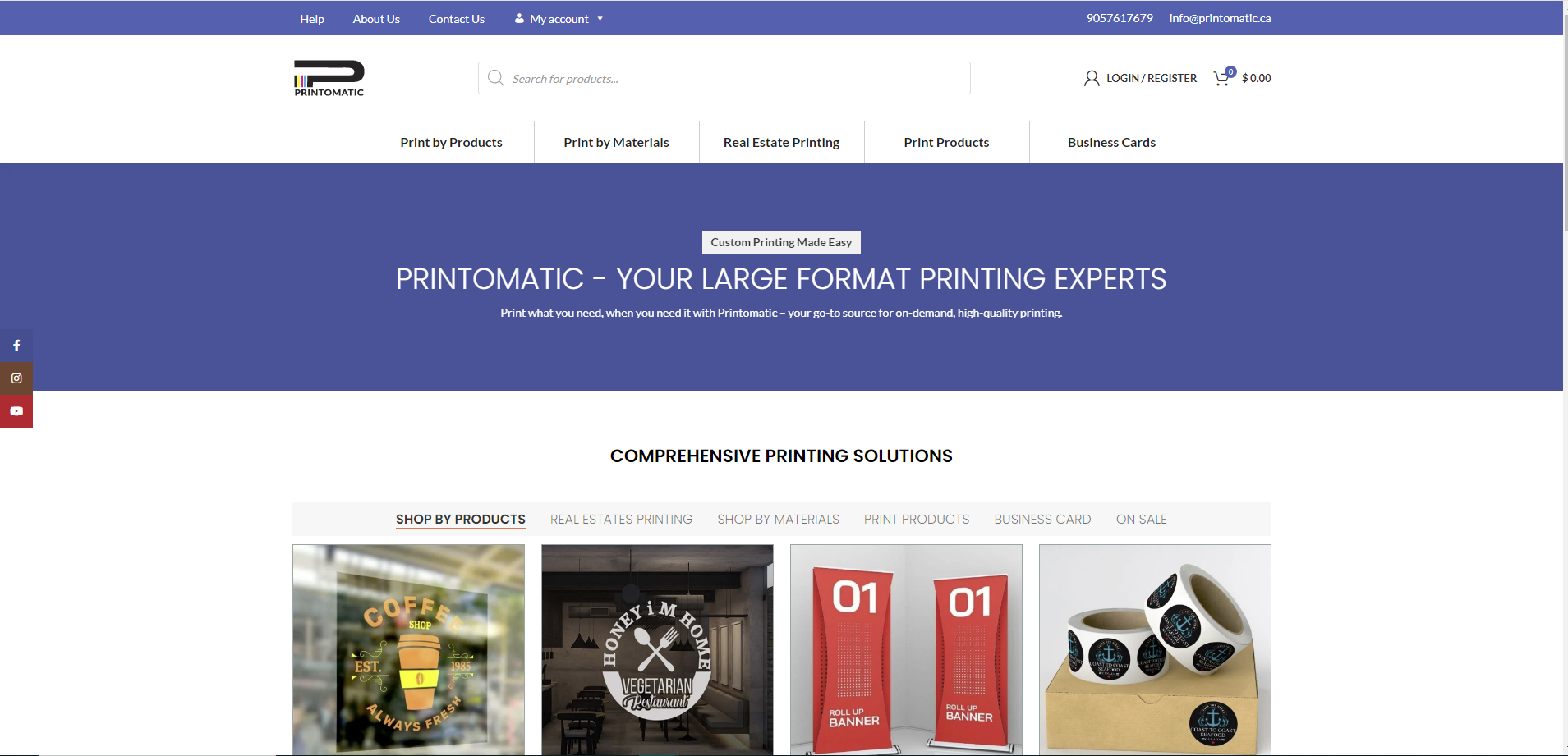

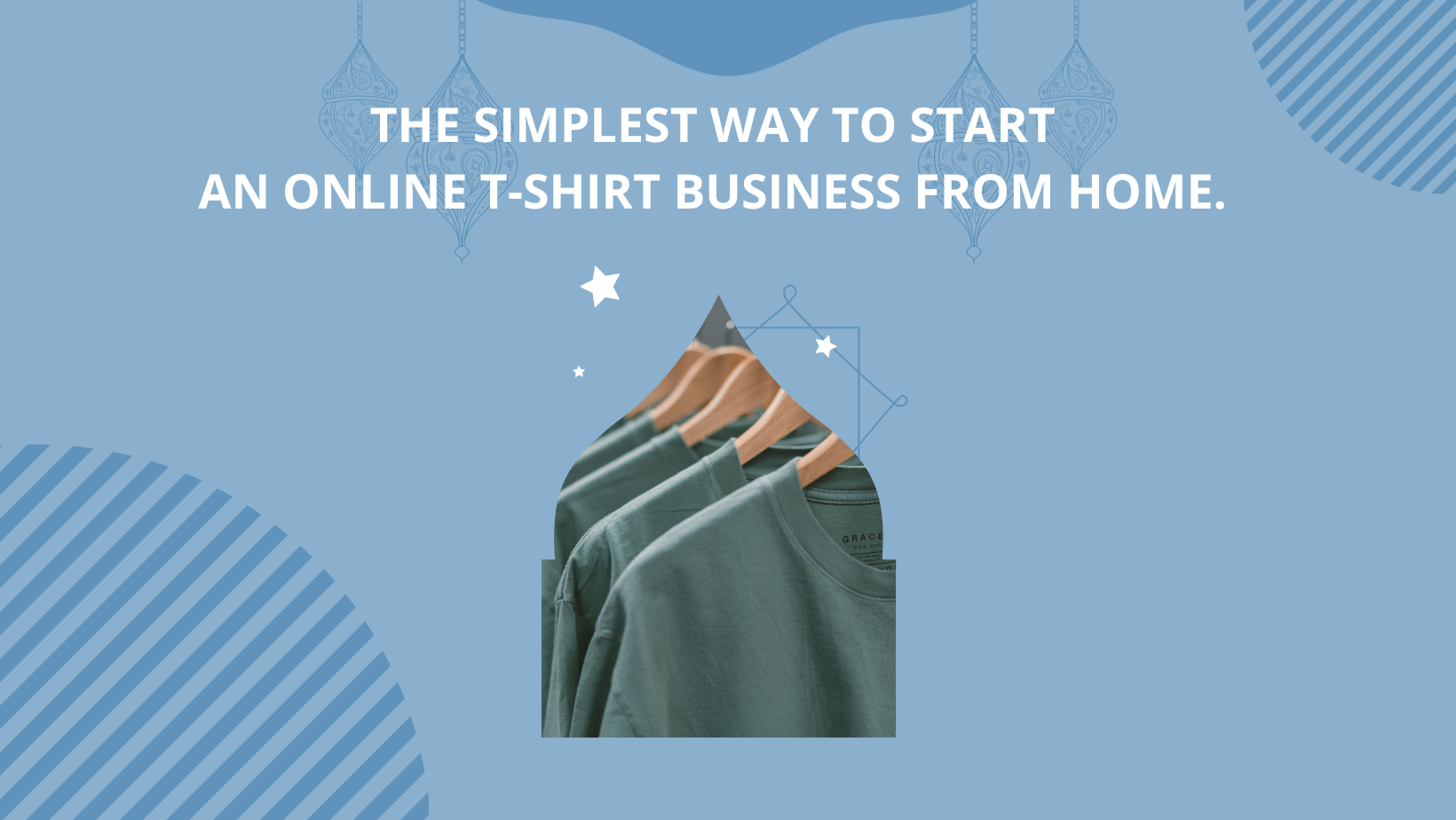











Are you finding the way to own a store which selling clothes and accessories? Is that questioning you on how to set up and configure items? The topic below is for you; we will show you the step to configure Online Designer for each product in T-shirt website with Online Design Package.
Let summarize our product advantages which help you build your own T-Shirt printing website easily. With many outstanding feature such as Online Design, Order Upload, Price Matrix, Warehouse and Fulfillment, etc. we are confident to provide customer an A-Z needed solution for their business.
Some highlight feature of Tshirt Printing Store Ecommerce Website with Online Designer:
Let check how to configure Online Designer for each product in T-shirt website with Online Design Package.
Step 1: Go to Backend page -> Click Products Module -> Choose Product you want to configure
Step 2: You can see "Setting NBDesigner" => You click Enable Design, you can show the Design interface. There are:
DPI: Change DPI for each image saving
Step 3: Setup the design area
Step 4: Do not forget to Update your change and overview of the design area on the frontend page
Many kinds of e-commerce businesses for on-demand printing of clothing and accessories. Using this solution not only increase revenue but also reduce your costs. Watch the video below for a quick overview of how to install T-shirt.
Tutorial video of Configure online design for each product in T-shirt website
How to Configure online design for each product in T-shirt website with online design package?
It’s easy to configure the item in Tshirt Printing with Online Design right? You can try this product on WordPress Tshirt Demo. We hope that you find the guidance useful. If you have any questions about this product, feel free to contact us at the below information or click here https://cmsmart.net/support_ticket/. He will answer your question. Don't forget to use coupon code MAR_DL to get 18% Discount for this item.
Best Regards!