Other Usefull Contents
You can see many success stories from our customers, and you may be one of them in the future
Creating your own t shirt ecommerce website is now easier. Looking for How to build your own t-shirt store with t shirt ecommerce WordPress theme? Check out now.
Read MoreStarting to get money from home by selling t-shirts. Here is an easy guideline on How to start a t-shirt business from home to follow. Let’s discover.
Read MoreWhy do you must know how to avoid copyright infringement with t-shirts? Copyright infringement is considered a bad action and may be boycotted and face a lawsuit. So some tips below may help you to avoid it.
Read More
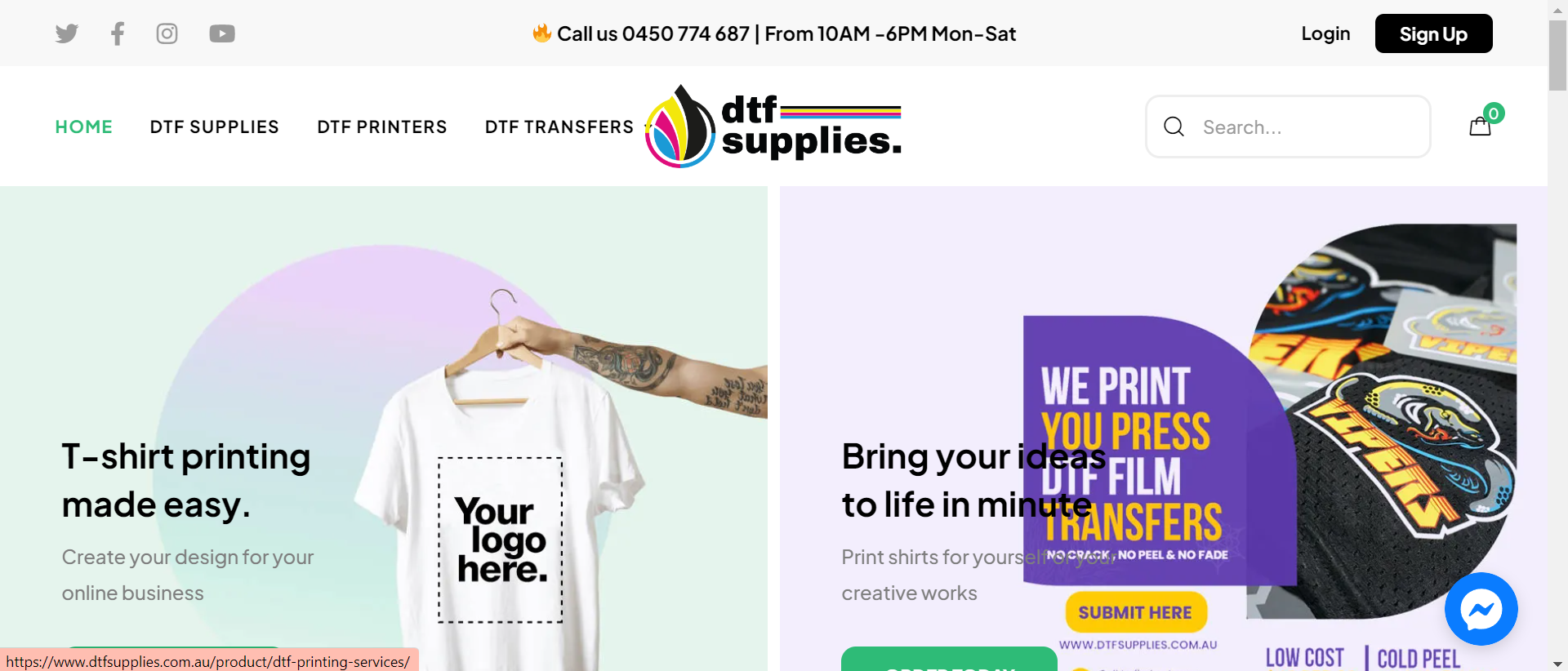
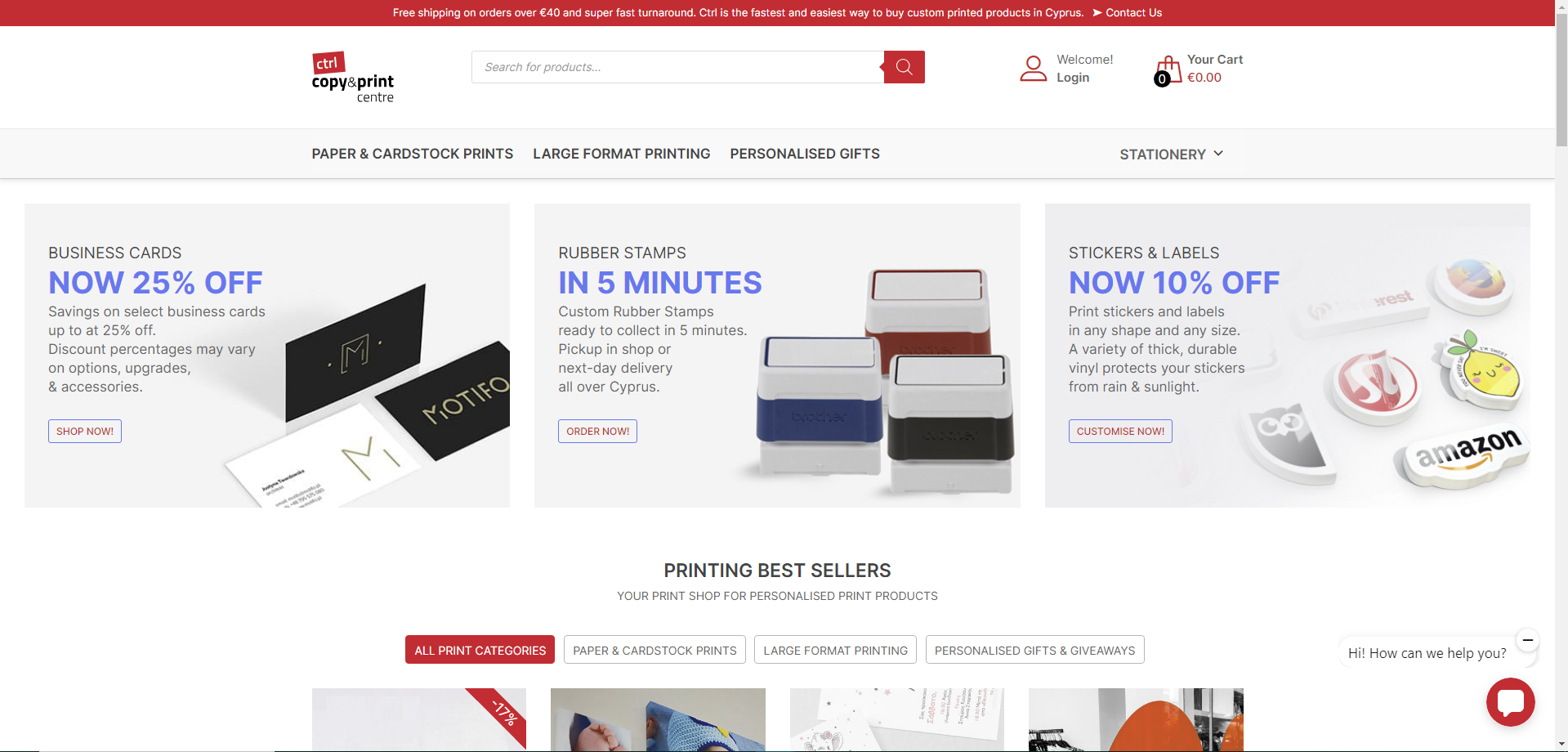
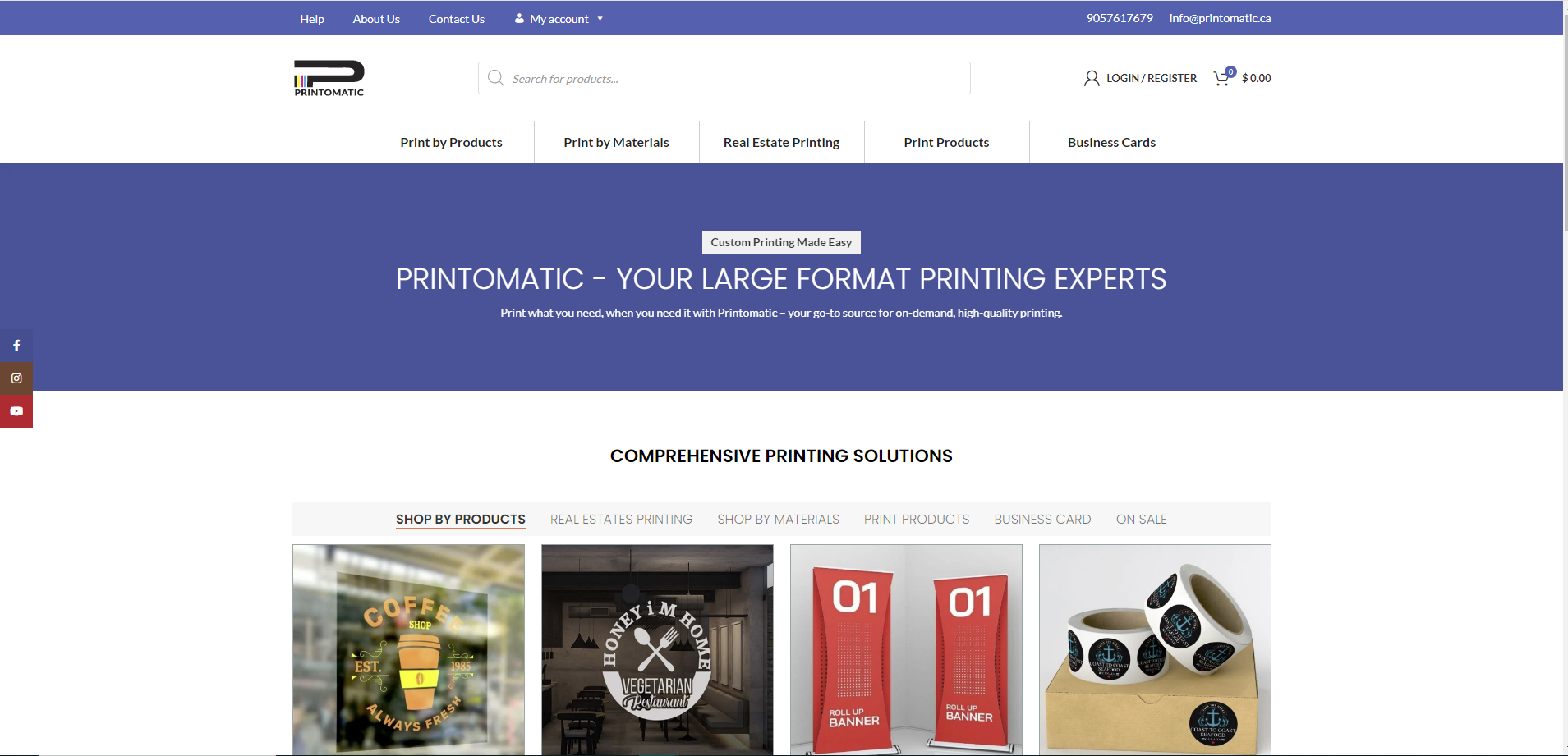

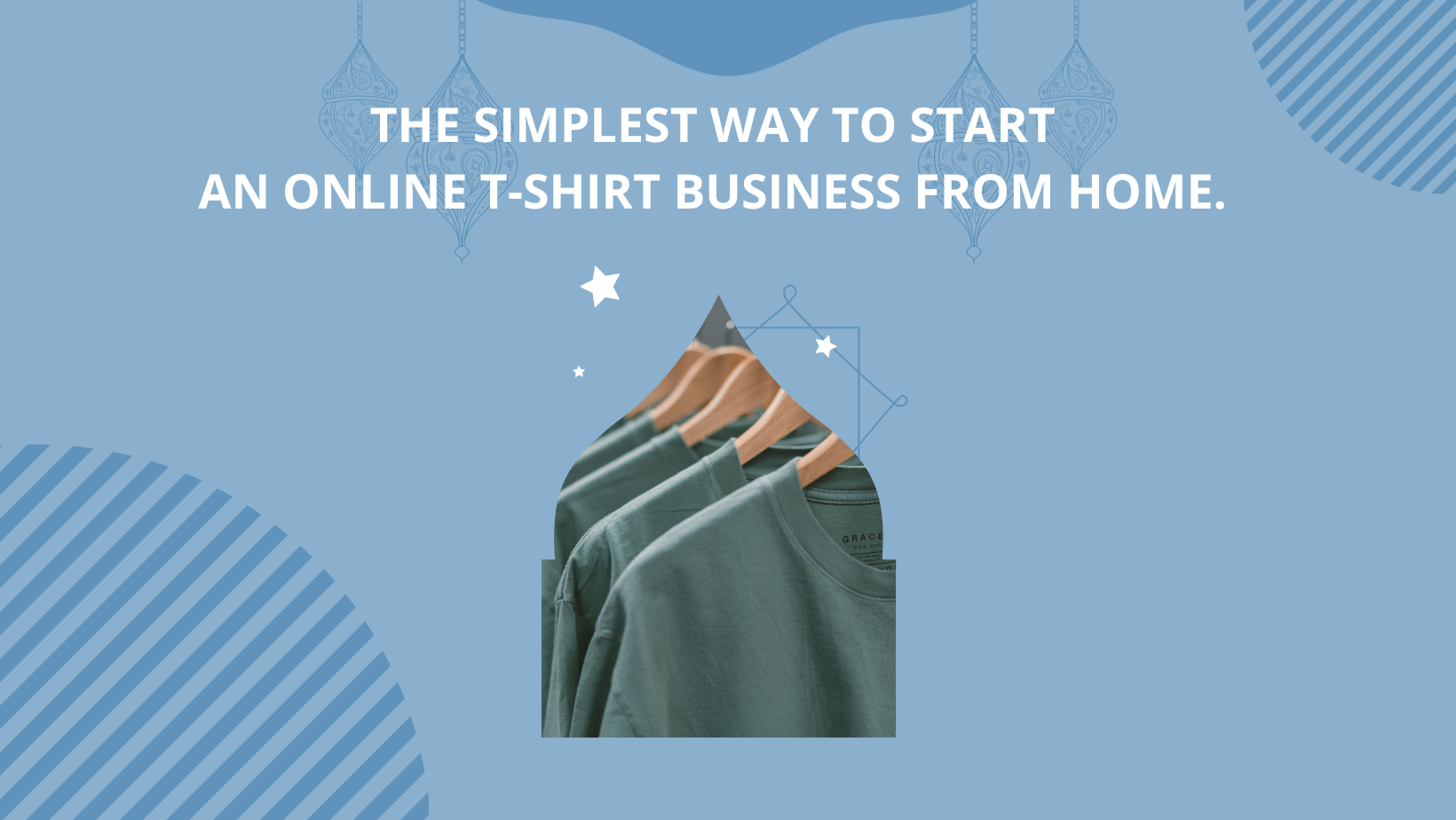











If you are operating an on-demand printing clothing and accessories online store or having the intention of running one, the very first tasks that you should tackle is creating a new page. Whether you built your own WordPress website or had one custom-built by a professional, creating page will always be your priority. This writing will provide you with a guideline of how to create a shiny front page using our T-shirt solution at its best.
T-shirt solution is a plugin that compatible with WordPress platform to provide additionally advanced features. With this plugin, both you – administrator/owner of the store – and your customers could experience the most comfortable trading process as it handles inventory, printing, shipping and other utilities of web development as well.
Here are some features of T-shirt solution that supporting page creation:
Now we will move on to main content: How To Create A Page With NB Solution? First and foremost, Tshirt Solution plugin has to be installed.
If you have already got it, let’s follow these steps:
For more details, please watch the video below.
How to Create a page with NB solution?
We hope you find our guideline helpful. For more products information, please access link: https://cmsmart.net/wordpress-themes/tshirt-printing-store-ecommerce-website-with-online-designer
Live Demo at WordPress Premium Tshirt Website Template DEMO. If you have any questions about the product, please contact CMSmart Support Team and Mr.Vincent. They will answer questions for you!
Please do not hesitate to raise further questions about our products, contact our Sales Consultant Manager for your convenience. And do not forget using coupon code MAR_DL to get 18% Discount for this item.
Vincent
Sales Consultant Manager
Skype: live:vincent_4281
Phone/ WhatsApp: +84 978 847 058
Email: [email protected]