Other Usefull Contents
You can see many success stories from our customers, and you may be one of them in the future
Explore limitless creativity with the latest NB Designer! Our updated design experience breaks boundaries, featuring innovative tools, a sleek interface, and an expanded resource library. Whether you're a seasoned designer, a small business owner, a content creator, or just passionate about creativity, this version is tailored to meet your unique design needs. Focused on simplicity, performance, and pushing design boundaries, NB Designer invites you to redefine what's possible visually.
Read MoreThis guide aims to provide step-by-step instructions on how to build trust and enhance the customer experience in international e-commerce. We will explore various strategies and techniques that businesses can implement to establish trust, such as clear communication, secure payment options, and reliable shipping and delivery processes. Additionally, we will delve into the importance of providing a seamless customer experience, including easy navigation, personalized recommendations, and responsive customer support.
Read MoreWhen considering Web Design versus Web Development, the titles alone suggest that they are distinct entities. However, there are subtler contrasts that set them apart, making them vastly different from one another as concepts.
Read More
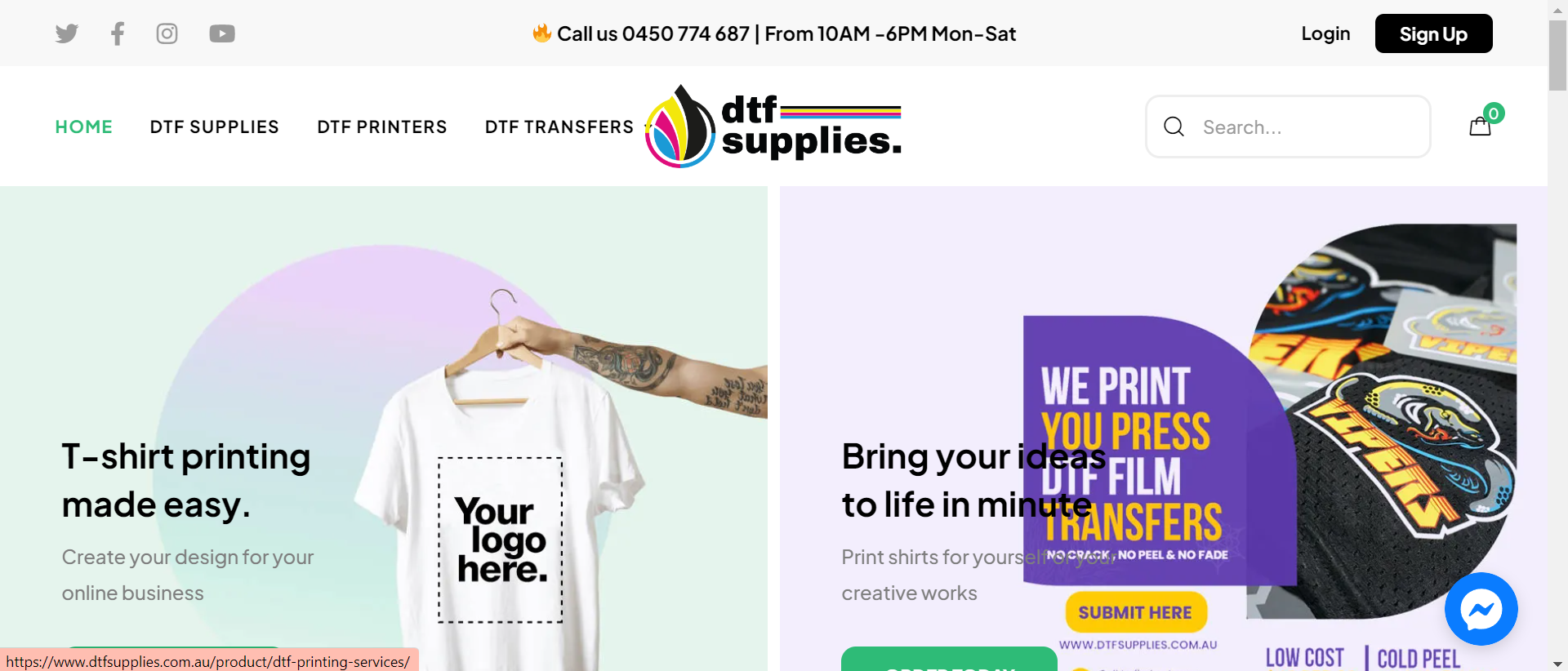
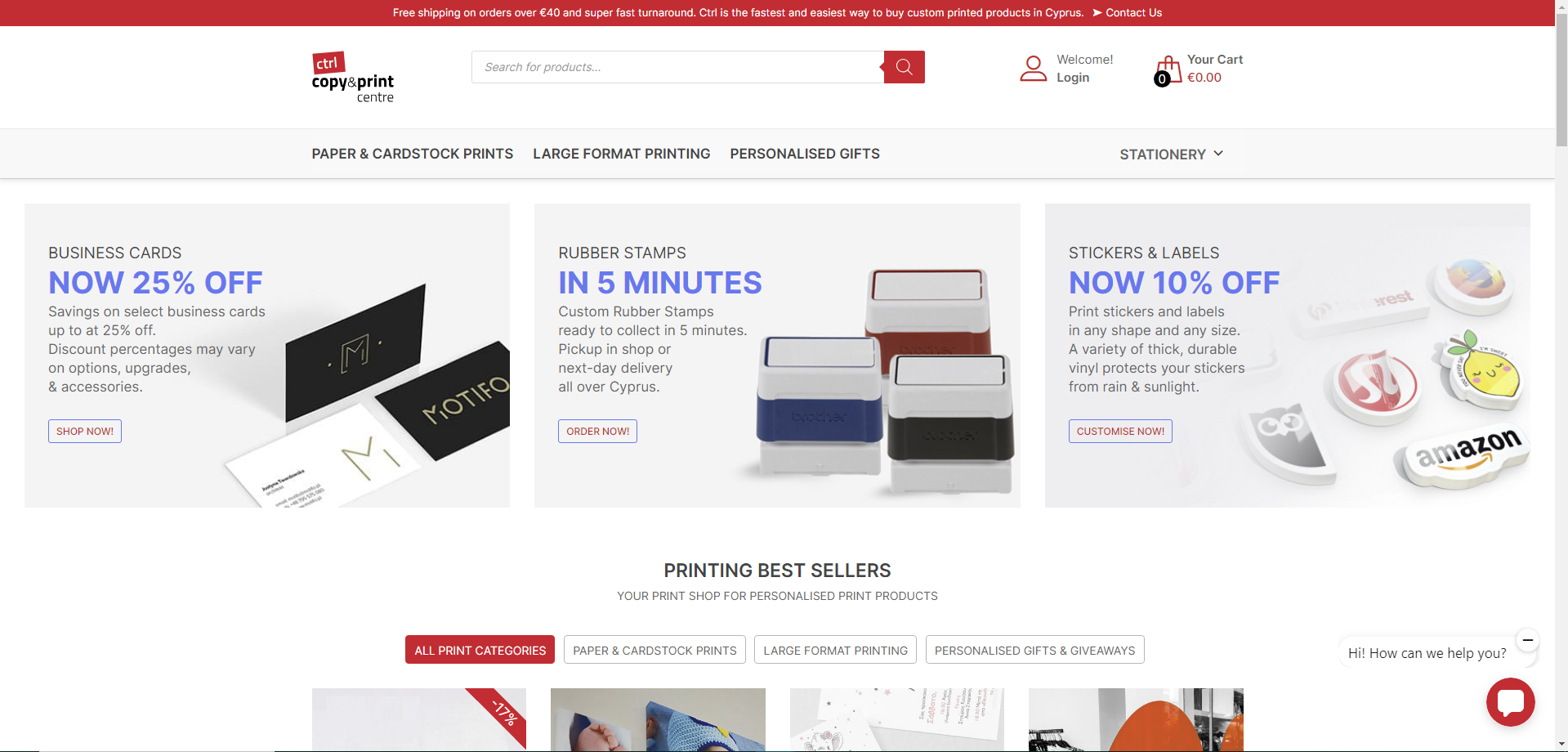
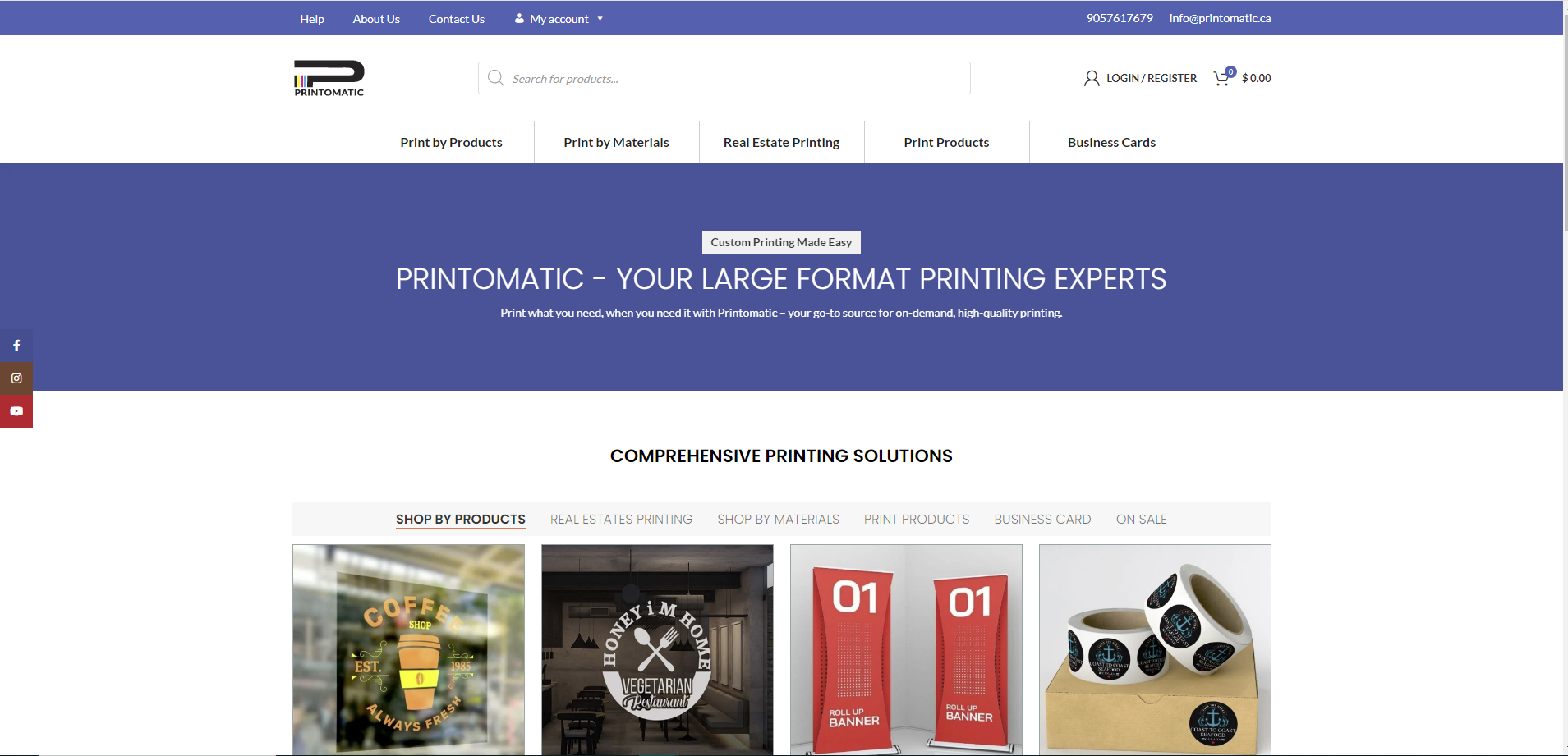
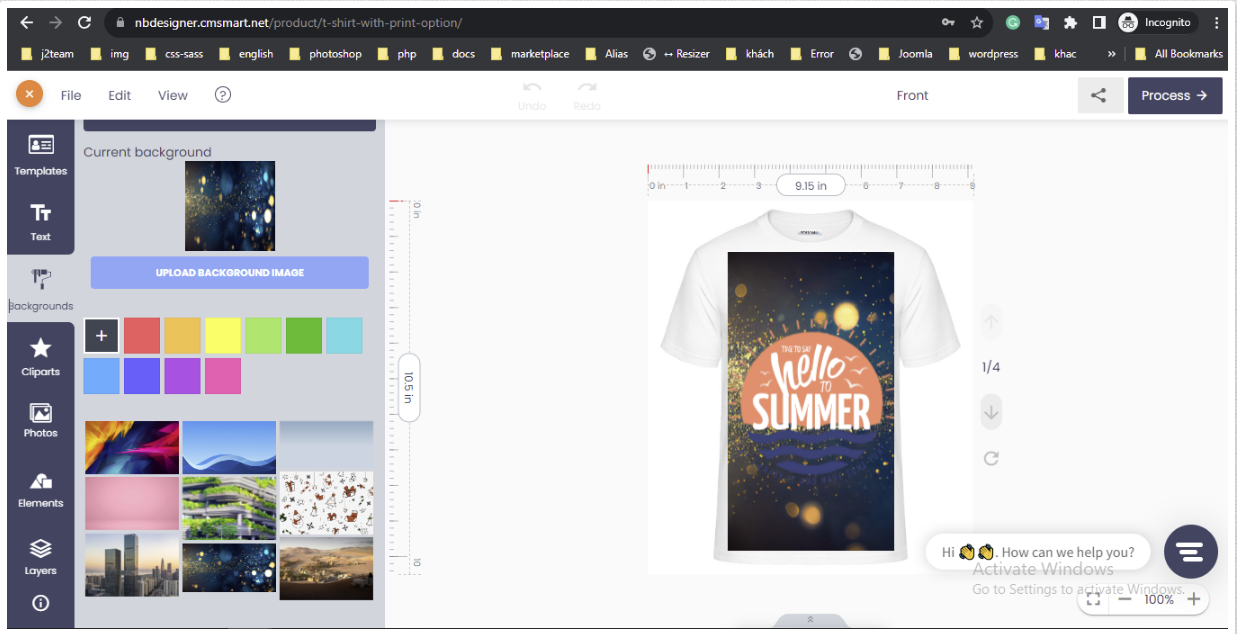
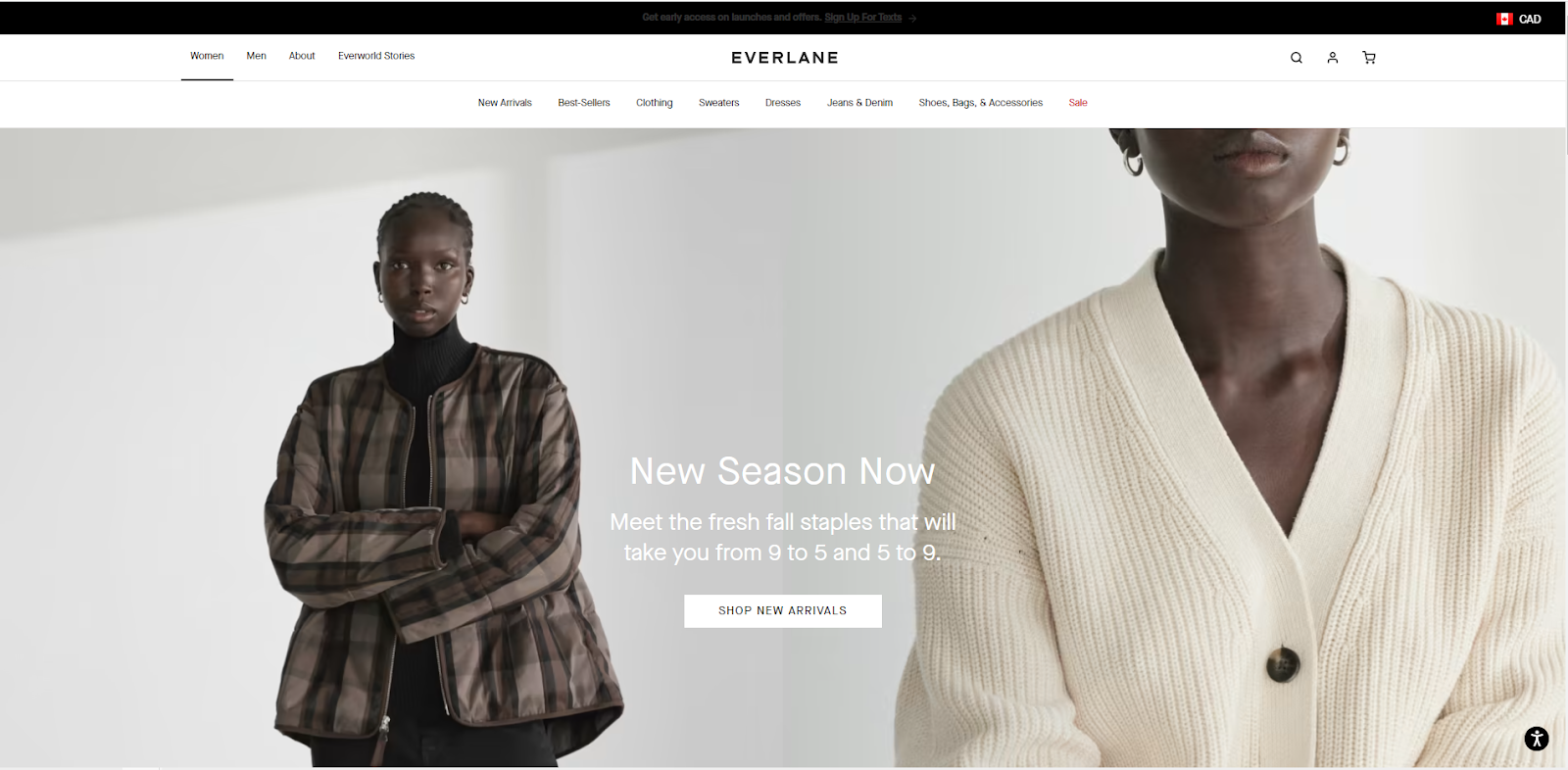
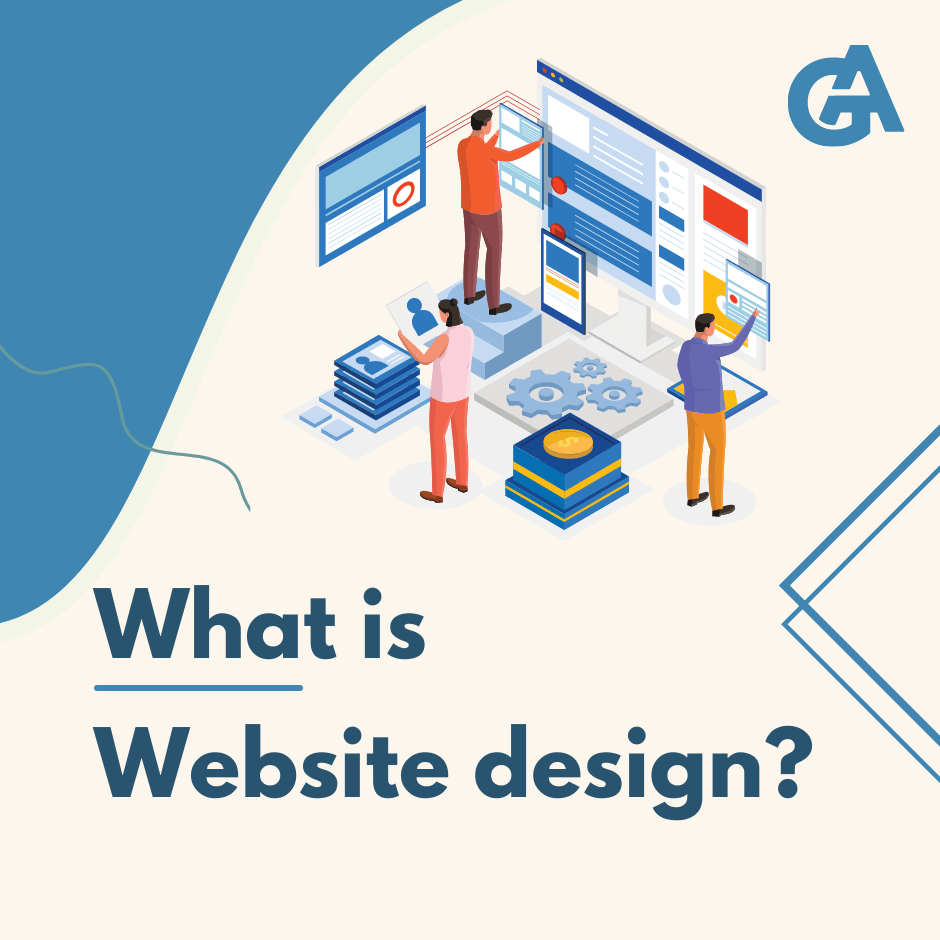










If you have a WordPress website and you want to convert your site into an online design website, the WooCommerce Product Designer plugin will be your solution. It will help you build a website to allow your customers to design or customize shirts, business cards, phone cases, and any other printing products before placing an order.
Position of WordPress Online Design on Market:
To make it easy for customers to install and use the available features, we would like to introduce the installation process: Easy to use and convenient for WordPress Online Design Plugin. Let's go!
1. NBDesigner setting
1.1. License key

Now we begin with the first process: Get the license key.
After install Plugin, to use our plugin, you have to use one of two versions: Free version and Pro version.
To use a free version, you need to fill in real your full name and your email to get a free license key. Then click on the "get key" button. Free license key will be sent to your email
Next, you check your email to get license key, copy and paste on "Active license key" and active.
This free version includes full features of the plugin, but it only allows shop owners to created or modify maximum five products with Online Design.
See the video below to know How to get the license key!
How to add license key for Woocommerce product designer plugin?
Note: You can use pro version with full features by click Upgrade Pro version link.
1.2. General tab
See the video below to know How to setting!
How to manage general setting in Woocommerce product designer plugin?
1.3. Design tool tab
See the video below to know How to setting Design tool tab!
How to manage Design tool tab in Woocommerce product designer plugin?
1.4. Colors tab
See the video below to know How to setting color tab!
How to choose color for Woocommerce product designer plugin?
1.5. Upload Design
See the video below to know How to upload design!
How to customize Upload setting tab for Woocommerce Product designer plugin?
1.6. Output
2. Product management
Go to NBDesigner -> Products
This is the place to manage only products that it configured online design.
3. Cliparts management
See the video below to know How to set Cliparts management easily!
How to manage and add new clip arts with Woocommerce Product designer plugin?
4. Fonts management
See the video below to know How to set Fonts management easily!
How to manage and add new font with Woocommerce Product designer plugin?
5. Frontend translate management
See the video below to know How to set Frontend translate management easily!
How to customize Language for Woocommerce product designer plugin?
6. Enable online design for products
See the video below to know How to set NBDesigner for Product!
How to create online design for products with Woocommerce product designer plugin?
7. Order management
See the video below to know How to edit order management!
With this tutorial you can:
How to manage order with Woocommerce product designer plugin?
8. More features
Show all admin’s default templates into any page

Add product design widget on the sidebar. When customer saves their design, suggest that design for the related products on the sidebar.

9. Create template
Video Tutorial Create Template
How to create template with Woocommerce product designer plugin?
Above is some useful information about How to use the WooCommerce Product Designer plugin in Back-end. I hope you will like this article. If you want to try this plugin, please click WordPress Online Product Design DEMO! If you have any questions about the product, please contact the CMSmart Support team or Mr.Vincent at the contact information below. They will answer all of your questions. Remembering to use coupon code MAR_DL to get 18% discount for this item.
Vincent
Sales Consultant Manager
Skype: live:vincent_4281
Phone/ WhatsApp: +84 978 847 058
Email: [email protected]