TABLE OF CONTENTS
"I Knew My Store Could Do Better...
But I Didn't Know How"
That's what one of our clients, Jessica, told us. She was running a small mug store on WooCommerce—sales were okay, but stuck.
Until she discovered personalization.
Until she discovered Cmsmart.
Fast-forward 30 days:
- ✅ Her store was redesigned with AI product options
- ✅ Customers could design their own mugs with 3D preview
- ✅ AOV jumped by 42% — and she finally felt in control
Want to learn how she did it (and how you can too)?
🎓 Join our FREE 30-Day Email Course:
"Personalize, Launch & Scale – The Smart Ecommerce Way"
You'll get:
- ✔ 1 lesson a day, straight to your inbox
- ✔ Real store examples, demos & playbooks
- ✔ No tech jargon. Just strategy that works.
Join thousands of store owners learning how to scale smarter.
🎉 You're In! Thank You!
We've received your information and you're now part of our smart ecommerce journey.
Please check your inbox – your first email from the 30-Day Course is on its way!
📩 Didn't see it? Check your spam or promotions tab and mark us as safe.
We're excited to help you personalize, launch, and scale your store – the smart way.
TABLE OF CONTENTS
Related Post
If you have a business that relies on client appointments, we understand how much effort it takes to plan and handle your calendar. the client or patient calls you...
What is an FAQ page? FAQ meaning “frequently asked questions”. Fag page is often public on the website to be asked and answered. Every time when a customer asks you...
Lena Ho
What is a preorder? In simple words, it means you order a product before it is released in the market. Nowadays, it likes a way for the company to attract...
Other Usefull Contents
You can see many success stories from our customers, and you may be one of them in the future


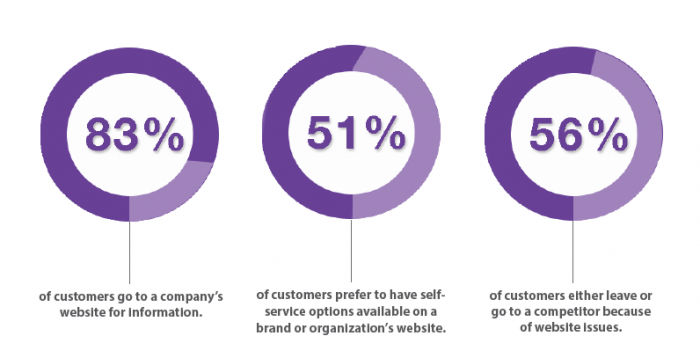
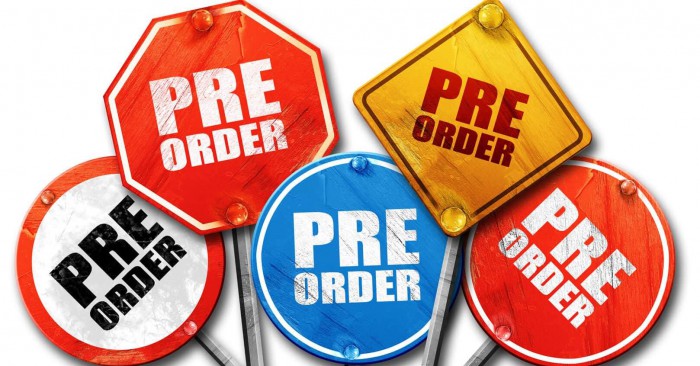








To be able to use Facebook-related plugins. Certainly, you need to use the Facebook API to be able to link to your website or the Plugin that you are using. So what is the Facebook API?
A full API called Application Programming Interface is the connection environment between two systems or with many systems and is commonly used today. That is why the largest social network on the planet Facebook does not forget the API and has provided us with an API system with codes and confirmation passwords to connect the protocol. If your website is in need of allowing Facebook social networking members to log in to your website with your own Facebook account, then we will guide you to sign up for the Facebook API to have a setup code on your website.
Step 1: Firstly, you need to create a Facebook application on https://developers.facebook.com. You can refer to how to do it here: https://developers.facebook.com/docs/apps/register/. Your Facebook application must be on status In Development. Remember the ID and Secret of the application.
Step 2: From the backend of your WordPress site, select Plugins » Installed Plugins, then click the Add New button » Click Upload Plugin and select the plugin package (Tiva-facebook-all-in-one.zip). Then click the Install Now button to install the module. After installing the plugin successfully, click Activate Plugin to enable it.
Step 3: Click on Tiva Facebook -> Facebook Connection on left menu to configure the connection. Enter the ID and Secret of your Facebook Application (Step 1), then click Save button to save the info of your app. Then copy the link on the browser (see below image). Note: Your website must run on https (SSL certificate).
Step 4: Go to your Facebook Application again, then create a new Product with type of Facebook Login.
Step 5: On the settings of the product, enter the link which you have copied from Step 3 on the Valid OAuth Redirect URIs.
Step 6: Go to the Tiva Facebook Events configuration again, then click Login with Facebook button. Then give permission for an application to access the info of your pages.
If the process is successful, you will see your Avatar, User ID, Access Token, and all the Facebook pages which you manage. Select the Facebook page from which you want to display events. Then click the Save button.
These permissions are needed for Facebook App to be able to publish posts on your Facebook Page. Once it is in the developer mode you can make any publications on the Facebook page through the Facebook App without these permissions.
However, being published while in the developer mode posts aren't seen to anyone except for the page administrators and Facebook App developers. That is because Facebook needs to confirm the manage_pages and publish_pages requests, to make them seen to the public.
We'll show you how to submit a request for approval some of the permissions you need
For example: You need to request permissions "pages_read_engagement" and "pages_manage_posts"
In order to request " pages_read_engagement " and " pages_manage_posts " permissions take the following steps:
Step 1: Go to https://developers.facebook.com and log in to your Facebook Account to continue working with Facebook App.
Step 2: Navigate to My Apps, choose the Facebook App you want to configure the permissions for and make sure your Facebook App is switched to the Live Mode.
The list of Permissions and press the Request buttons on the right as on the picture below.
Step 3: Once you have requested for the permissions, you have to Continue ⇒ with the request submission.
Step 4: Please provide a detailed description of how your app uses the permission or feature requested, how it adds value for a person using your app, and why it's necessary for app functionality.
Note : You will need to complete this step in addition to App Review before you can access live data.
You can watch the video tutorial below:
Required:
OTHER ITEMS
NetBase provides Template, Extensions, and e-commerce solutions for open source: WordPress, Magento, Joomla Virtuemart. Other awesome items also come from NetBase Team:
You can visit the demo here: Visit Demo
You can order Tiva Facebook All in One products: HereBest regards.