TABLE OF CONTENTS
TABLE OF CONTENTS
Other Usefull Contents
You can see many success stories from our customers, and you may be one of them in the future
Shipping Cost Calculator Extension for Magento 2 is a great Magento Extension. So, how to uninstall and deactivate the Magento shipping cost extension?
Read MoreIn this article, I will show you about Overview Shipping cost Extension On Front-End Page.
Read MoreDo not worry about that! In this article, we will introduce you to the overview How To Active The Shipping Cost Calculator Extension On Your Site.
Read More




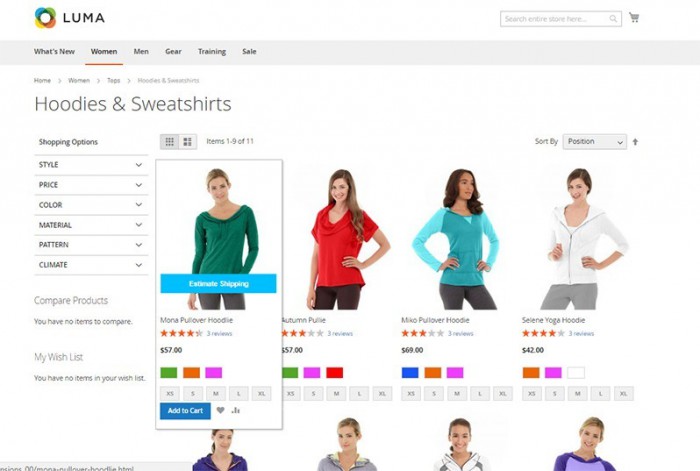









Dear our beloved customers,
After installing a software product, configuring that product to suit the business situation of the business is extremely important. With Shipping Cost Calculator Extension for Magento 2, you and your customer can preview the shipping price of any product they want or shipping prices of products in the cart through filling in country, state/province, zip code in "Calculator Shipping" form. So, how To Configure Default Shipping Method For Your Site? Let's find out in this article!
The benefits that Shipping Cost Calculator Extension gives your Magento website:
Shop owner:
Customer:
There are 3 steps to configure the Default shipping method:
Step 1: In the admin panel, go to Store -> Configuration
Step 2: Move to Sales -> Shipping Method menu
Step 3: You can configure the “Shipping Method” that is suitable with your website
Final, click on "Save Config" to save Shipping Method data.
Notes: Remembering clear caches after each change.
Watch the video below for a quick overview of How To Configure The Shipping Method For A Store:
How to configure the shipping method for a store? from Cmsmart Netbase on Vimeo.
Above is a tutorial about how To Configure the Default Shipping Method For Your Site. I hope this article brought much useful information to you. If you have any questions or find out this product, please leave comments right below, contact our support, and access Magento Shipping Cost Calculator Extension Demo.
Thank you for reading and keep following us to get more information in the next post!
Best regards.