Other Usefull Contents
You can see many success stories from our customers, and you may be one of them in the future
Cmsmart Store is a comprehensive eCommerce solution designed to empower businesses with the tools they need to succeed in the digital marketplace. By integrating a curated selection of essential plugins and apps, Cmsmart Store ensures a seamless, feature-rich, and customizable platform for creating and managing online stores. Each tool is carefully selected to enhance functionality, improve user experience, and streamline operations, making it the ultimate choice for businesses aiming to thrive in the competitive world of eCommerce
Read MoreIn today's competitive printing industry, having a strong online presence is essential for success. With CMSmart's Printshop Themes, you can elevate your printing business to new heights and stand out from the competition.
Read MoreIntroducing the latest evolution of NB Designer – your ultimate design companion! We're thrilled to unveil a host of exciting updates and enhancements that promise to elevate your design experience to new heights.
Read More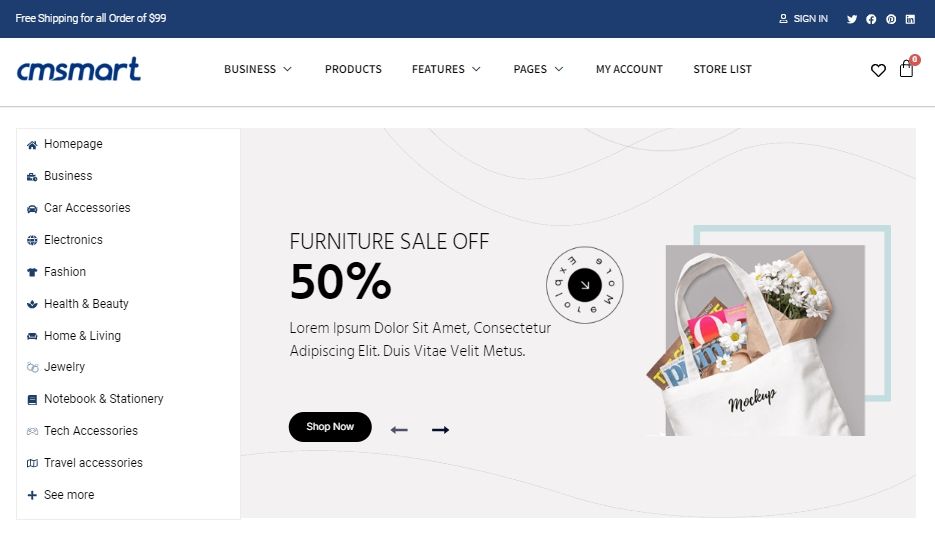
.png)
.png)










In the previous Cmsmart introduced with all the topic “Improve User Experience By Update The Latest Version 4.0.0 Of Magento Online Design”. Today we will keep share an article intended for the shop owner and has a little knowledge of technology. You just follow a few the below step to see How does Magento online design work the shop owner?. To save your time I will go straight to the topic.
Step 1: Installing this module
Right, the first we must install the product into website.
Unzip the installation package and copy all the Magento to your root. Then you ran the command line: upgrade, deploy and clean.
Step 2: Integrate online design for each product.
In the admin panel, you click on ONLINE DESIGN
Click on products of manage design. You filter to find the product you want to enable design here.
Click on "Manage design" in the action column.
Click on "Enable design area size, create the design template... in the "design setting" tab.
Finally, you click on "save online design" button.
Step 3: Color management.
In the admin panel, you click on "Online design".
Click on colors of manage colors. You can add, edit and delete color here.
Step 4: Font Management.
In the admin panel, you click "online design"
Go to "manage fonts". You can add, edit, delete the custom fonts & google fonts here.
Step 5: Art management.
In the admin panel, you click on "online design"
Go to "Manage arts". You can add, edit and delete the art categories and arts here.
Step 6: Extension configuration.
Step 7: Go to the front - end to view changes.
To help the customer understand deeply, let’s follow the video or Demo of Magento online design.
Thanks for watching my post. I hope my post brought many exciting things. If you have any question, feel free to feedback here. I and colleagues are willing to support you. Good luck!
Vincent
Sales Consultant Manager
Skype: live:vincent_4281
Phone/ WhatsApp: +84 868 901 261
Email: [email protected]