TABLE OF CONTENTS
TABLE OF CONTENTS
Frequently Updated Features
Our Price Matrix Extension for Magento 2 will be updated monthly to make it better every day
Other Usefull Contents
You can see many success stories from our customers, and you may be one of them in the future
Online shopping is taking over the market nowadays, business that takes care of their customer in small details will rise above the others. After marketing research, we realize that a big number of purchase will be cancel due to difficulty in payment step
Read MorePrice Matrix Extension for Magento 2 is a great product for your website. And How To Create The Table Matrix With 3 Attributes (1 Horizontal Attribute And 2 Vertical Attributes) is the question of many customers. So today, we will share with you the guide
Read MoreOnline shopping is taking over the market nowadays, business that takes care of their customer in small details will rise above the others. After marketing research, we realize that a big number of purchase will be cancel due to difficulty in payment step
Read More




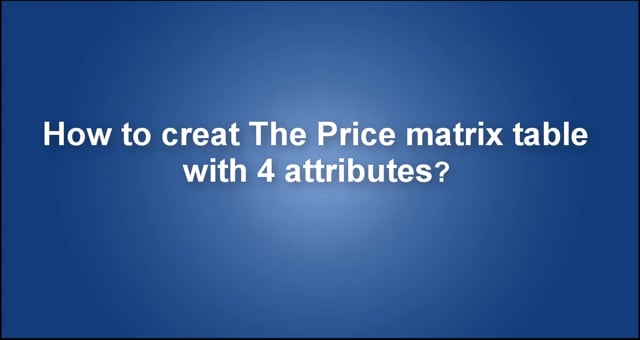
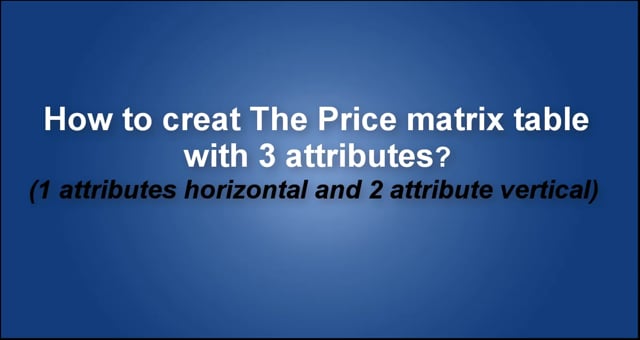









Dear our beloved customer,
In the last article on How to install Price Matrix Extension for magento 2, we’ve known about the importance of this extension is for online businesses. Price Matrix Extension for magento 2 showed the final price on the product detail page, lead to a clear and exact information for your customer, saving them tons of time while purchasing the product.
Highlight feature of Price Matrix Extension for Magento 2:
How to mark the different markup at price points for each product? How to rationalize super-high margins? Of course, you can spend all day with a calculator to do it OR you can use Price matrix and do it with minimum effort! In this article, we will go into more detail and learn how to create the matrix table with 2 attributes?
Here are 3 simple steps to create the matrix table with 2 attributes:
Step 1: Select product
Go to admin panel -> Catalog -> Product -> At the product list, select the product you want to configure and click Edit.
Step 2: Add attribute
At Crown Summit Backpack, scroll down to Create Price matrix -> Click Add matrix attribute -> Fill the attribute title, position (horizontal or vertical) and status for this attribute (Remember that you have to add at least 2 attribute) -> Click Save.
Step 3: Create Matrix table
Back to Crown Summit Backpack, scroll down to Create Price matrix -> Click Create Matrix Table -> Enter price for the matrix table (Remember that Price Config in Matrix must be greater or equal to Product base price) -> click Save Config -> Go back to Crown Summit Backpack, click Save.
Watch the video below for a quick overview of how it creates the matrix table with 2 attributes:
How to creat the matrix table with 2 attributes? from Cmsmart Netbase on Vimeo.
Above is the tutorial on how to create the matrix table with 2 attributes. We hope it will provide helpful information for you. For a closer look into this product, please visit our LIVE DEMO. Visit others amazing extension from Cmsmart here! If you have any question for this product, leave us a comment or contact to the information below. Thank you for reading!
Best regards.
Price Matrix is one of the important extensions for Magento 2 because it shows the final price on the product detail page and saving tons of time when purchasing products. So, how to create the matrix table with 2 attributes? Check out on this post below within 3 simple steps