Attract customers with Sticker Cutline and Pattern Preview In Online Design Plugin?
Attract customers by extension of Sticker Cutline, Pattern Preview In Online Design plugin. We believe that you and your customers will love these cute stickers, giving them more choices to easily decide on your product purchase
- By
- 3023 views
- 0 reply
TABLE OF CONTENTS
"I Knew My Store Could Do Better...
But I Didn't Know How"
That's what one of our clients, Jessica, told us. She was running a small mug store on WooCommerce—sales were okay, but stuck.
Until she discovered personalization.
Until she discovered Cmsmart.
Fast-forward 30 days:
- ✅ Her store was redesigned with AI product options
- ✅ Customers could design their own mugs with 3D preview
- ✅ AOV jumped by 42% — and she finally felt in control
Want to learn how she did it (and how you can too)?
🎓 Join our FREE 30-Day Email Course:
"Personalize, Launch & Scale – The Smart Ecommerce Way"
You'll get:
- ✔ 1 lesson a day, straight to your inbox
- ✔ Real store examples, demos & playbooks
- ✔ No tech jargon. Just strategy that works.
Join thousands of store owners learning how to scale smarter.
🎉 You're In! Thank You!
We've received your information and you're now part of our smart ecommerce journey.
Please check your inbox – your first email from the 30-Day Course is on its way!
📩 Didn't see it? Check your spam or promotions tab and mark us as safe.
We're excited to help you personalize, launch, and scale your store – the smart way.
TABLE OF CONTENTS
Related Post
Imagine a world where your products are just a click away for customers, regardless of where they choose to shop. According to a recent report by Statista, a staggering...
Did you know that eCommerce sales are projected to reach a staggering $8 trillion by 2027? In a world where high transaction fees and limited flexibility can cripple potential...
Imagine doubling your conversion rates simply by understanding and implementing the latest trends in eCommerce - sounds exciting, right? In a 2022 report, it was highlighted that the global...
Other Usefull Contents
You can see many success stories from our customers, and you may be one of them in the future

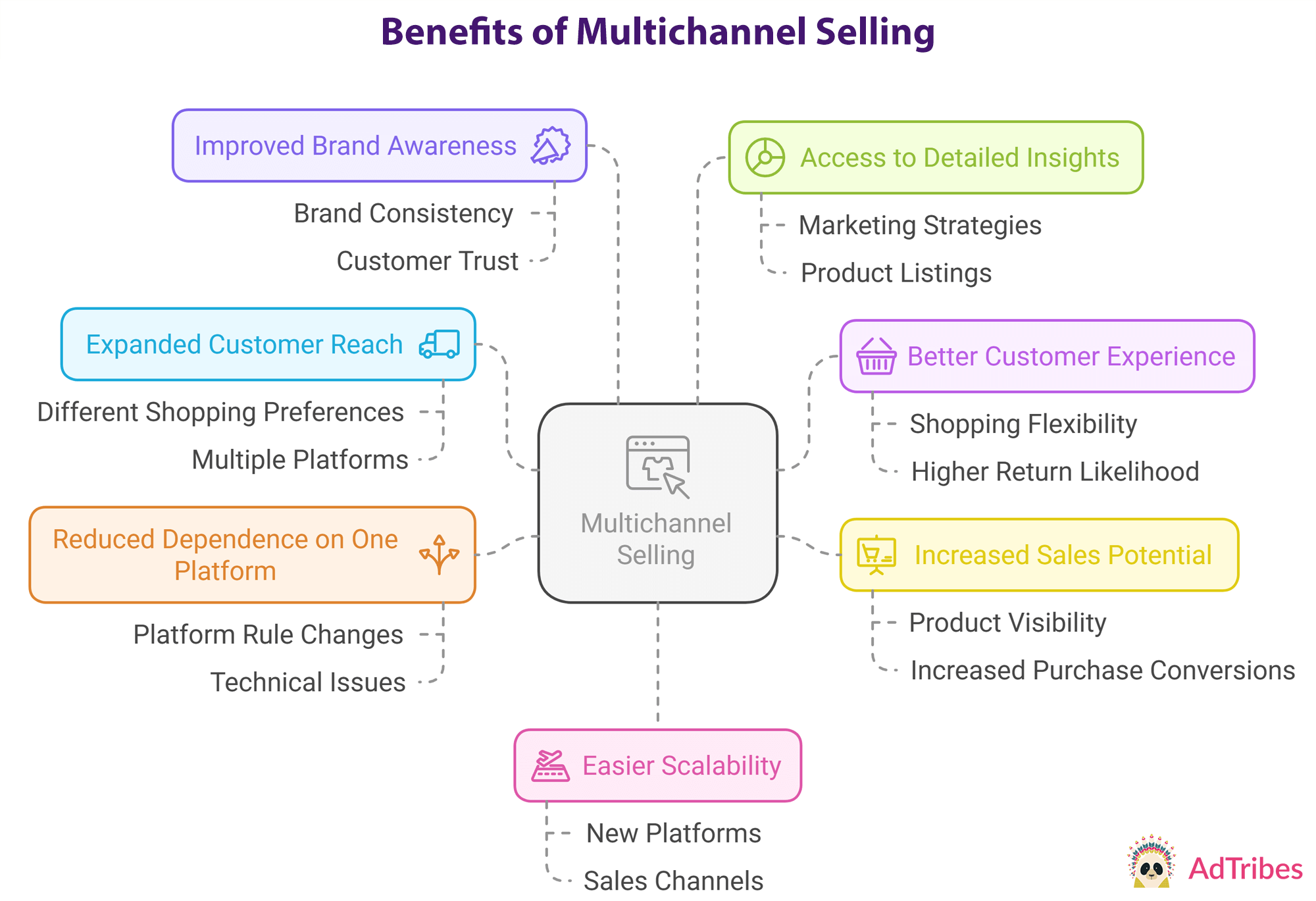
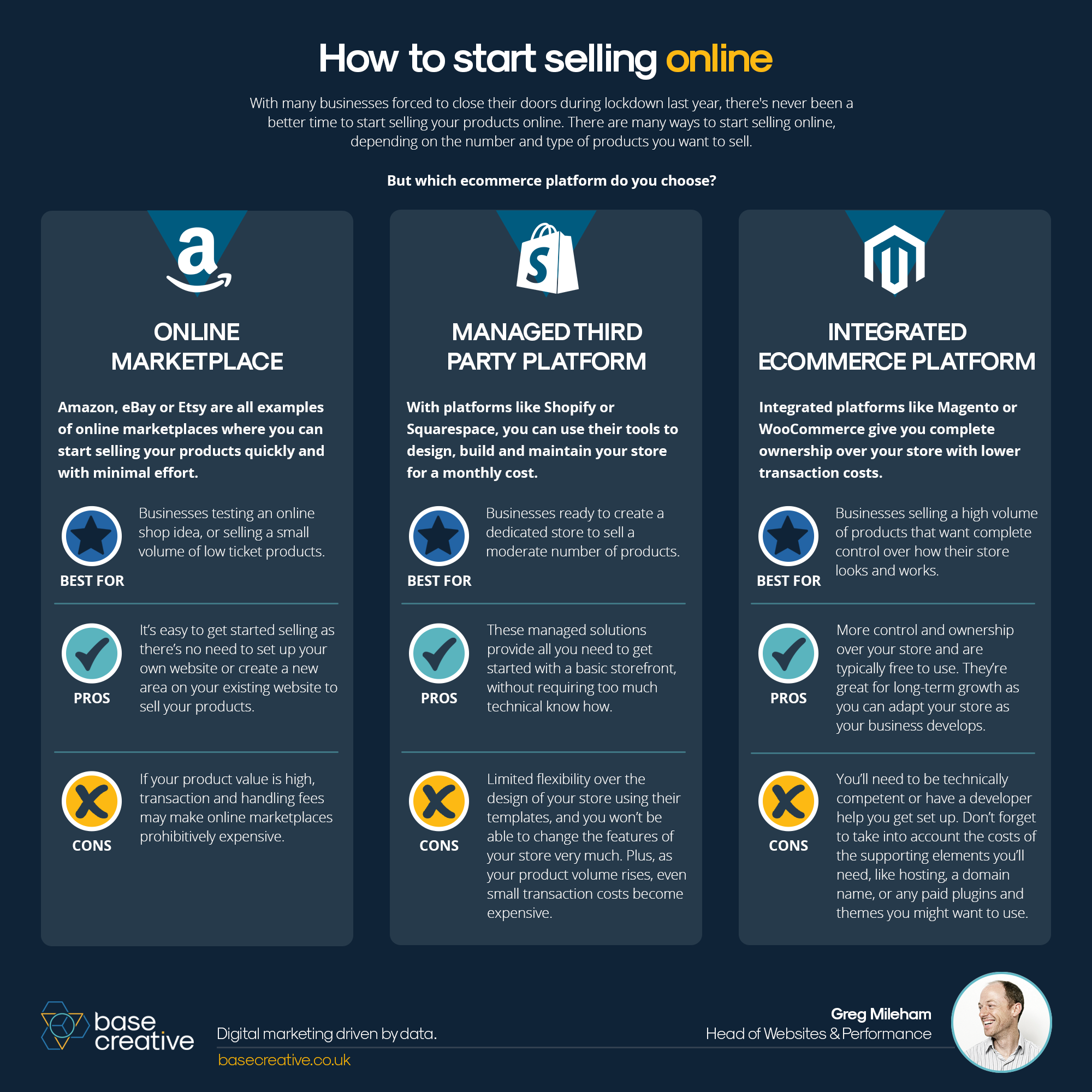









The development of technology and the increasing demand for online designs lead to the top concern for the quality and variety of design tools. To achieve diversity and provide the features needed for online design we have added the new Sticker cutline, pattern preview.
Features cutline sticker, pattern preview to help you create cute and beautiful designs. If you want your product and brand to stand out from the crowd, you need to create a unique sticker. Because the sticker can be applied wherever you want (product, office desk, on the bus and more), it maximizes communication efficiency for your product.
How to set up the cutline sticker, pattern preview?
Please follow the steps below:
Steps 1: First you need to create a new product, click on "Product", select "Add New" and enter the necessary information such as: Product name, product description ... do not forget to enable "Enable Design".
Steps 2: Next, you need to set up the printing option for the product. Click "Create Options", the screen will display the setup interface, you can either "Import" an existing printing option (you can download it here Press Ctrl + S to download to your computer ) or you can set it up yourself by selecting a field (Color / Material (3)) (Refer to the video in this article for details).
Steps 3: After completing the setup in step 2, you need to set "Display product option on", click "NBDesign" select "Settings" select "Printing Options" find "Display product option" select "Product Tab" and save option.
Steps 4: Finally to be able to preview the sticker you click "Products", select your sticker product and choose "Design Editor Setting" select "Enable" in the "Sticker cutline preview" and click "Update". you are done with setting up the "Die cut sticker". To see the results you follow the video under step 4.
You can see more in the video below:
You can try this product at WordPress Online Design Demo. If you have any questions about the product, please contact Vincent at the contact information below or take your question here: https://cmsmart.net/support_ticket/
Thank you for reading and keep following us to get more information in the next article! Bye, See you soon!
See more: Photo Frame - an Advanced Upload Feature