TABLE OF CONTENTS
TABLE OF CONTENTS
Other Usefull Contents
You can see many success stories from our customers, and you may be one of them in the future
Cmsmart Store is a comprehensive eCommerce solution designed to empower businesses with the tools they need to succeed in the digital marketplace. By integrating a curated selection of essential plugins and apps, Cmsmart Store ensures a seamless, feature-rich, and customizable platform for creating and managing online stores. Each tool is carefully selected to enhance functionality, improve user experience, and streamline operations, making it the ultimate choice for businesses aiming to thrive in the competitive world of eCommerce
Read MoreDo you want to start your own multivendor marketplace but don't know where to start and how to create a multivendor marketplace from scratch? This guide will reveal everything you need to know.
Read MoreHow many types of keywords in SEO? Which is the keyword increase conversion rate? Keyword research is the term in SEO that any SEO person knows about it but not everyone uses it effectively. Follow the below article to get much useful information
Read More



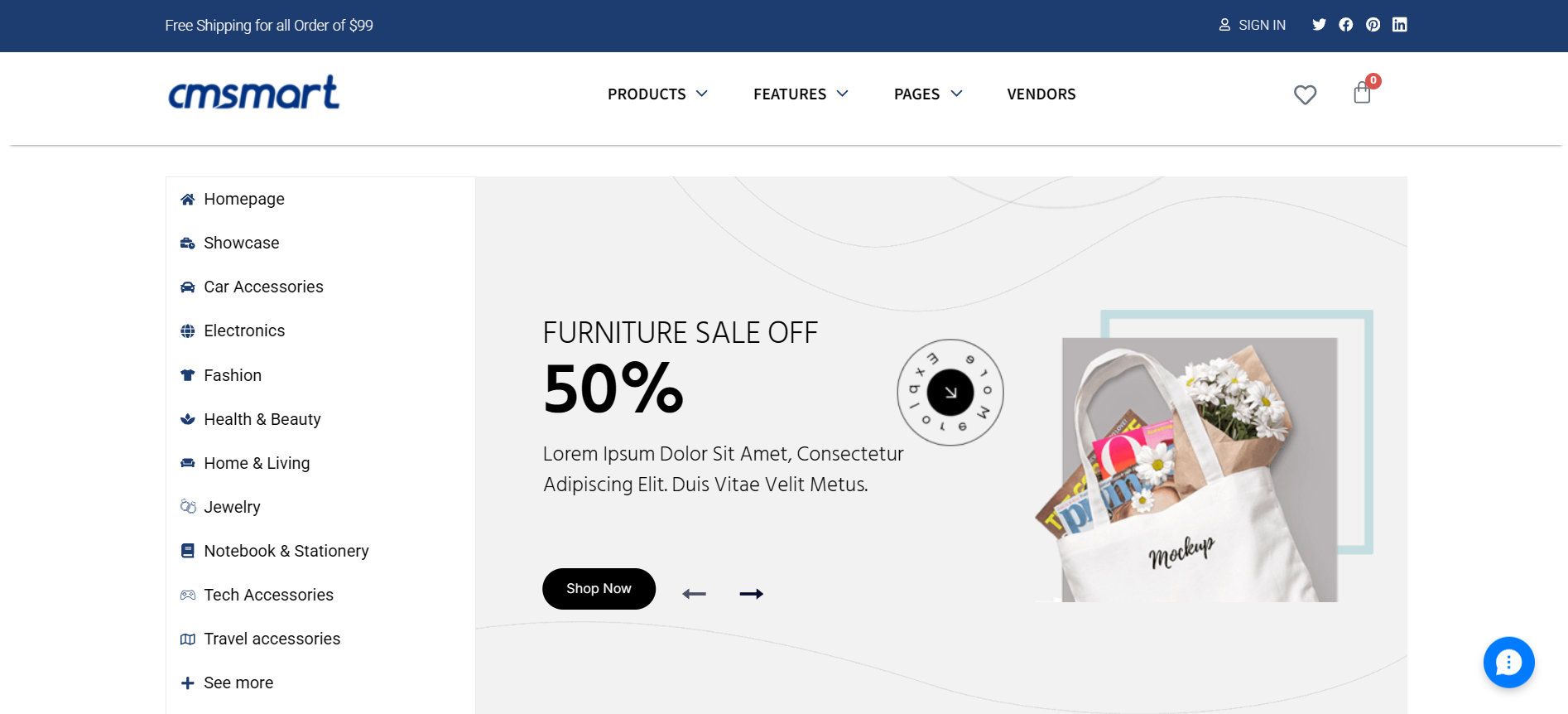
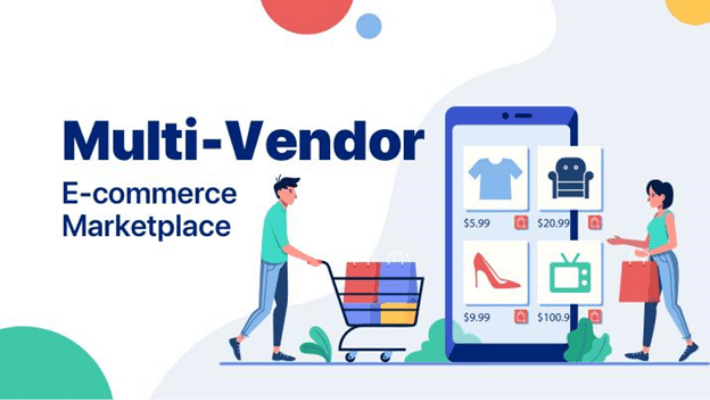









Do you want to change the color of your web? Do you want to Config Custom Color Variations on the website? With WordPress Marketplace theme, that work is easy. In this article, I will tell you How To Config Unlimited Custom Color Variations In WordPress MultiStore. Let's begin!
With WordPress Multistore, you can select and set dozens of color for your elements which are using our Custom Color Picker. The first, go to backend -> Appearance -> Customize -> Color. Now, you can see 5 main parts: General, Header, Footer, Button, and Type. We will start with the first part.
In Custom Color Variation, what is RGB and Hex color System?
The RGB color system defines all colors as a combination of three different values: a particular shade of red, another of green, and another of blue.
Color in the RGB color model is described by indicating how much of each of the red, green, and blue, which is included. The color is expressed as an RGB triplet (r,g,b), each component of which can vary from zero to a defined maximum value (255). If all the components are at zero the result is black; if all are at maximum (255), the result is the brightest representable white. The hex color system converts each value to hexadecimal (base 16) representation. Every two characters represent a color value.
Config Unlimited Custom Color Variations In WordPress MultiStore.
1. Edit Primary Color, Background in General:
2. Edit Header color in Header:
3. Edit Footer color in Footer:
4. Edit Button Color in Buttons:
5. Edit Text, link in Type:
In short, depending on the characteristics of each site's components, there will be custom color features and the use of different color systems.
Above is some useful information about How to setting Blog category layouts in WordPress Marketplace. If you want to try WordPress Multistore product DEMO, please click! If you have any questions about the product, please contact us at Ticket support We are willing to answer all of your questions. Remembering to use coupon code MAR_DL to get 18% discount for this item.
Best regards.