TABLE OF CONTENTS
"I Knew My Store Could Do Better...
But I Didn't Know How"
That's what one of our clients, Jessica, told us. She was running a small mug store on WooCommerce—sales were okay, but stuck.
Until she discovered personalization.
Until she discovered Cmsmart.
Fast-forward 30 days:
- ✅ Her store was redesigned with AI product options
- ✅ Customers could design their own mugs with 3D preview
- ✅ AOV jumped by 42% — and she finally felt in control
Want to learn how she did it (and how you can too)?
🎓 Join our FREE 30-Day Email Course:
"Personalize, Launch & Scale – The Smart Ecommerce Way"
You'll get:
- ✔ 1 lesson a day, straight to your inbox
- ✔ Real store examples, demos & playbooks
- ✔ No tech jargon. Just strategy that works.
Join thousands of store owners learning how to scale smarter.
🎉 You're In! Thank You!
We've received your information and you're now part of our smart ecommerce journey.
Please check your inbox – your first email from the 30-Day Course is on its way!
📩 Didn't see it? Check your spam or promotions tab and mark us as safe.
We're excited to help you personalize, launch, and scale your store – the smart way.
TABLE OF CONTENTS
Related Post
Did you know that eCommerce sales are projected to reach a staggering $8 trillion by 2027? In a world where high transaction fees and limited flexibility can cripple potential...
Imagine doubling your conversion rates simply by understanding and implementing the latest trends in eCommerce - sounds exciting, right? In a 2022 report, it was highlighted that the global...
Introduction: The Power of Custom Stickers for SMEs In today’s dynamic ecommerce landscape, custom stickers have emerged as a powerful tool for small and medium-sized enterprises (SMEs) to stand out,...
Other Usefull Contents
You can see many success stories from our customers, and you may be one of them in the future

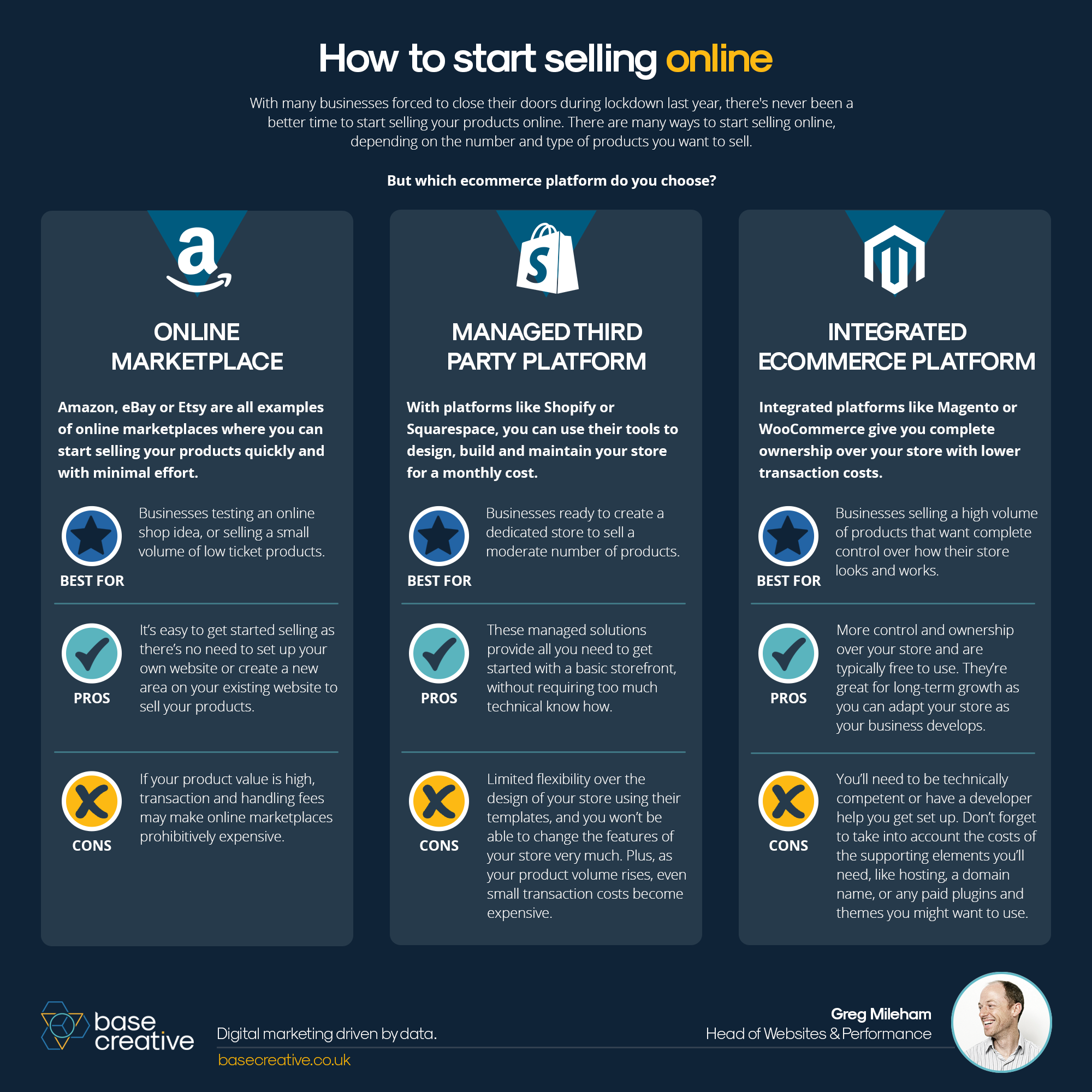










Developing printing technology will be a part change life quality. If do you not have experience in photoshop, but you also want you or your customer can create their own design. You are a WordPress website owner and you are in the printing business. Do you want to enhance the experience for your customers by integrating online design features on your website? NBdesigner is a new powerful design tool that helps customers customize multiple printing products, create a complete solution for business. This is a responsive plugin packed with exclusive functionality that provides customers with a great experience with a high-quality outcome. In this article, we will give you an overview of the NBdesigner solution and basic instructions on how to use it. Let's begin!
To start with the main content of this article, we will go into the first part of how you can get NBdesigner plugin for your WordPress website.
Download and install NBdesigner Lite Version
Download NBdesigner Lite Version?
In Fact, many customers have not found a place to download the NBdesigner Lite Version, we apologize for the inconvenience. So, in this article, we are officially providing a completely free lite version of NBdesigner for our customers. Click the "GET NOW" button to get our free package. Besides, you can try Online Product Designer Demo Plugin Frontend on Our Demo.
Download online design lite version
GET NOWPlease login or signup an account before downloading
Then you will find yourself receiving a free order with the following great deals:
If you want to experience the online design feature on your website, the "NB Product Designer WP Plugin" lite version is the perfect choice for you. But if you really want to set up an online design website and make this a unique experience for your web customers, then premium NBdesign is the technology solution not to be missed. Here are the differences when you use our NBdesigner lite version and Premium version.
How to install?
The first thing after owning a powerful tool like NBdesigner is that you must know how to install and use this tool proficiently. In our premium NBdesigner package, we offer a complete installation service for your website. However, if you want to use this complete free product. Do not worry, because installing this tool on your website is extremely simple and you can easily follow the instructions in the tutorial and video below
Step 1: You click on the box "plugins" in the Dashboards tool, then "add new" and click "upload plugin".
Step 2: Click Browse to browse zip file, and then click "install now".
Step 3: After installing successfully, click on "Active plugin". And now the plugin is ready to use.
Step 4: Enjoy your product.
Follow the Video Tutorial
Get the license key
After install Plugin, to use our plugin, you have to use one of two versions: Free version and Pro version.
To use a free version, you need to fill in real your full name and your email to get a free license key. Then click on the "get key" button. Free license key will be sent to your email
Next, you check your email to get license key, copy and paste on "Active license key" and active.
This free version includes full features of the plugin, but it only allows shop owners to created or modify maximum five products with Online Design.
Note: You can use Pro version with full features by click Upgrade Pro version link.
How to configure NBdesigner on Admin Page
Position of WordPress Online Design on Market:
To make it easy for customers to install and use the available features, we would like to introduce the installation process: Easy to use and convenient for WordPress Online Design Plugin
NBdesigner Setting
General tab
See the video below to know How to setting!
Design tool tab
See the video below to know How to setting Design tool tab!
Colors tab
See the video below to know How to setting color tab!
Upload Design
See the video below to know How to upload design!
Output
Product Management
Go to NBDesigner -> Products
This is the place to manage only products that it configured online design.
Cliparts management
See the video below to know How to set Cliparts management easily!
Fonts management
See the video below to know How to set Fonts management easily!
Frontend translate management
See the video below to know How to set Frontend translate management easily!
Enable online design for products
See the video below to know How to set NBDesigner for Product!
Order management
See the video below to know How to edit order management!
With this tutorial you can:
More features
Show all admin’s default templates into any page

Add product design widget on the sidebar. When customer saves their design, suggest that design for the related products on the sidebar.

Create template
Video Tutorial Create Template
Pricing Option
Pricing options and their benefit
Pricing Options could enable you to choose your printing styles. Therefore, if you want to display your prices to your shopper and any minimums, you need to add in to make ensure that a certain number is ordered. In addition, Customers are the direct users of products and services of the business and help your shopper make a profit for the business and play an important role in determining the survival of the business. Using pricing options can help customers have more choices in buying the products they want and help sellers increase prices and make profits when selling personalized products.
Tutorial video of Configure Print pricing option on NBDesigner
Step 5: Come to frontend preview and enjoy your product.
Configure DPI
What is DPI?
DPI stands for ‘dots per inch’ – the number of printed dots there is in an inch of the printed document. DPI is used to describe the resolution number of dots per inch in a digital print and the printing resolution of a hard copy print dot gain, which is the increase in the size of the halftone dots during printing. This is caused by the spreading of ink on the surface of the media. The larger the DPI and the number of dots, the clearer the print is. In addition, with much more DPI, the level quality of the print would be higher. Most of the prints often opt for the resolution with DPI between 300 and 600. However, professional photography or large advertisements might be print at a very high DPI like 1200.
Configure and Display DPI?
Now, you can correct DPI as you like. Press the button "start and update design" and enjoy your product. Besides, Cmsmart creates a video for you to know more details, please watch this below video!
Visual Designer Editor
Why should you choose one layout over another?
Why you should carefully make a selection when choosing one layout on your website:
A good layout keeps users on the site because it makes important information easily accessible and intuitive to find. A bad layout frustrates users which then quickly leave the site because they can’t find what they are looking for. For this reason, it’s best to take as long as you need to find a good layout because users won’t give you more than a few seconds of their time. There’s a strong relationship between the layout and the engagement of users with the website. It determines how long they dwell on the website pages, how many pages they browse and how often they come back to the website. So, besides overcoming the problem of split-second choice, a good layout comes with additional benefits. Engaging visitors can be a rewarding effort.
How to set up a Visual Design editor layout?
As you could see, we provide 3 design editor layouts for your choices. Customers can design online on the product detail page and Admin can set it for all products You also could choose the design editor layout for each product.
Today, this article will show you how to setup Visual Design editor layout in NBDeisgner plugin. Kindly follow this tutorial video for more detail:
Preview Builder for Product Feature
With Create Preview Builder for Product feature, we provide you with a product's component design. On this design, you or your customers can edit to suitable for their purpose before providing it. It brings customers convenience and gets requests from customers easily.
Setup 3D preview
To set up the 3D preview, follow these steps:
First you need a 3D design model, you can use Blender software to export to the 3D model as instructed: https://nbdesigner.cmsmart.net/3d-preview/
Or you can download sample product here:
Step 1: Once you have a 3D model, you can start creating a new product. Click "Products" select "Add New" to create a new product, you enter full information such as product name, description, select product image ... and don't forget "Enable Design". To complete you save and Publish is done.
Step 2: Using the 3D Model created earlier, copy and paste it into the NBDesigner archive folder on your computer: <root>/wp-content/uploads/nbdesigner/3d-models/<3d folder>
Step 3: Next, you click "Products" select your 3D preview product, click "Design Editor Setting", click "3D preview", select "Enable" in "Enable 3D preview", setup "can" in "3D model folder". and "label" under "Custom mesh name" then click "Update" to finish the setting.
Step 4: Now you can see the 3D product preview that you finished by click "Product", selecting "View Product" and selecting "Starting Design", clicking "3D" icon to preview in 3D mode.
You can see more in the video below:
NBdesigner workflow
As a top leading solution software and website development company, we're focused on developing technologies that respond to our clients in the printing industry needs. We deliver custom-built eCommerce web to print solutions, online design, and all the eCommerce-related services that help your printing business to grow.
If your organization needs something unique we will help you plan, design, and develop any kind of software. As a result, you will see increased productivity and job quality in your company.
Here is the workflow we have done with NBdesigner. We developed our client websites with other Print on demand website features so that they could import the products and variations and also shipping fees and taxes.
Online Design tool Workflow
Web to Print Workflow
Above are all the basics you need to know about NBdesigner. If you encounter any problems during use or have any questions about this product, please leave a comment below, or create a support ticket for us on your CMSMART dashboard. We will immediately respond to you within 24 hours.
Integration and Customization
Integration
Live Chat
The simple solution is that you can build a script of questions available exclusively for your Website for customers to see. But it is not enough because customers will take great effort to find FAQs for the products they are viewing.
So you need to build a common scenario and scripts specific to that product to improve order conversion rates.
The current trend is to integrate FAQs on LiveChat so that customers can conveniently search instead of a long page of FAQs in a location that makes users uncomfortable.
I will show you how to use and create a simple Help Center.
Step 1: Script your FAQs.
Step 2: Go to WordPress, select NBDesigner and then select Printing FAQs
Step 3: Select Add New to add FAQs
For example, your FAQs will have 3 levels and follow the model below:
Step 4: Create a menu level 1, create a menu level 2
Step 5: Add the FAQs into the corresponding headings and menus.
Step 6: After adding the FAQs and completing the import we will arrange the menus in the Help Center in a hierarchical format.
Step 6.1: You choose the Menu level 1, level 2 and then select Add Category
Step 6.2: Select Menu level 2, and add the corresponding FAQs.
After completing the Help Center, the interface will display the following
Another problem is that not all products can use the same set of FAQs, but there will be special products that need their own set of FAQs. So you need to screen and assign FAQs for the most relevant and relevant products instead of having customers read the entire set to find the answers.
You need to do the following:
Step 1: Go to Product and select All Product
Step 2: Select different products to assign separate FAQs
Step 3: Select the "Printing FAQ"
Step 4: Check "Enable" in the box "Show as product tab"
Step 5: Select the FAQ corresponding to the product and Press "Add FAQs" to complete
So you have completed the Help Center. Hope that you can easily convert orders and improve customer service.
You can refer to the video tutorial below: