TABLE OF CONTENTS
TABLE OF CONTENTS
Other Usefull Contents
You can see many success stories from our customers, and you may be one of them in the future
This comprehensive bag customizer tutorial offers a step-by-step guide to setting up a high-converting ecommerce store with Cmsmart Product Designer. From multi-view configurations to dynamic pricing, it empowers non-technical users to deliver a seamless and profitable personalization experience.
Read MoreDiscover how the home décor industry is transforming with the rise of personalized products and the challenges retailers face. Learn how CMSmart's Product Builder offers a solution, improving customer engagement, reducing return rates, and increasing sales through real-time 3D previews and automated processes.
Read More




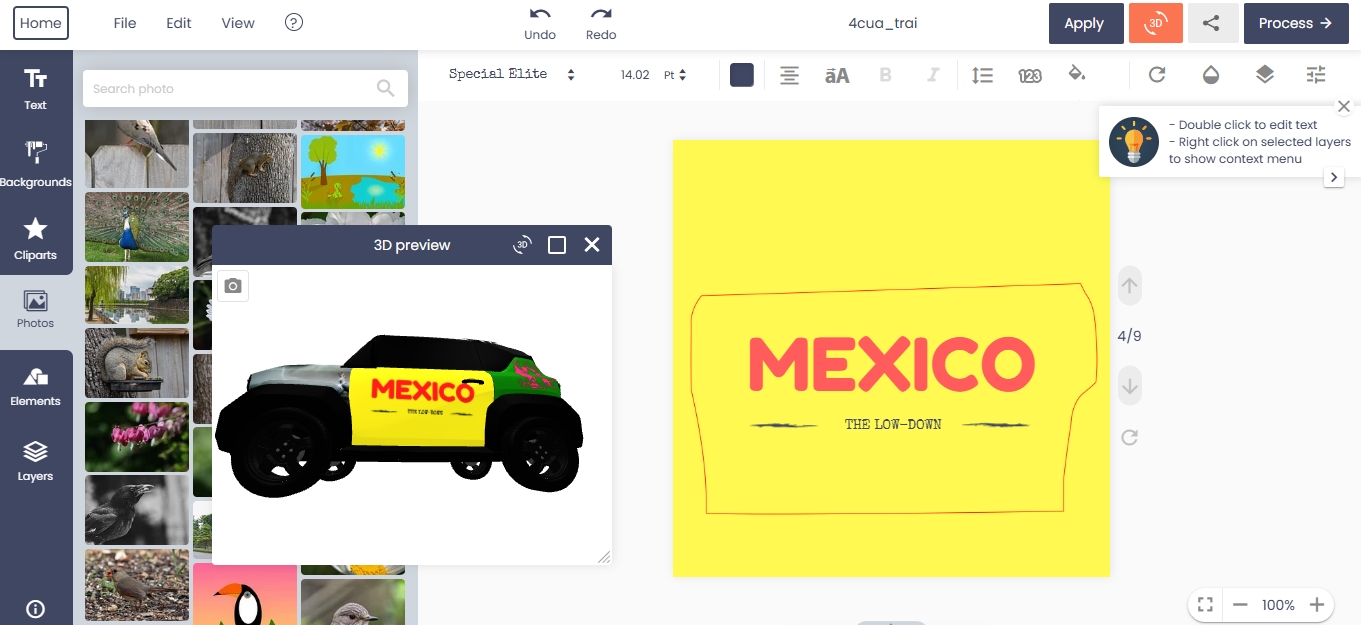









Creating dynamic pricing structures is essential for any print-on-demand or custom product store. Whether you sell business cards, t-shirts, stickers, or large-format banners, accurate pricing based on size or quantity helps build trust and boost conversions.
This tutorial will guide you through setting up the Price Matrix Table using the Printing Options feature of the Online Product Designer plugin for WooCommerce, offered by Cmsmart.
By the end, you'll be able to display flexible pricing tables right on your product page—without needing any complex coding knowledge.
Why Use a Price Matrix Table?
A price matrix table is ideal for businesses with products that vary by size, dimension, or quantity. Instead of traditional dropdowns, you can:
Display options as an interactive grid
Let customers pick size/quantity combos in one click
Dynamically show exact pricing
This is especially useful for printing shops, custom t-shirt stores, business card sellers, and B2B printers.
What is the Price Matrix Feature in Cmsmart Online Designer?
The Price Matrix extension is a built-in tool within the Cmsmart Online Product Designer Plugin for WooCommerce that lets you:
Create 2D pricing tables using attributes like width and height
Link those pricing tables to printing options
Offer real-time dynamic pricing based on custom configurations
This feature is ideal for stores offering personalized products with dimension-based pricing (e.g., banners, stickers, or business cards).
Key Features at a Glance
Display Pricing Table on Product Page
You can choose any position on the product detail page to display the price matrix.
One-Click to Add to Cart
Instead of selecting multiple attributes, your customers simply click a price cell and add to cart—fast and user-friendly.
Vertical or Horizontal Layout
Admins can organize attributes vertically or horizontally, depending on the product structure.
Hide/Show Pricing Table Title
Control whether you want a heading for the price table—fully customizable in the admin dashboard.
Fully Editable Table
You can edit background colors, font colors, and cell styles for a custom design experience.
Quick Price Input
Enter pricing directly into cells without going through dozens of dropdowns.
Hover Price Info
Hovering on a price cell displays tooltip details—perfect for transparency.
Drag & Drop Attribute Directions
In the backend matrix editor, you can easily drag and drop which attributes go where (X or Y axis).
Backend Preview
Preview your pricing table layout before it goes live.
Add/Remove Attributes on the Fly
You can manage Store, Shopping, and Custom Attributes easily. At least 2 attributes are required to form a matrix.
How to Set Up Price Matrix Table with Printing Options
This method applies to any product where pricing is based on custom fields, such as paper size, quantity, material, etc.
Step 1: Define Your Attributes
Navigate to Cmsmart > Printing Options in your WordPress dashboard.
Create two key attributes such as:
Width (cm) or Size
Quantity
Make sure each attribute has multiple values (e.g., 10cm, 20cm, 30cm; or 100, 250, 500 pieces).
Step 2: Create a New Printing Option Group
Create a group named "Business Card Matrix" or relevant to your product.
Apply this group to the correct product or category using the Applied For setting.
Step 3: Set Field Display Settings
Under each attribute field, choose:
Display Type: Swatch, Dropdown, or Table
Direction: Assign one field as horizontal, one as vertical
Step 4: Enable Price Matrix
In the Printing Options settings, activate the “Price Matrix” display mode.
Assign vertical and horizontal attributes
Choose pricing logic: Fixed, %, or Formula
Enter price values directly in the matrix grid
Step 5: Preview Your Table
Before publishing, click the Preview Matrix button to confirm layout and pricing logic.
Make sure:
Tooltips show up
Styling is clean
Prices align correctly
Front-End Experience: What Your Customers See
Once published, your customer will:
Visit the product page
See the pricing matrix in the selected position
Click a cell that matches their desired size/quantity combo
Instantly see the updated price
Click “Add to Cart”
No dropdowns. No confusion. Just fast ordering.
Example Use Case: Business Card Printing
Attributes Used:
Size (3.5” x 2”, 4” x 2.5”)
Quantity (100, 250, 500, 1000)
Each intersection of Size x Quantity has a different price (e.g., 3.5” x 2” + 100 qty = $20).
You can offer:
Discounts on higher quantities
Dynamic price ranges based on materials or finish
Display info like turnaround time or paper type via tooltips
Video Tutorial
Watch the full guide here:
Live Demo
Explore our Live Demo of the Online Product Designer Plugin to see the Price Matrix in action:
https://cmsmart.net/wordpress-plugins/woocommerce-online-product-designer-plugin?layout=demo#pages
Want to start selling custom printed products with advanced personalization?
Visit Cmsmart’s ecommerce personalization tools and discover how we help you build scalable WooCommerce print stores.
Frequently Asked Questions (FAQ)
Do I need to use Printing Options to create a Price Matrix?
Yes, the Price Matrix table is configured through the Printing Options module in the Online Designer plugin.
Can I use images or colors as attributes?
Absolutely. You can create color swatches, icons, or image-based selectors for your attributes.
Can I use this for posters, banners, or apparel?
Yes, the system is flexible and can be used for any customizable print product, including wide-format banners, stickers, or clothing.
Is this feature mobile-friendly?
Yes, the matrix table is responsive and works smoothly on mobile and tablet devices.
How do I get help if something breaks?
You can contact the Cmsmart Support Team any time. We offer 24/7 support for licensed users.
Get Started Now
Ready to upgrade your product customization experience?
Buy the Cmsmart Online Designer Plugin:
View Pricing & Packages
Still have questions?
Reach out to us at [email protected] for a custom consultation.
Make your product pricing smarter, faster, and more intuitive with the Cmsmart Price Matrix extension.