TABLE OF CONTENTS
TABLE OF CONTENTS
Other Usefull Contents
You can see many success stories from our customers, and you may be one of them in the future
Cmsmart Store is a comprehensive eCommerce solution designed to empower businesses with the tools they need to succeed in the digital marketplace. By integrating a curated selection of essential plugins and apps, Cmsmart Store ensures a seamless, feature-rich, and customizable platform for creating and managing online stores. Each tool is carefully selected to enhance functionality, improve user experience, and streamline operations, making it the ultimate choice for businesses aiming to thrive in the competitive world of eCommerce
Read MoreDo you want to start your own multivendor marketplace but don't know where to start and how to create a multivendor marketplace from scratch? This guide will reveal everything you need to know.
Read MoreHow many types of keywords in SEO? Which is the keyword increase conversion rate? Keyword research is the term in SEO that any SEO person knows about it but not everyone uses it effectively. Follow the below article to get much useful information
Read More



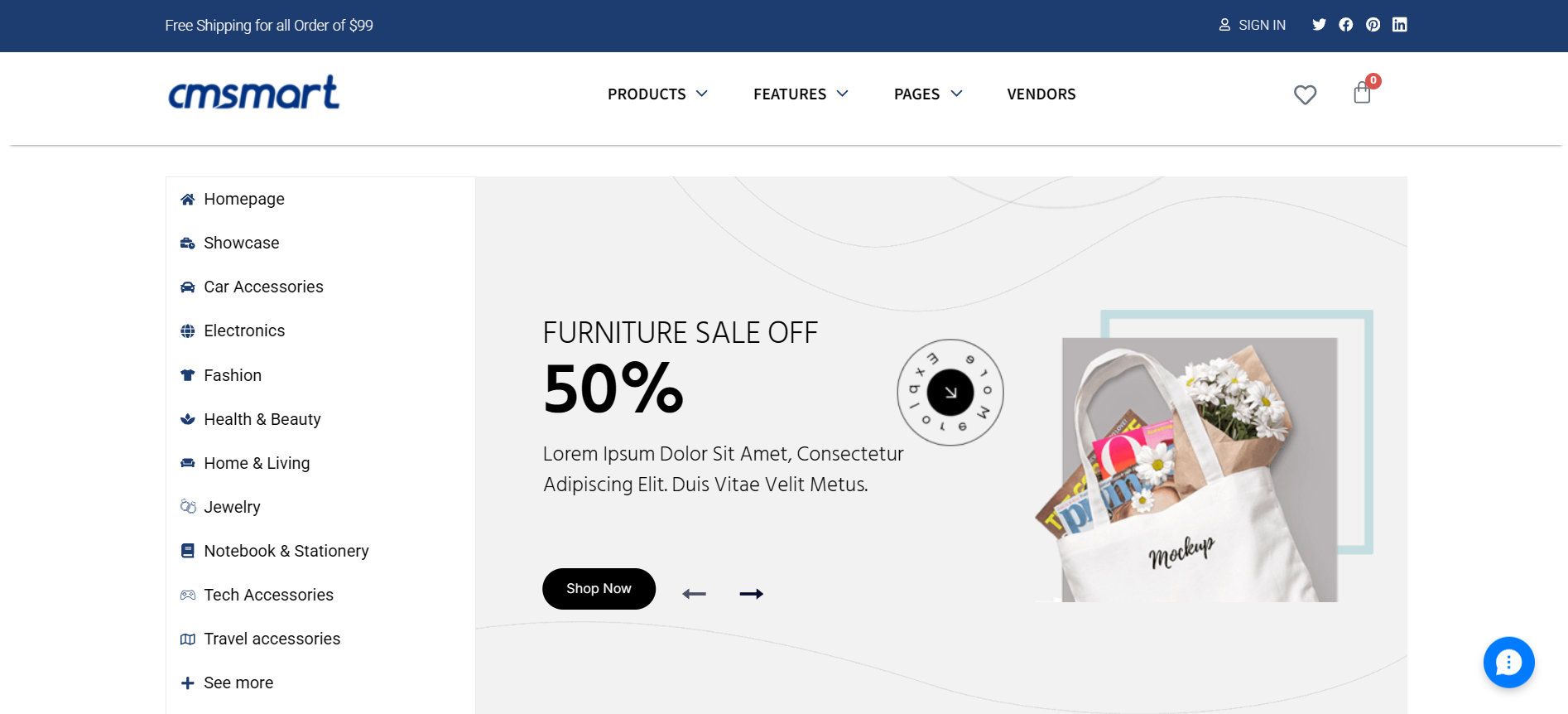
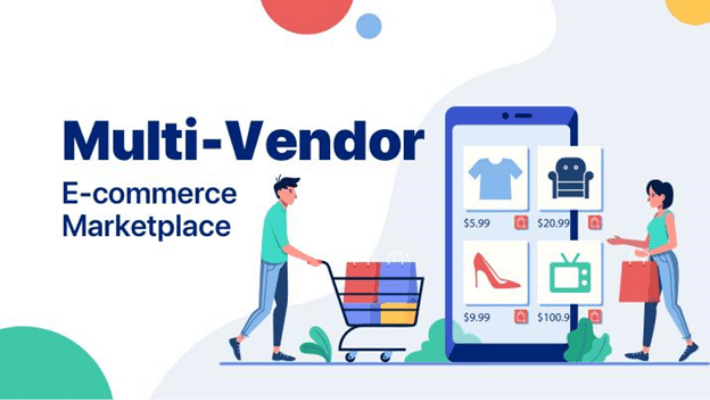









Dokan is the best front end multi vendor marketplace on WordPress, powered by WooCommerce. Build your own Amazon, Shopify, eBay, like the marketplace in just 30 minutes. Dokan is the fastest way to start e-commerce and earn through commissions with products ranging from digital, physical to variable. So, in this article, I will tell you How to configure Dokan In Core Of WordPress Multistore Theme. Here we go!
This is "How to configure Dokan in core of WordPress Multistore theme?"
Configure layout, store listing, vendor detail, single product in Appearance > Customize > Dokan
1. Choose more sidebar position - left, right, no sidebar in General
2. Choose light style in Dashboard
3. Configure vendor page, vendor list,... in Store listing
4. Configure vendor side, vendor content width, sticky sidebar,... in Vendor detail
5. Configure more product layout in Single product
Above is some useful information about Configure Dokan In Core Of WordPress Multistore Theme. I hope you will like this article. If you want to try WordPress Multistore product DEMO, please click! If you have any questions about the product, please contact us at CMSmart.net. We are willing to answer all of your questions. Remembering to use coupon code MAR_DL to get 18% discount for this item.
Best regards.