TABLE OF CONTENTS
TABLE OF CONTENTS
Other Usefull Contents
You can see many success stories from our customers, and you may be one of them in the future
No matter what type of multi-vendor store or marketplace you are trying to build, Dokan multivendor marketplace is the most powerful solution that help you run online store with ease
Read More



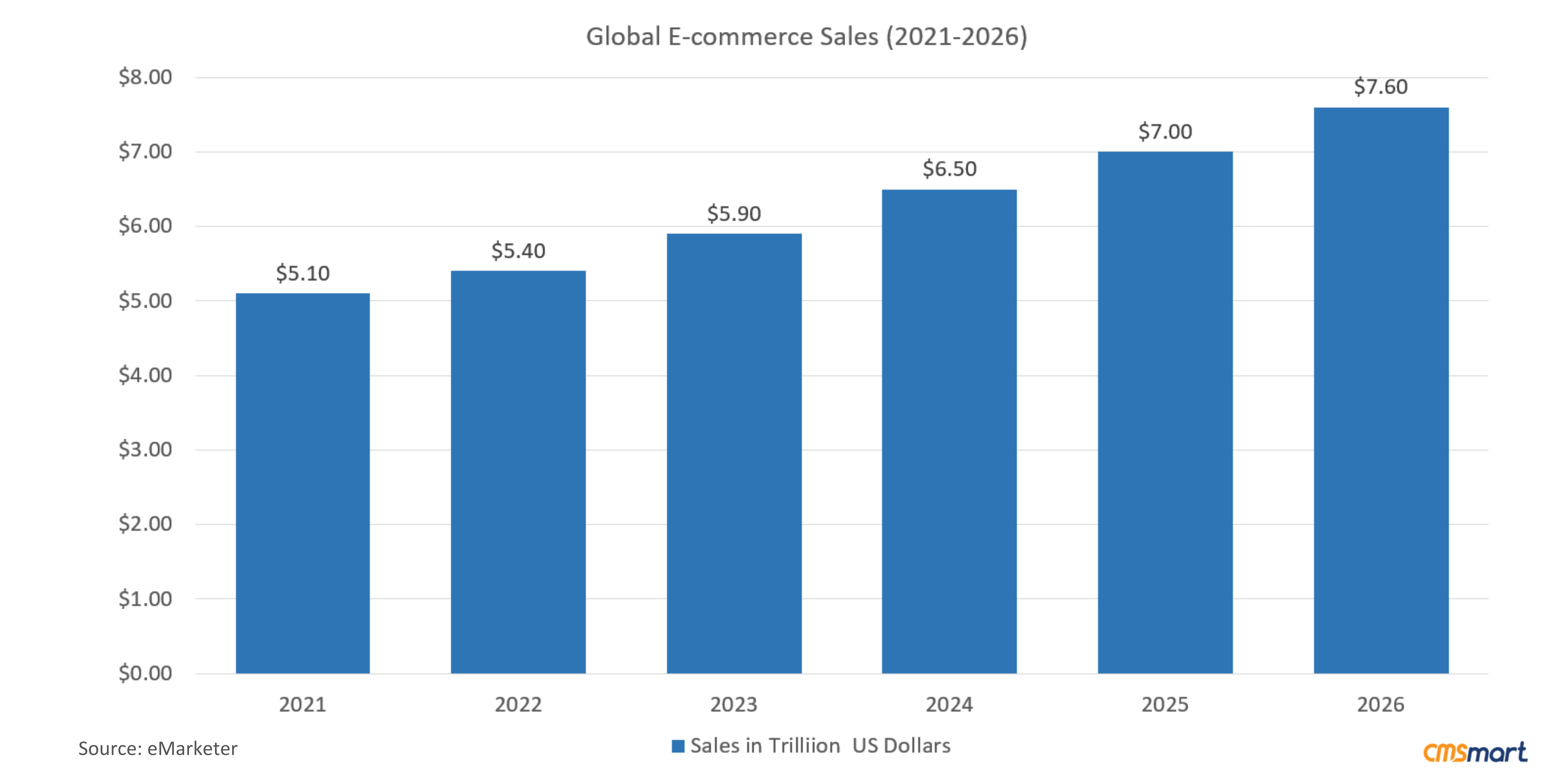
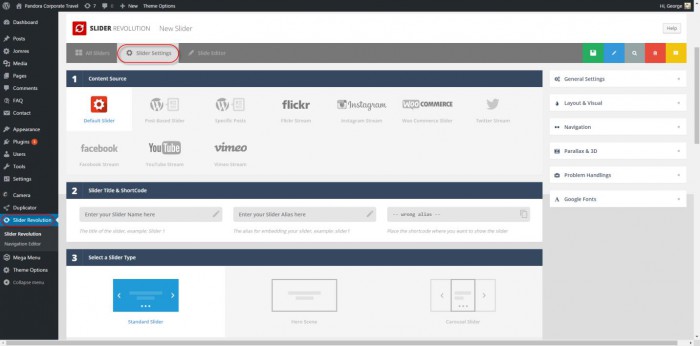
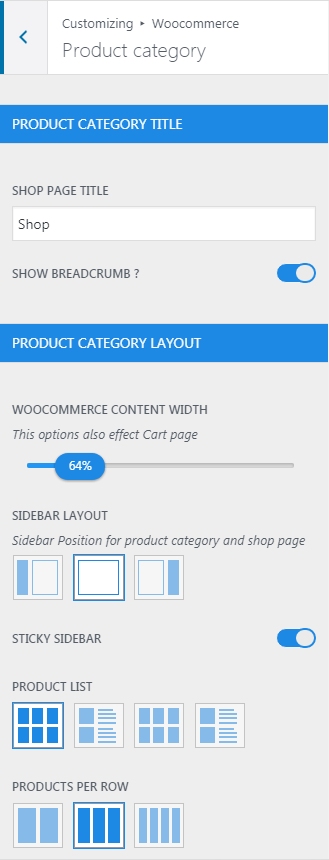








Hi Guys,
I will guide you through the basic installation of Theme Installation and Plugin Installation.
Theme Installation
Before beginning the installation and configuring of your new theme, you must first have WordPress with the latest version already installed on a server.
The installation steps include in:
Step 1: Download our package from ThemeForest
Step 2: Unzip our package there will as image below:
Step 3: Theme Installation
Go to Appearance -> Themes -> Add New -> Upload Theme. Then, click “Browse” button to select theme package and click on Install Now
Note: You can upload 2 left themes as above.
Plugin Installation
After you have installed and activated the theme, plus saved the theme options. There’ll be a message of required plugins at the top of the WordPress dashboard. Just click the link to Activate.
Next, click the link to Begin installing plugins
Now, Install the required plugins as demonstrated in the screenshot below:
Next, click the link to Return to Required Plugins Installer
Select the plugins you had installed, and then apply the bulk action to activate theme as the image below:
Finally, you will get a confirmation notice that your plugins were activated.
Notes: You have to activate all plugins. You can see the inactive tab to continue installing the remaining plugins.