TABLE OF CONTENTS
TABLE OF CONTENTS
Other Usefull Contents
You can see many success stories from our customers, and you may be one of them in the future
No matter what type of multi-vendor store or marketplace you are trying to build, Dokan multivendor marketplace is the most powerful solution that help you run online store with ease
Read More



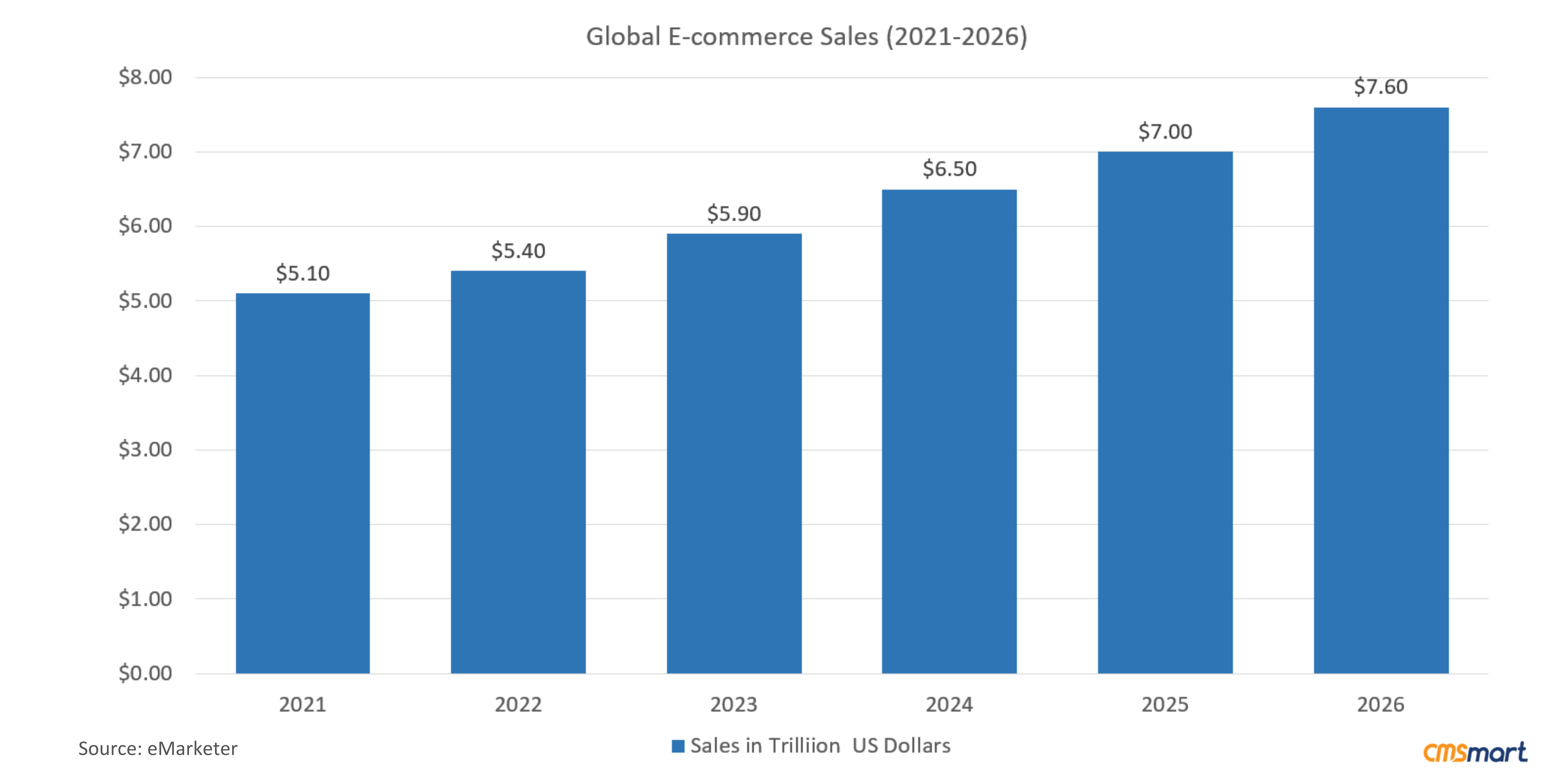
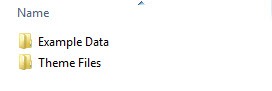
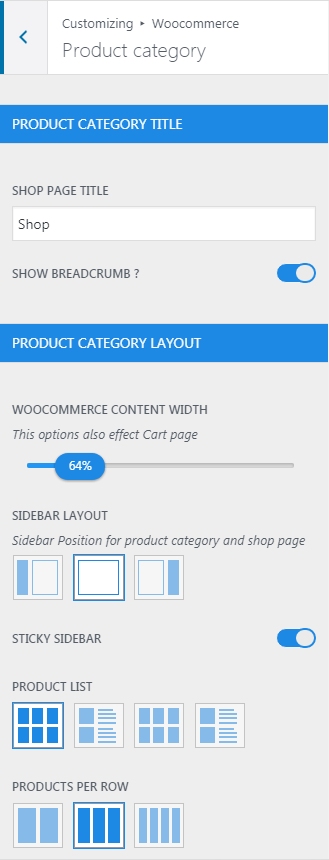








Hi Guys,
We have a lot of interesting and powerful plugins, which are a great support tool for your site. We will introduce some powerful plugins that you should use. Let's find out.
Slider Revolution
Slider Revolution is a premium slider available as a WordPress plugin. It’s gained huge popularity in the WordPress community due to it’s huge range of features and ease of use.
In this overview we’re going to cover just a the main features of the Slider Revolution WordPress Plugin, and then we’ll show you just how easy it is to make your own sliders from scratch.
Create Slider
Go to Slider Revolution -> Slider Revolution -> New Slider-> Complete information (from part 1 to part 5) -> Save Setting
I prefer you read its documentation live at:
Edit Slider
To modify text and animation in sliders that are created, you go to Slider Revolution -> Slider Revolution -> Choose Slider that you want to modify (Edit Slider)
Example: You want to edit Slider
Quick View Plugin
This tutorial will guide you how to add quick view buttons to the products in your WooCommerce store. You can add the button on top of the product image, show the button persistently or only on mouse hover. You can also add the button before or after the product name or the Add to Cart button.
When clicked, the quick view button will display the product details in a quick view lightbox. Customers can quickly view product details, check product options and add the product to the shopping cart. If they want to go back shopping, they can simply close the lightbox or use the navigation arrows or products thumbnail carousel to navigate through other products.
The screenshot below display “Quick View Product” image:
To configure it, you go to YITH Plugins -> Quick View
To have more information, you can drop by link below:
https://wordpress.org/plugins/yith-woocommerce-quick-view/
Wishlist Plugin
The wishlist is one of the most powerful and popular tools in an ecommerce shop. Thanks to the wishlist, users can:
This means that you’ll be able to loyalise customers, push them to buy and attract new customers any time a wishlist is shared. Not bad for one plugin only, don’t you think?
The screenshot below display “Wishlist Product” image:
With YITH WooCommerce Wishlist you can add a link to each product detail page, in order to add the products to the wishlist page. The plugin will create you the specific page and the products will be added in this page and afterward add them to the cart or remove them.
To configure it, you go to YITH Plugins -> Wishlist
To have more information, you can drop by link below:
https://wordpress.org/plugins/yith-woocommerce-wishlist/
Compare Plugin
YITH WooCommerce Compare plugin is an extension of WooCommerce plugin that allow your users to compare some products of your shop. All products are saved in one complete table where the user can see the difference between the products. Each product features can be set with the woocommerce attributes in the product configuration.
You can also add a simple widget with the list of products the users have added, where you can manage them.
Also you can simply customize the compare table with your style, by editing the specific template.
The screenshot below display “product comparison” image:
YITH WooCommerce Compare plugin is an extension of WooCommerce plugin that allow your users to compare some products of your shop. All products are saved in one complete table where the user can see the difference between the products.
To configure it, you go to YITH Plugins -> Compare
To have more information, you can drop by link below:
https://wordpress.org/plugins/yith-woocommerce-compare/