TABLE OF CONTENTS
TABLE OF CONTENTS
Other Usefull Contents
You can see many success stories from our customers, and you may be one of them in the future
This comprehensive bag customizer tutorial offers a step-by-step guide to setting up a high-converting ecommerce store with Cmsmart Product Designer. From multi-view configurations to dynamic pricing, it empowers non-technical users to deliver a seamless and profitable personalization experience.
Read MoreDiscover how the home décor industry is transforming with the rise of personalized products and the challenges retailers face. Learn how CMSmart's Product Builder offers a solution, improving customer engagement, reducing return rates, and increasing sales through real-time 3D previews and automated processes.
Read More




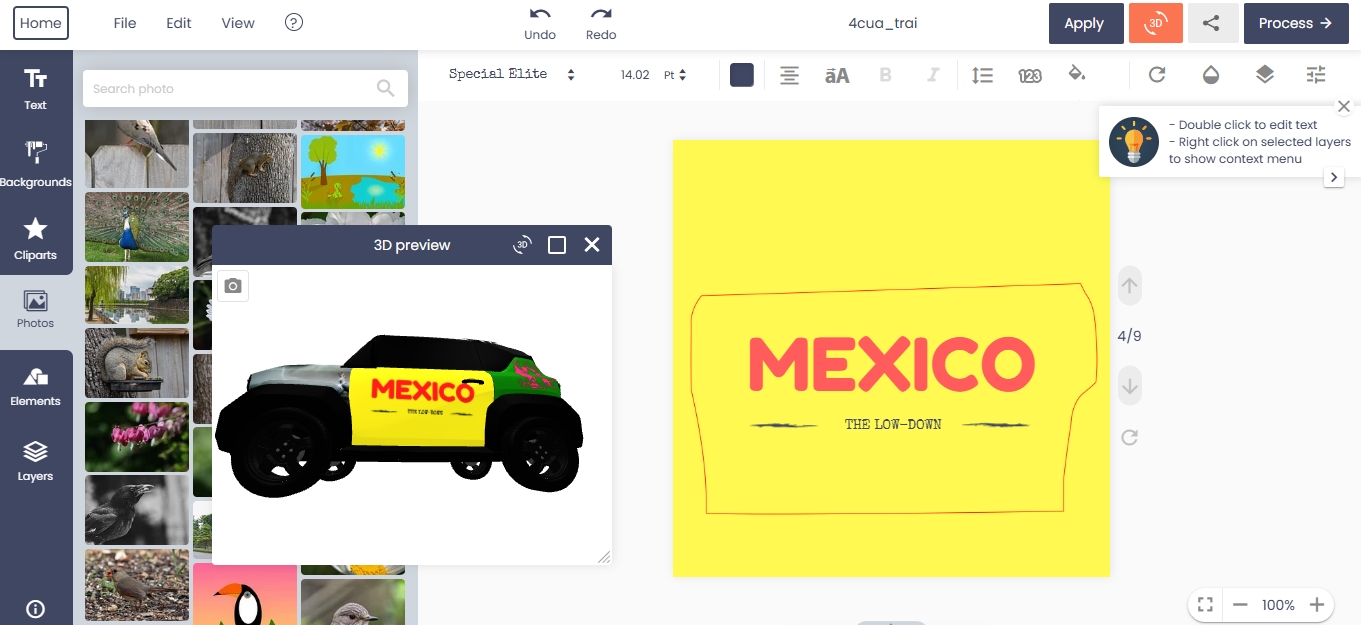









Discover What's New in NBDesigner v2.5.0 – Template Field Mapping, QR vCard, Advanced Quote & More!
Dear valued customers,
We’re excited to announce the release of version 2.5.0 of our popular WooCommerce Online Product Designer Plugin. This update brings a powerful set of new features designed to improve both the user experience for your customers and the backend configuration flexibility for store owners.
In this article, we’ll walk you through one of the most requested enhancements—Template Field Mapping—alongside other major upgrades like QR vCard generation, advanced quote requests, template filters, and more.
What’s New in Version 2.5.0?
1. Two New Types of Configuration Displays
Option Group Configuration
Group related product options together in a clean layout, helping customers understand and select easily.
Step-by-Step Configuration
Display product customization in a guided process, ideal for multi-stage selections like printing material, finishes, and more.
2. Delivery Date and Artwork Action in Print Pricing
Delivery Date Selector
Let customers choose a delivery date during the order process. Each date can be configured with its own fixed pricing.
Artwork Action Field
Allow users to specify actions or instructions for artwork directly from the product page.
3. QR Code vCard + Design Guideline Support
QR Code vCard Generator
Let customers generate a vCard QR code and insert it into their business card design. When scanned, it instantly shares their contact info.
Design Guidelines
Store owners can upload detailed design specifications that automatically display for users—ensuring designs meet print standards.
4. Template Field Mapping (Highlighted Feature)
This new feature allows user information (such as name, email, phone) to automatically populate into editable text layers on your templates.
If the user is logged in, the system auto-fills their saved account data.
If the user is a guest, a popup appears asking them to enter the required info quickly.
5. Advanced Get Quote & Template Filter
Advanced Get Quote
Customers can now request quotes for multiple products at once from the cart or checkout page—streamlining custom orders and B2B interactions.
Template Filter by Tag and Color
Easily organize and browse templates on the frontend by filtering with color tags or template categories.
Watch the Full Walkthrough
How to Use Template Fields Mapping with NBDesigner
Step 1: Go to your WordPress admin > NBDesigner > Template Fields
Step 2: Add new fields and link them to dynamic placeholders in your template
Step 3: Create your design template (e.g. business card) and assign mapped fields
Logged-in Users: Fields are auto-filled with user account data
Guest Users: A popup prompts the user to enter name, email, phone, etc.
Try the New Features Live + Special Discount
Want to experience the new template mapping and QR vCard features live?
Try it Now on Our Demo
Use coupon code MAR_DL at checkout to receive 18% OFF your license.
Have questions or need implementation support?
Submit a Support Ticket and our team will assist you.
Related Article
If you’re working with Adobe PSD files and want to convert them into online templates, check this guide:
How To Convert PSD to Template for Online Designer
Best regards,
Vincent
Sales Consultant Manager
WhatsApp: +84 868 901 261
Email: [email protected]
Skype: live:vincent_4281