TABLE OF CONTENTS
TABLE OF CONTENTS
Other Usefull Contents
You can see many success stories from our customers, and you may be one of them in the future
In this guide, we will walk you through the step-by-step process of implementing a powerful and efficient Vendor Dashboard and Management Tools on your CMSmart Web-powered ecommerce website. Get ready to take your ecommerce website to the next level with this comprehensive tutorial. Let's get started!
Read MoreDokan Multi Vendor is the prefect solution for any kind of marketplace business model that requires many specific feature.
Read MoreWhat functions do you usually expect from the Product menu of sales management software? Which function do you most want to have?
Read More



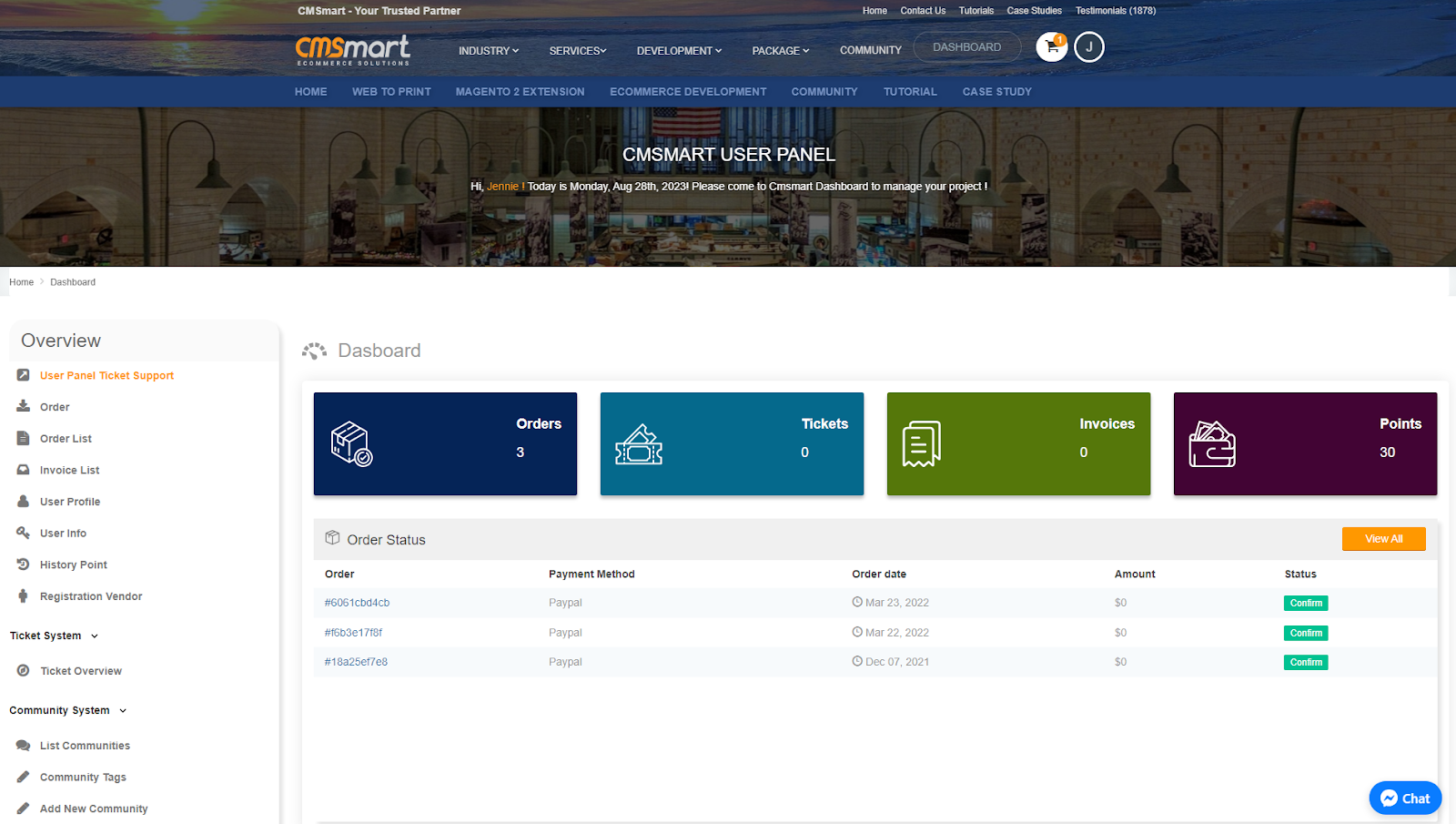
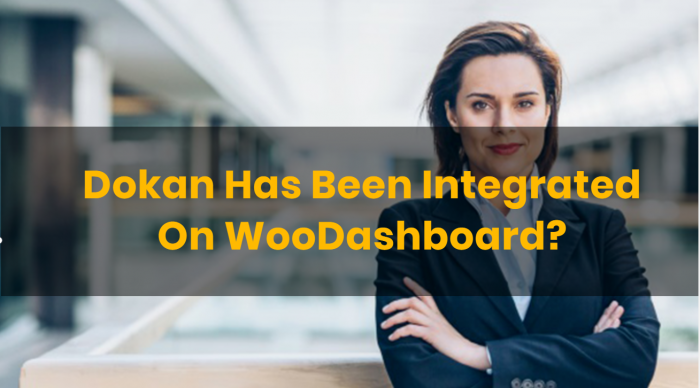









In the age of the internet, article writers who can generate good content in a short time period are in increasingly high demand. However, writing articles or blogging under tight deadlines should not come at the expense of good writing. Here is a step-by-step guide full of great tips to help you write a good article in record time:
1. Keep a list of ideas handy
2. Eliminate distractions
3. Research efficiently
4. Keep it simple
5. Try writing in bullet points
6. Edit after writing
A good article on your website will probably help you attract the attention of many people to the site. When your article attracts a large audience, it will be potential customers for you to sell your products.
To write an article, you can follow the instructions below:
Step 1: Select "New" -> select "Add new post" Or Select "Add new"
Step 2: Fill in the information about the article title, quote, select the equivalent category, insert photos appropriate to the article
Step 3: Fill the content of the article, add the corresponding article tag, can add media on the article to be more lively, select the status for the article (You can leave the status Published, pending review, private or Draft)
Step 4: Select "Published" to post.
Note: You can do some manipulation with the article as add new and edit,delete article/post or filter to manage post and so on.
So how to edit the article will do?
You can edit the Article by following these steps:
Step 1: Select the article you want to edit
Step 2: Edit the information
Step 3: Select Update to complete.
You can refer to the video tutorial below:
If your server does not support you, please call to host manager and ask for support.
Above is some useful information about the System requirement for WordPress WooPanel FrontEnd Manager Plugin. I hope you will like this article. If you want to try this plugin, please click WOOCOMMERCE DASHBOARD FOR WP MARKETPLACE & MULTIVENDOR DEMO! If you have any questions about the product, please contact the CMSmart Support team. We will answer all of your questions.