TABLE OF CONTENTS
TABLE OF CONTENTS
Other Usefull Contents
You can see many success stories from our customers, and you may be one of them in the future
In this guide, we will walk you through the step-by-step process of implementing a powerful and efficient Vendor Dashboard and Management Tools on your CMSmart Web-powered ecommerce website. Get ready to take your ecommerce website to the next level with this comprehensive tutorial. Let's get started!
Read MoreWith Wordpress Articles Post Frontend Management you can create posts, attach the featured image, set categories and tags, and more.
Read MoreWhat functions do you usually expect from the Product menu of sales management software? Which function do you most want to have?
Read More



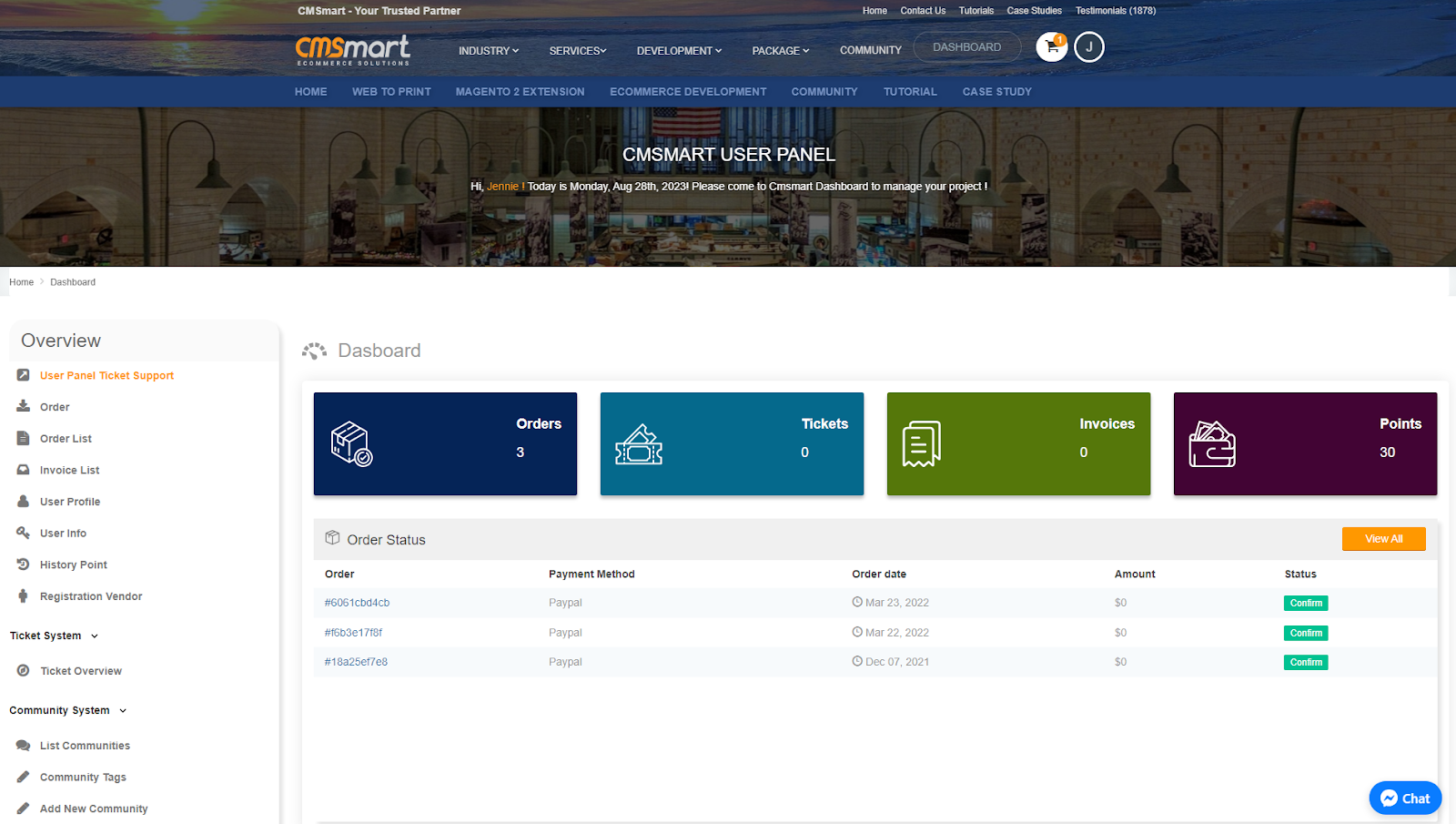










Dokan is a plugin that turns your website into an e-commerce hub - allowing users to post their products on sale here like Amazon, Shopify, eBay, Lazada or Etsy. Every activity on the system is almost completely automatic, all you need to do is check the order.
The product is an e-commerce market platform with user-friendly interface, easy to use and self-management and automated capabilities, used by more than 10 000 websites, helping users to save up to 60% on transportation costs. onions. Dokan also supports Paypal and Stripe and more than 25 other languages, allowing you to serve a variety of markets. Dokan is based on WooCommerce platform supported by WordPress, this is the most popular CMS platform today.
Currently, Dokan has been integrated on WooDashboard.
For you to conveniently use features on Dokan, you can also use the features that WooCommerce Frontend Dashboard Manager Brings Up.
Dokan Multi Vendor currently has 4 main features
To adjust and set up the Dokan store, follow the steps below:
Step 1: Choose Customize
Step 2: In the "Customize for Dokan" section, you can edit the layout, header store, adjust the display filter, display format and layout of WooCommerce store.
Step 3: Select Update to complete the changes
To Set Up Withdraw & Payment, you do the following:
Step 1: Select Withdraw.
Step 2: If you want to withdraw money, select Withdraw Request,
You enter the amount to withdraw into "Withdraw Amount" then select the "Payment Method" corresponding to withdraw money Then press "Update".
The command will then switch back to the "Approved Requests" section to wait for approval.
Canceled requests are not approved, you can check at "Canceled Requests"
To Customize Dokan Store Profiles, follow these steps:
Step 1: Select Settings
Step 2: Choose Customize
In the Shop Customizer section
Edit the Shop name in the Shop name section
Section Dashboard Header Logo to replace the logo display.
Step 3: Select Update.
You can refer to the video tutorial below:
If your server does not support you, please call to host manager and ask for support.
Above is some useful information about the System requirement for WordPress WooPanel FrontEnd Manager Plugin. I hope you will like this article. If you want to try this plugin, please click WordPress WooPanel DEMO! If you have any questions about the product, please contact the CMSmart Support team. We will answer all of your questions.