Other Usefull Contents
You can see many success stories from our customers, and you may be one of them in the future
Welcome to our comprehensive tutorial on implementing multivendor functionality in an existing ecommerce platform using CMSmart web. In today's competitive online marketplace, offering a multivendor ecommerce platform can provide numerous benefits for businesses. It allows multiple vendors to sell their products or services through a single platform, providing customers with a wider range of options and increasing revenue opportunities for the platform owner.
Read MoreHow many types of keywords in SEO? Which is the keyword increase conversion rate? Keyword research is the term in SEO that any SEO person knows about it but not everyone uses it effectively. Follow the below article to get much useful information
Read MoreAre you looking for magento multi vendor marketplace for your business? We are living in the exploding era of a digital revolution. Everyone now has a smartphone to use. Demand increased, special requirements on purchases increased.
Read More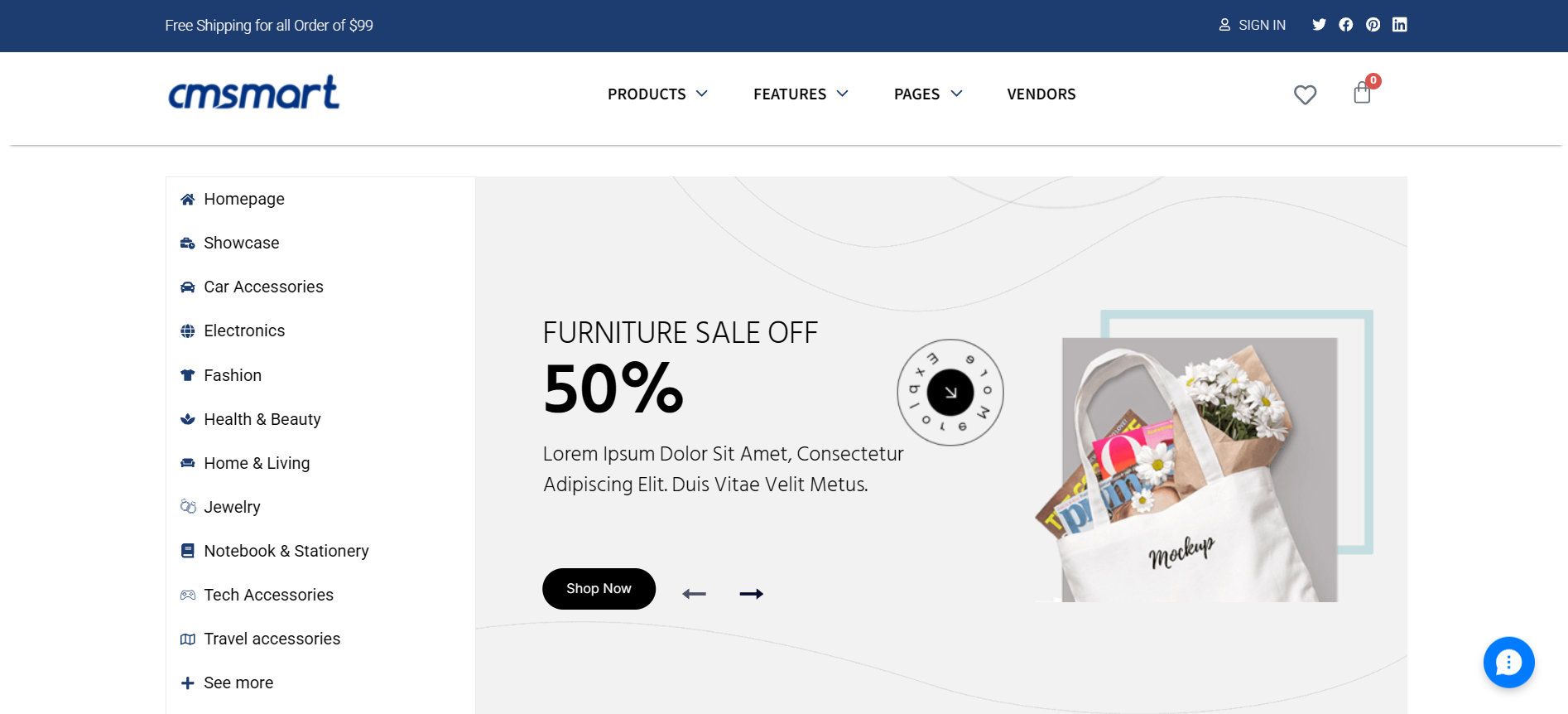
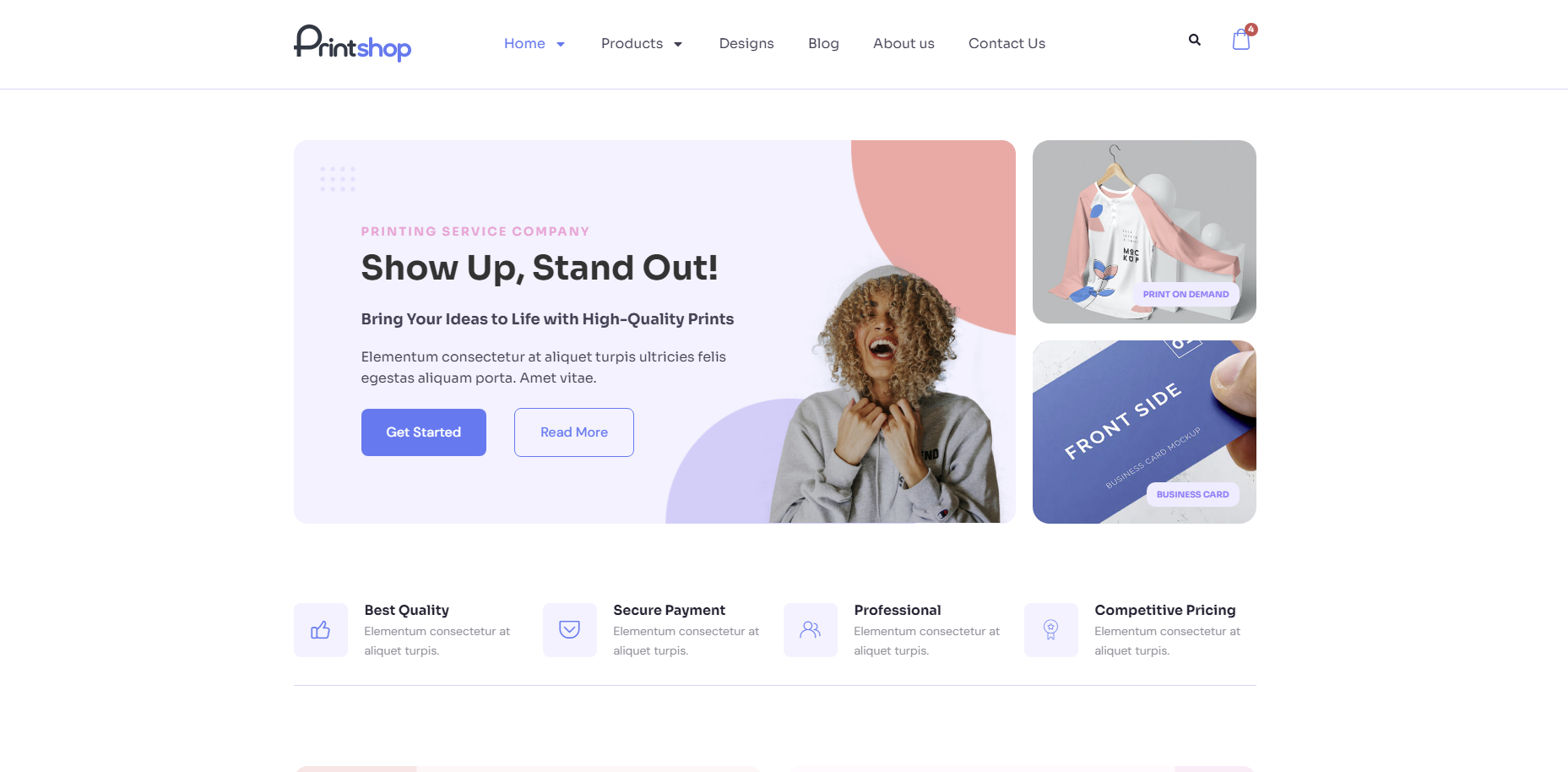
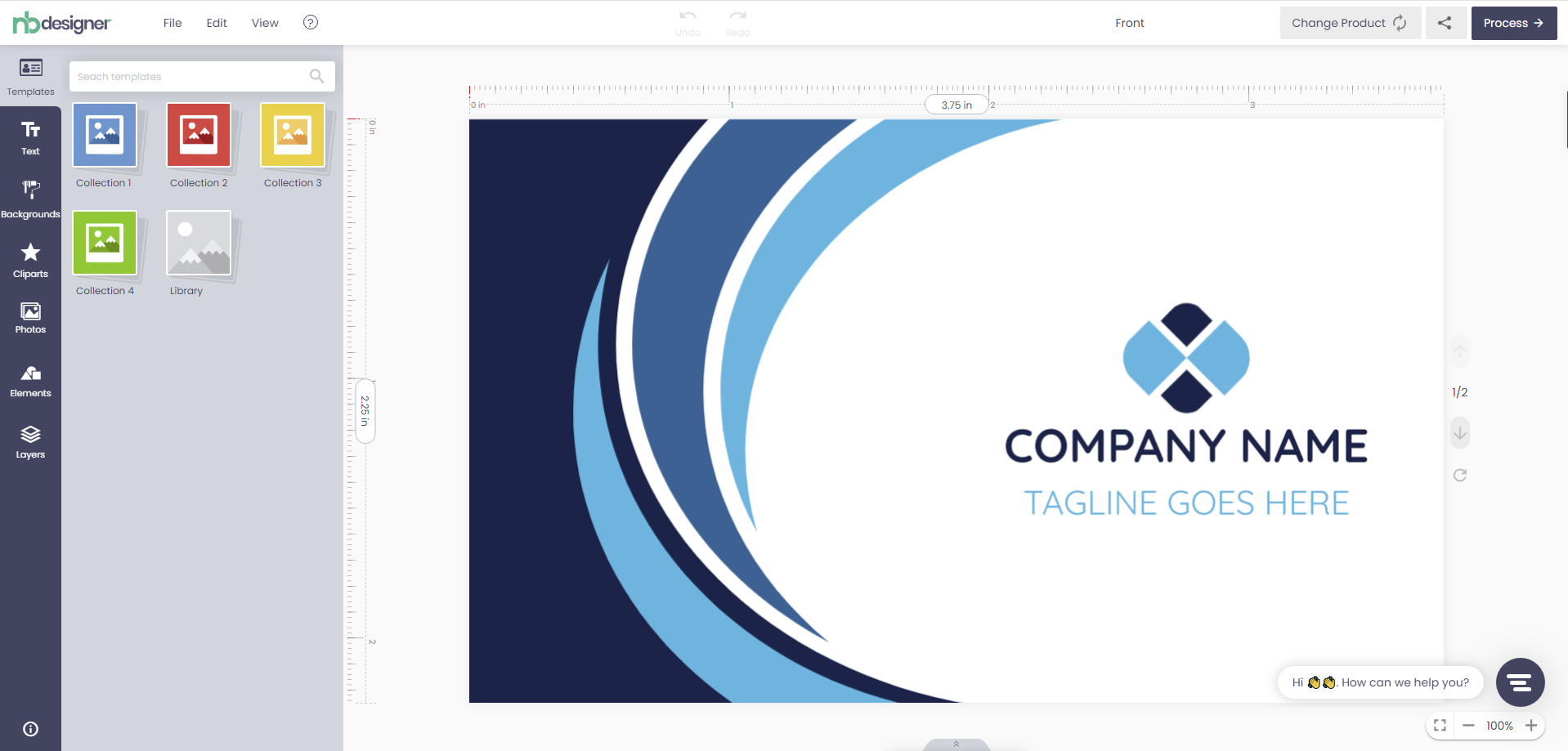
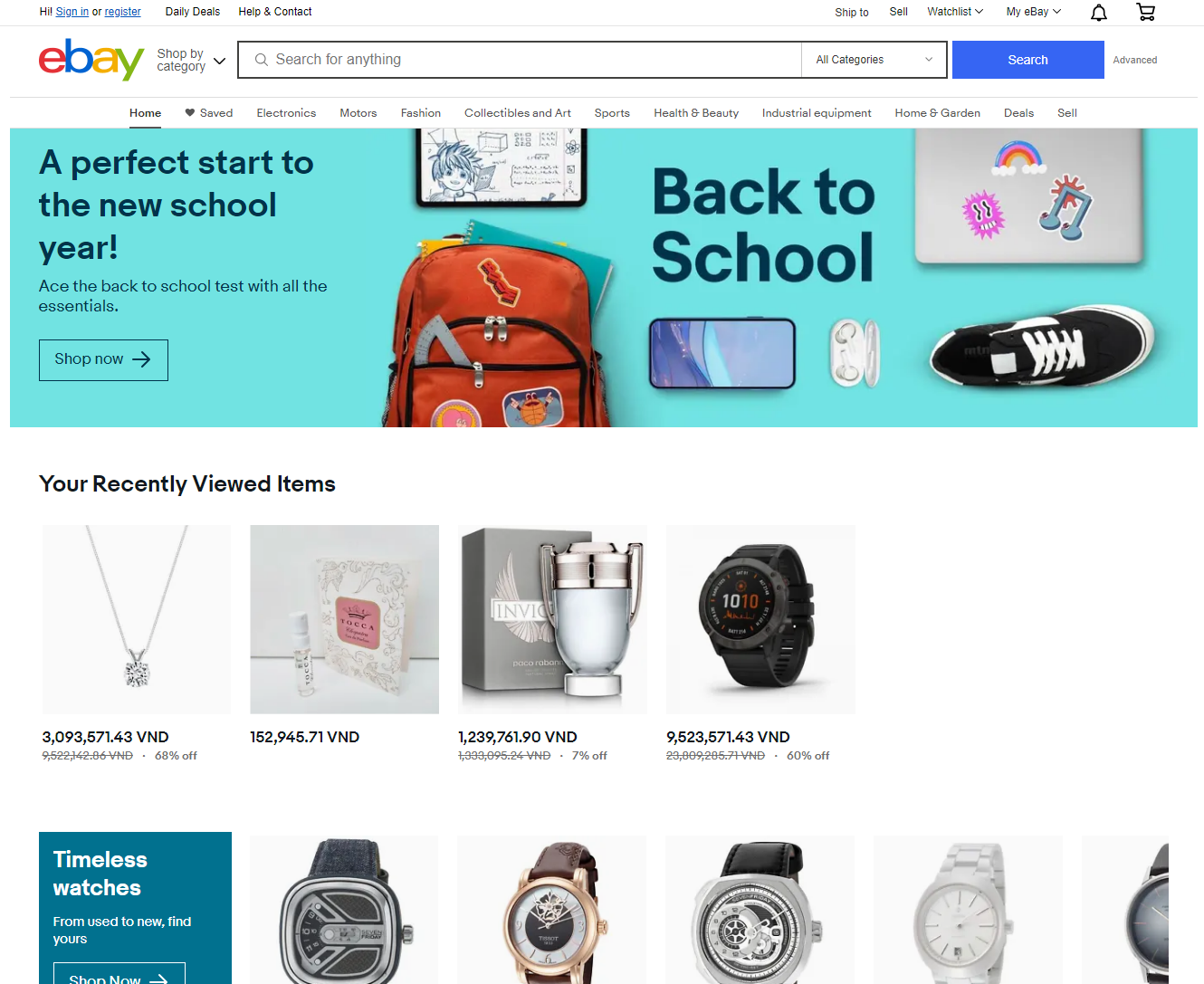

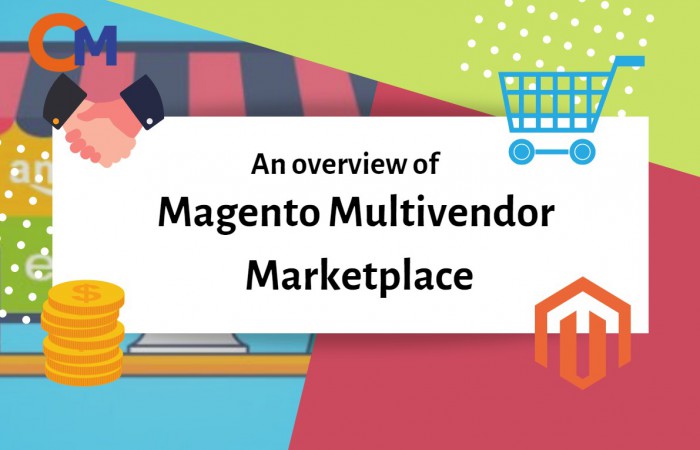










In the article "Magento 2 multivendor: Magento 2 Megashop Theme support Multiple Stores", we had discussed all outstanding features of Magento 2 multivendor theme. It is the overview so I decide that I will analyze deeper about extensions integrated into this theme, today will be Magento 2 mega menu. It is not exaggerated that this mega menu extension is the pride of Netbase team and it is also the must-have Magento 2 extension if you want to start a new e-commerce website. The most outstanding point of the Mega menu is allowing both users and administrators to arrange all information flexibly to optimize your website performance. Here are the benefits of Magento 2 mega menu in detail:
That above article is the "Magento marketplace theme with Magento 2 Mega menu extension" tutorial. I hope this article has brought you much useful information. You can try this product at Magento Marketplace 2 DEMO. If you need any help figuring or any questions, please feel free to contact Our Support team and we will be happy to help. Remembering to use coupon code MAR_DL to get 18% discount for this item.
Best regards.