TABLE OF CONTENTS
TABLE OF CONTENTS
Other Usefull Contents
You can see many success stories from our customers, and you may be one of them in the future
This comprehensive bag customizer tutorial offers a step-by-step guide to setting up a high-converting ecommerce store with Cmsmart Product Designer. From multi-view configurations to dynamic pricing, it empowers non-technical users to deliver a seamless and profitable personalization experience.
Read MoreDiscover how the home décor industry is transforming with the rise of personalized products and the challenges retailers face. Learn how CMSmart's Product Builder offers a solution, improving customer engagement, reducing return rates, and increasing sales through real-time 3D previews and automated processes.
Read More




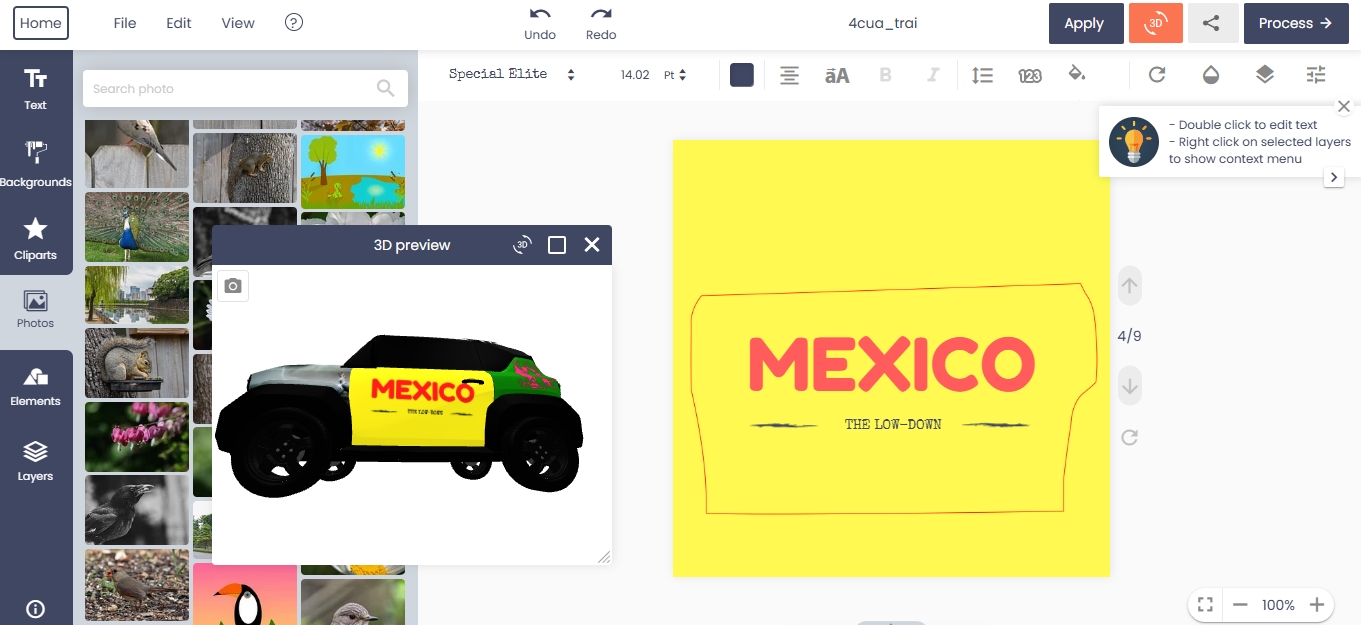









We all know for a website sales or service introduction, the FAQs is an indispensable function. FAQs are questions and answers that often follow the same topic. This format is commonly used on mailing lists and other online forums, where common questions tend to be asked over and over again.
The FAQ can be anywhere on the page, but the most common is on the header or footer. Depending on usage, this term may specifically refer to a frequently asked question or a list of many questions and their answers.
So how do FAQs affect order conversion rates?
When you have a Livechat product to support customers directly and quickly, but sometimes there are times when you can or cannot support customers while chatting for a reason somehow. Will this have a significant impact on whether or not customers buy the product?
There are highly skeptical customers or they buy products with large sizes, they need to make sure that the products they buy will have to meet the qualifications and requirements they want. What happens when they chat and you go offline, then they will go to another shop with the same product? Surely that's what no one wants.
So what is the solution?
The simple solution is that you can build a script of questions available exclusively for your Website for customers to see. But it is not enough because customers will take great effort to find FAQs for the products they are viewing.
So you need to build a common scenario and scripts specific to that product to improve order conversion rates.
The current trend is to integrate FAQs on LiveChat so that customers can conveniently search instead of a long page of FAQs in a location that makes users uncomfortable.
I will show you how to use and create a simple Help Center.
Step 1: Script your FAQs.
Step 2: Go to WordPress, select NBDesigner and then select Printing FAQs
Step 3: Select Add New to add FAQs
For example, your FAQs will have 3 levels and follow the model below:
Step 4: Create a menu level 1, create a menu level 2
Step 5: Add the FAQs into the corresponding headings and menus.
Step 6: After adding the FAQs and completing the import we will arrange the menus in the Help Center in a hierarchical format.
Step 6.1: You choose the menu level 1, level 2 and then select Add Category
Step 6.2: Select Menu level 2, and add the corresponding FAQs.
After completing the Help Center, the interface will display the following
Another problem is that not all products can use the same set of FAQs, but there will be special products that need their own set of FAQs. So you need to screen and assign FAQs for the most relevant and relevant products instead of having customers read the entire set to find the answers.
You need to do the following:
Step 1: Go to Product and select All Product
Step 2: Select different products to assign separate FAQs
Step 3: Select the "Printing FAQ"
Step 4: Check "Enable" in the box "Show as product tab"
Step 5: Select the FAQ corresponding to the product and Press "Add FAQs" to complete
So you have completed the Help Center. Hope that you can easily convert orders and improve customer service.
Additionally, I hope that this product will help you express your personality and uniqueness.
You can refer to the video tutorial below:
OTHER ITEMS
NetBase provides Template, Extensions, and e-commerce solutions for open source: WordPress, Magento, Joomla Virtuemart. Other awesome items also come from NetBase Team:
You can refer to the great products and features of WooCommerce online Product Design plugin here: Check Out
You can visit the demo here: Visit Demo
Hopefully, with the new features in this edition, the Online Product Design Plugin can nurture your creativity while maximizing your ability to transform your designs. If there are any problems with using the product, please contact us to get the best support. Thank you for listening!
Best regards.