TABLE OF CONTENTS
TABLE OF CONTENTS
Other Usefull Contents
You can see many success stories from our customers, and you may be one of them in the future
In today's competitive printing industry, having a strong online presence is essential for success. With CMSmart's Printshop Themes, you can elevate your printing business to new heights and stand out from the competition.
Read MoreTop Ecommerce Website Design Companies for the AI Era: Unlock Scalable, Custom, and Personalized Online Stores
Read MoreHave you ever dreamed of running your own business, but the complexities of inventory, shipping, and logistics hold you back? Print on demand (POD) might be the perfect solution. This modern business model empowers entrepreneurs to design, sell, and market custom products with minimal upfront investment and zero worries about manufacturing or fulfillment
Read More



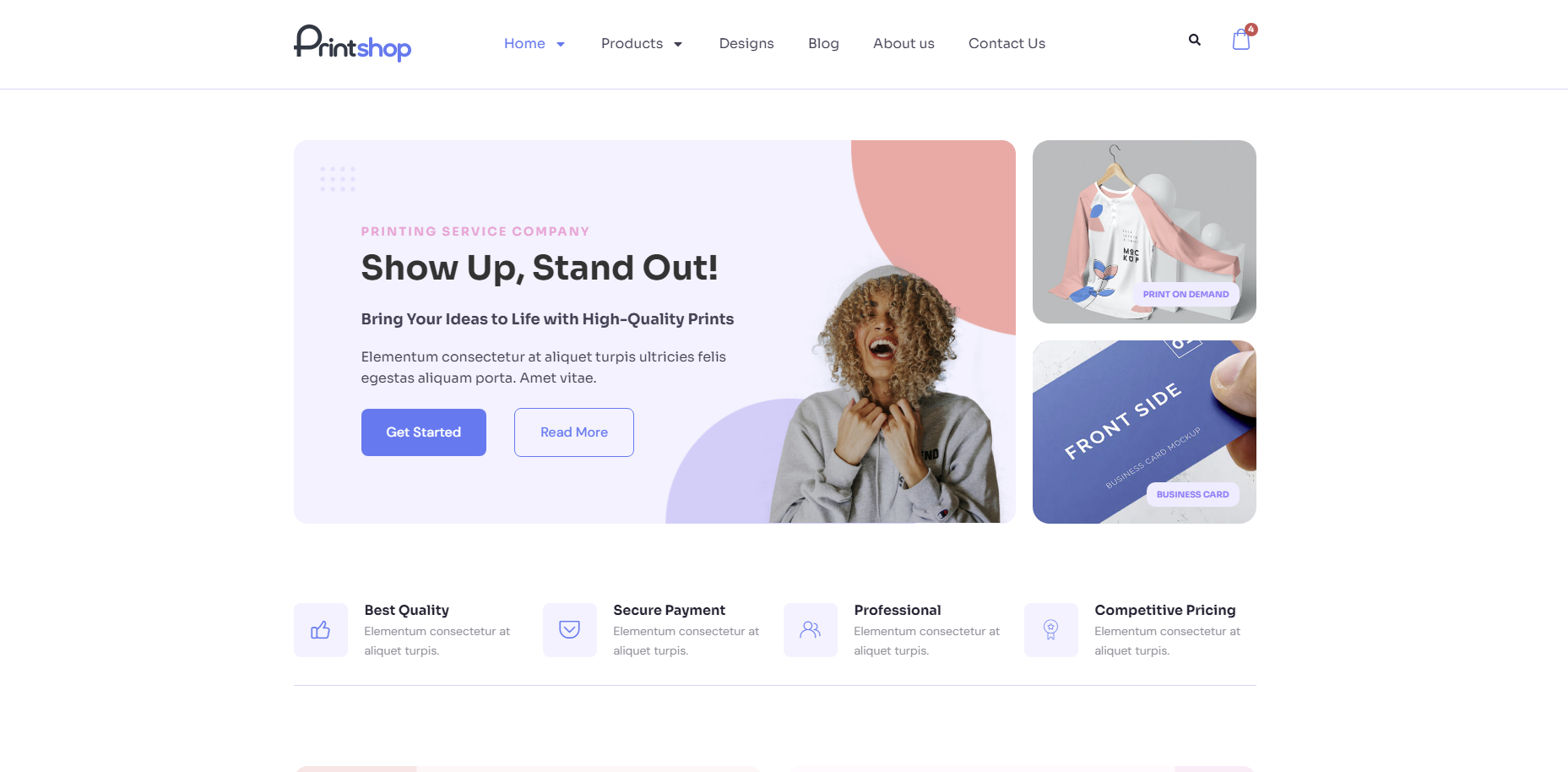
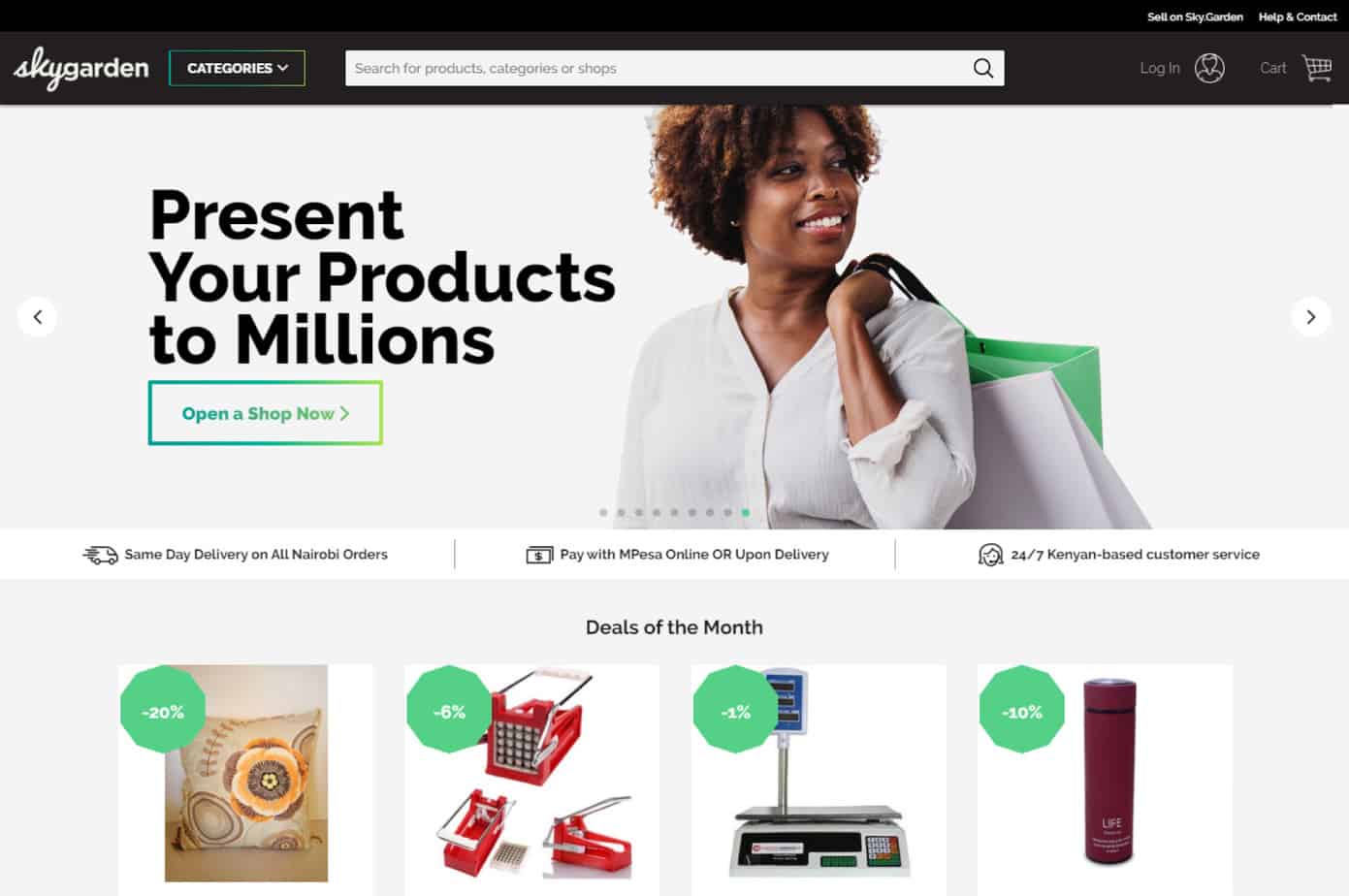
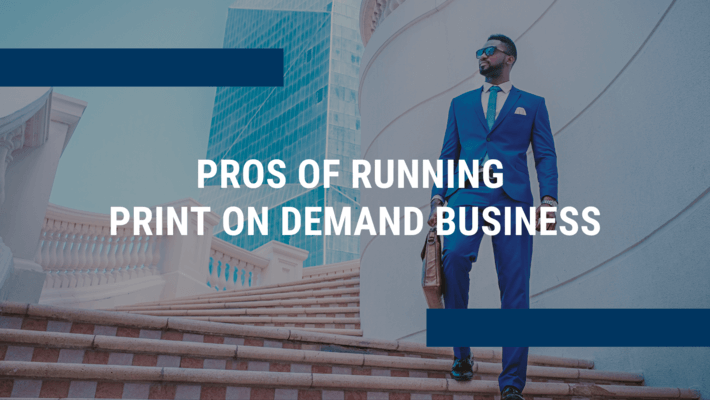








Dear our beloved customer,
You have many main product groups, many of which are by-products. Of course, we can't show all of those products on the toolbar. Customers will look very confused. So your website needs to create a product catalog. This is extremely important because when looking at customers it is easy to identify what products you are trading. Where is the main product? Where is the byproduct? Since then partly assess the professionalism and investment of business owners.
Seeing that need, today we will share with you how to configure the product catalog for your website. Follow the article below: " Configuration Product Categories for WordPress PrintStore.
1. Create categories
Go to Products > Categories:
2. Add brands
Go to Products > Brands:
Thanks for watching my post. Let's experience CMSmart great things. If you have any question, feel free to feedback here. I and colleagues are willing to support you. Goodluck!
Details invite you to watch the video below:
You can refer to more: How to create contents on your site with WordPress PrintStore
Best regards.
Have a nice day!
Vincent
Sales Consultant Manager
Skype: live:vincent_4281
Phone/ whatsapp: +84 868 901 261
Email: [email protected]