Other Usefull Contents
You can see many success stories from our customers, and you may be one of them in the future
Nowadays, the demand of customers is not just choosing a sample on site and order it for their printed T-shirt. Customers want those printing products to bring their own style, be unique to the crowd, so uploading their own files for printing is a great c
Read MoreOrder Upload extension for Magento 2 is an excellent extension that can help user uploading multiple files while ordering online product.
Read MoreBy understanding that need, CMSmart proudly present Order Upload extension for Magento 2, a solution that can help customer uploading files or attaching images directly on a product detail page to shorten their time.
Read More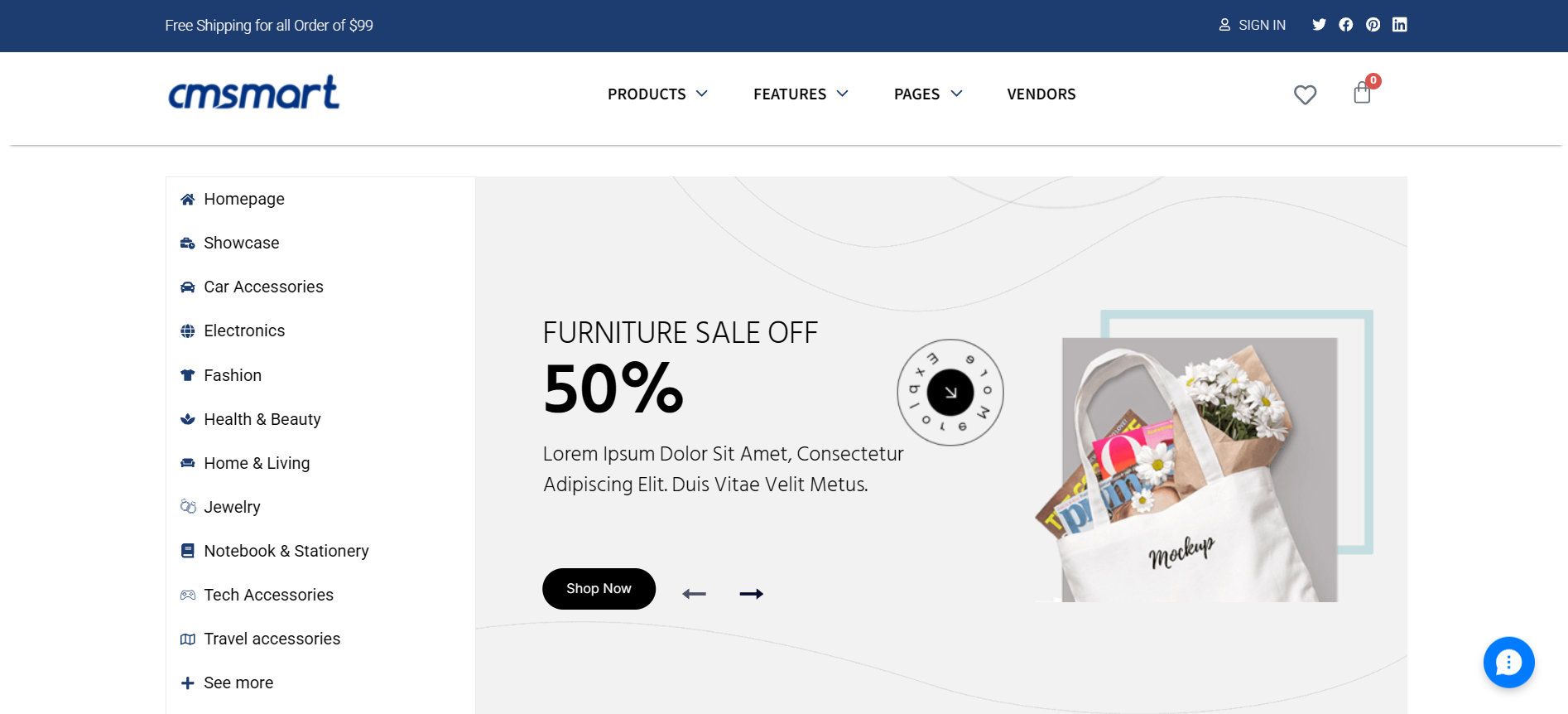
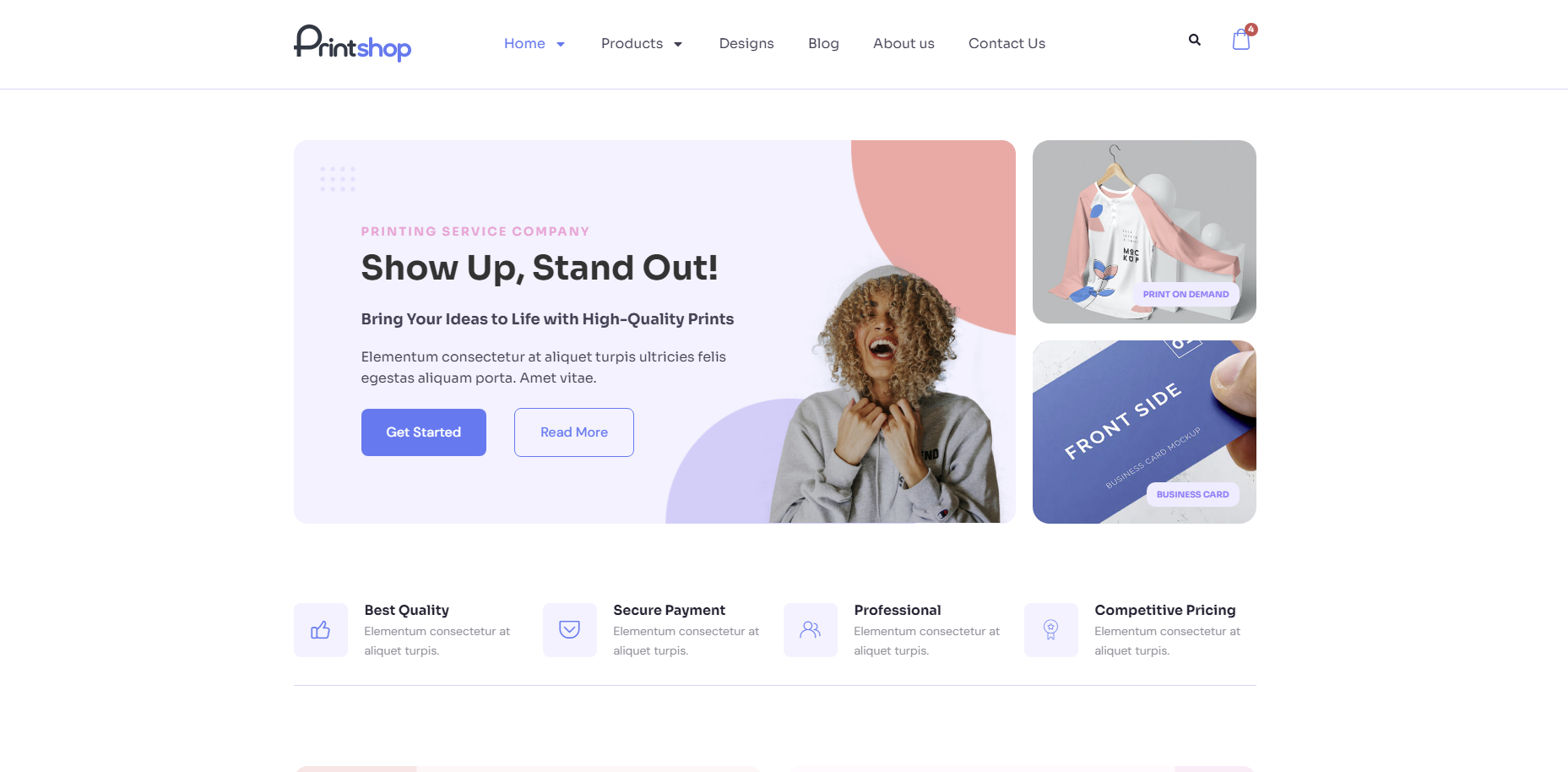
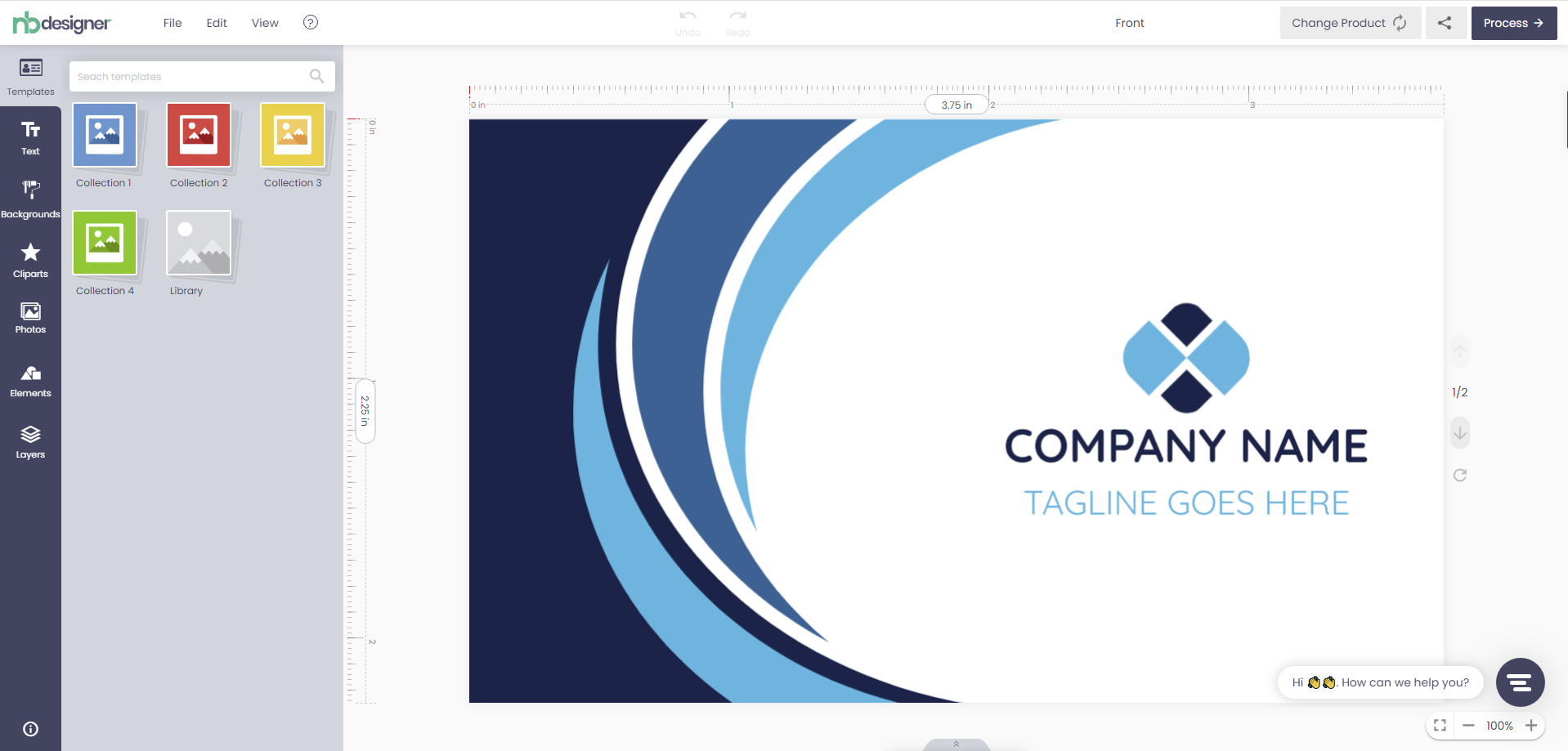
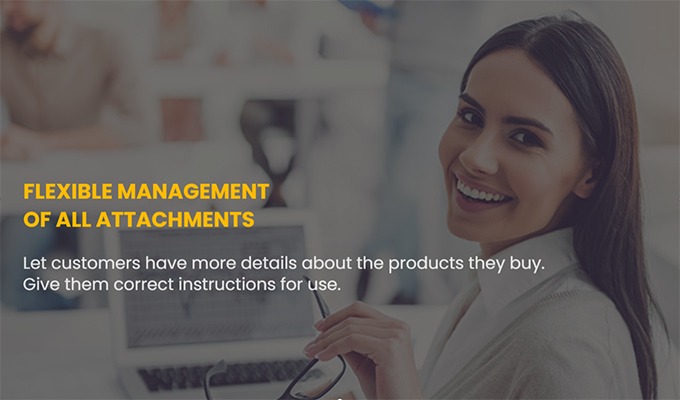
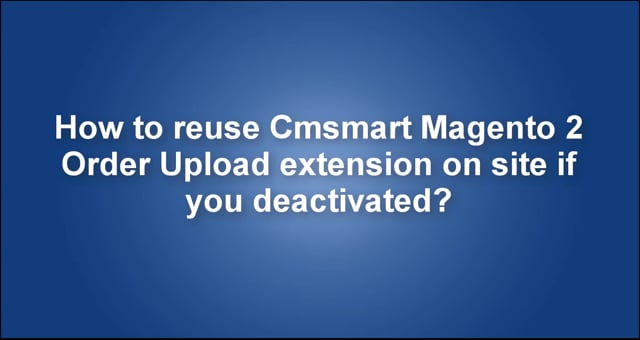
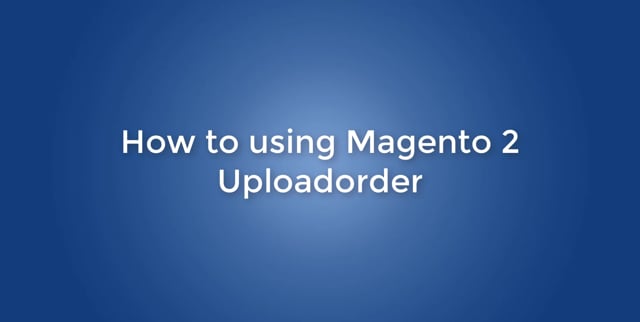










Dear our beloved customer
Order Upload extension for Magento 2 is an excellent extension that can help users uploading multiple files while ordering online products. These files save time and make it a lot easier for the shop owner to understand the ideas of their customer. But since each businessman has its own different strategy to sell. Some may not required to show the Order upload feature. In that case, don’t worry, you can delete that feature for one or many products by disabling it on site. In this article, we will show you how to do it.
Main Features of Upload Extension for Magento 2
Here are 5 easy steps on how to disable Order Upload on site:
Login to admin panel -> Choose Catalog -> Product
The copy product name for a quick search -> Go back to Product list and click on Filter button -> Paste product’s name on Name bar -> Choose Add Filters
When you’ve found the product, click Edit -> When product information page shown up, scroll to the end you will see “Has upload file?” bar -> Select No -> Click Save
*Remember to flush cache after every change*
Back to admin panel -> Choose System/ Cache Management -> Select all cache types -> click Flush Magento cache
If you don’t see the Order upload button anymore, it's mean you have succeeded.
Tutorial video for a step by step guide on how to disable Order Upload on site:
How to disable Cmsmart Magento 2 Order Upload extension for a product from Cmsmart Netbase on Vimeo.
Above is the tutorial on how to disable Order Upload extension for Magento 2 on-site. We hope you will find this information useful. If you haven’t heard of Order Upload extension, try our LIVE DEMO now! For further assistance, please leave us a comment or contact our support. Thank you for reading.
Best regards.