Other Usefull Contents
You can see many success stories from our customers, and you may be one of them in the future
Nowadays, the demand of customers is not just choosing a sample on site and order it for their printed T-shirt. Customers want those printing products to bring their own style, be unique to the crowd, so uploading their own files for printing is a great c
Read MoreBy understanding that need, CMSmart proudly present Order Upload extension for Magento 2, a solution that can help customer uploading files or attaching images directly on a product detail page to shorten their time.
Read MoreOrder Upload extension for Magento 2 is an excellent extension that can help your customers attach or upload their files quickly
Read More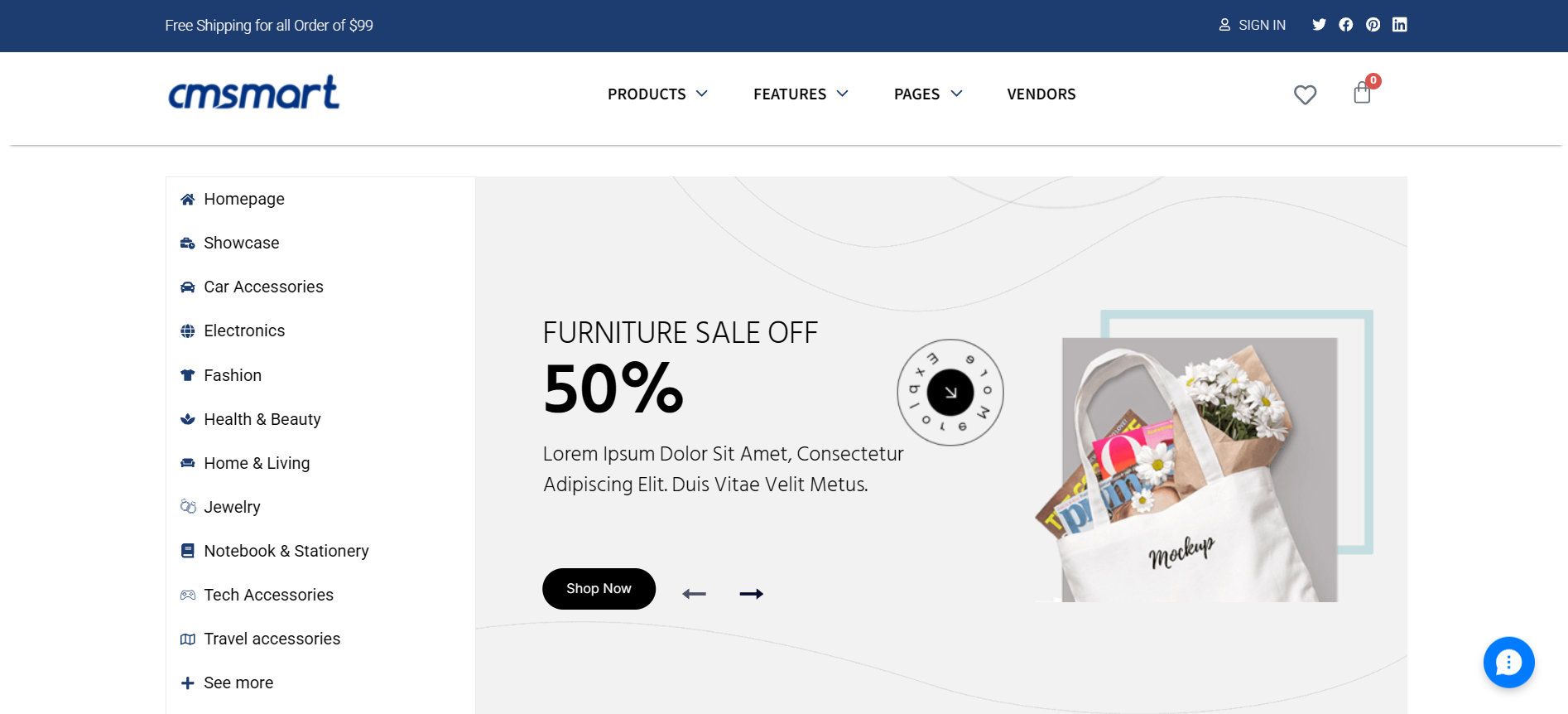
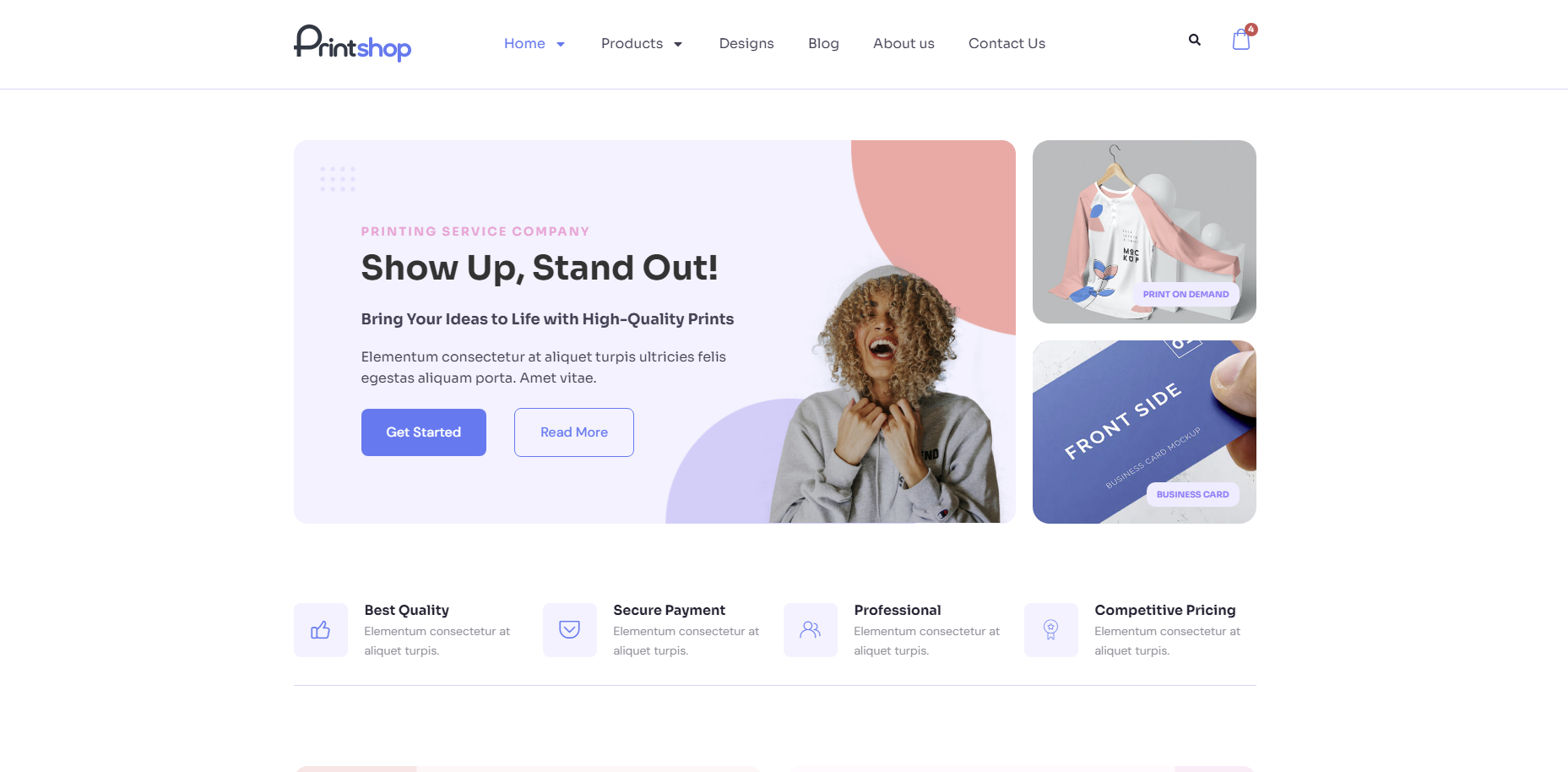
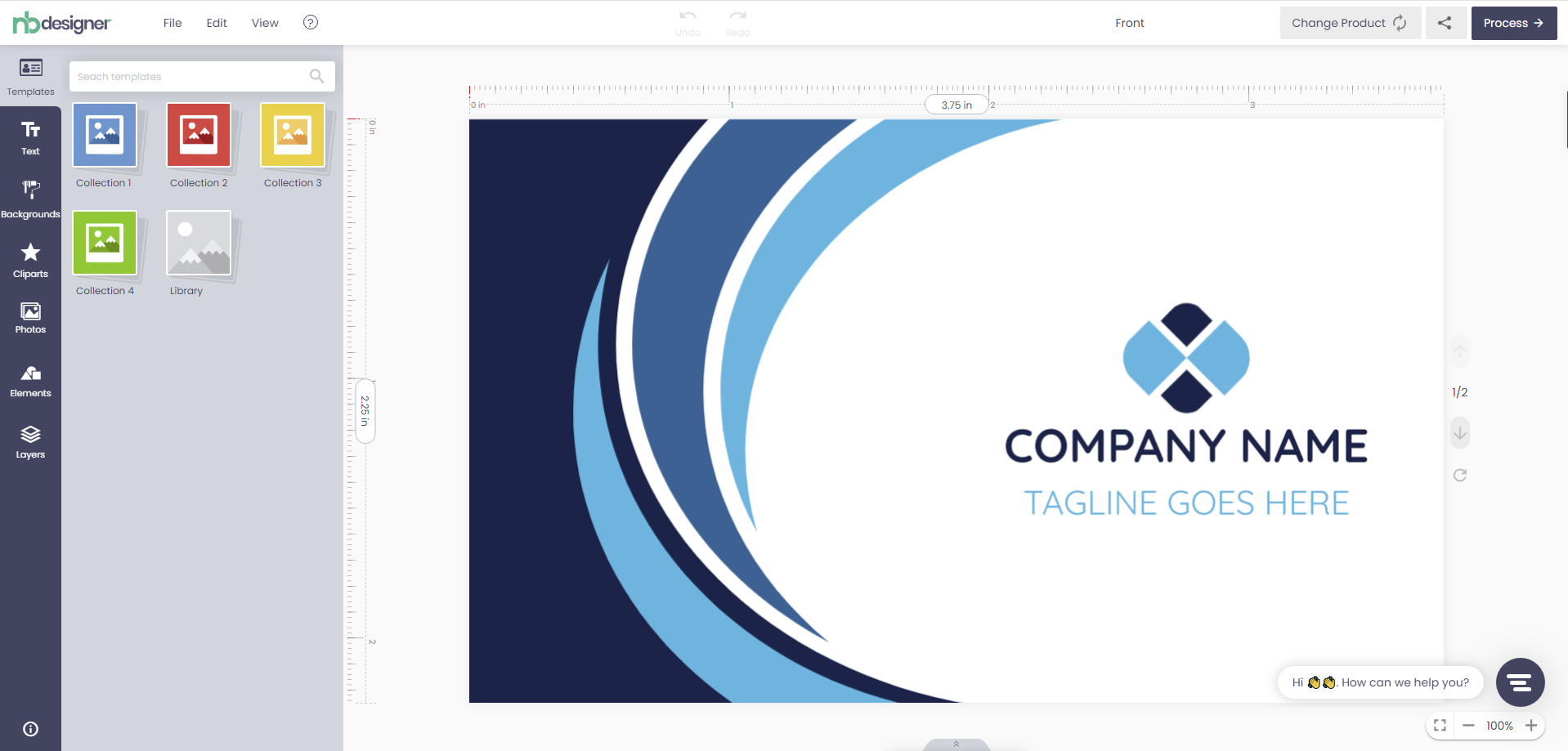
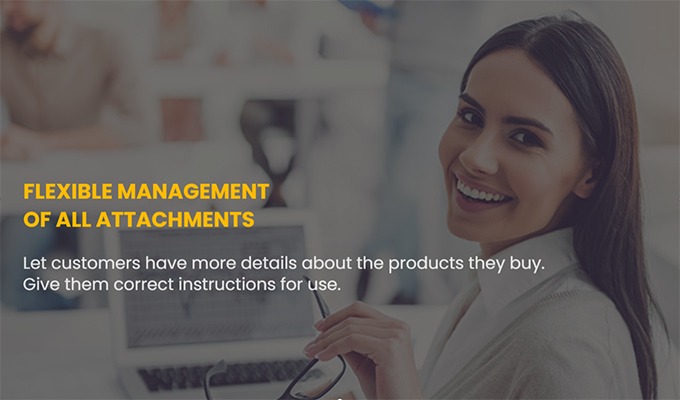
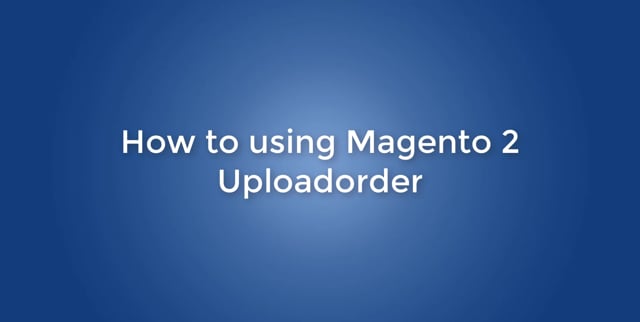
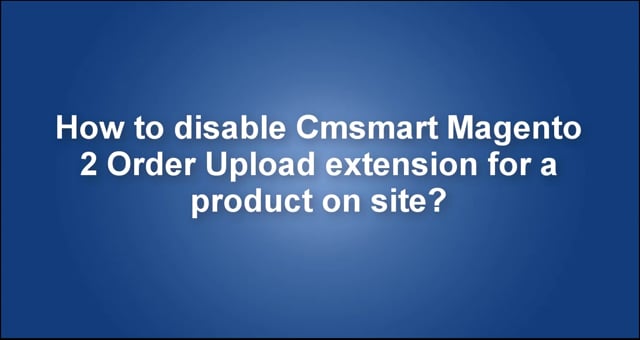










Dear our beloved customer.
Order Upload extension for Magento 2 is an excellent extension that can help users uploading multiple files while ordering an online product. These files save time and make it a lot easier for shop owners to understand the ideas of their customers. Better understanding equals better service and saving customer time equals better selling. So there is no doubt about the importance of this tool for online businesses. But in some cases, you might don’t want to use this extension for some time, you can deactivate it and after that, you can reactivate it as well! In this article, we will show you how to reactivate Order Upload extension for Magento 2.
MAIN FEATURES
Upload files directly on the product details page: Shoppers can bind images or upload files directly into each product on the product details page when they place an order for this product.
Upload files at the same time: Allow to select multiple files at the same time. And most of them are uploaded quickly at once.
Multiple File Types Supported: Shoppers can upload almost any file types like jpg, jpeg, png, txt, doc, docx, xls, xlsx….Admin can configure which file types are allowed to upload in admin panel.
Setting max file size: You can configure in back-end to limit size for each file to upload as you want.
Fully responsive: Th: s extension adapts with all devices as: desktop, tablet and mobile and your customer can use anywhere.
Support with all products: This extension is work well with all products of Magento such as: simple, configurable, downloadable, bundle, grouped and virtual product
Here are 5 steps on how to reuse/ reactivate Order Upload extension for Magento 2:
Step 1: Enable Order Upload extension for Magento 2
Login to admin panel -> Orderupload -> At the enable bar, select Yes
Step 2: Flush Cache
*Remember to flush cache after every changes*
At the admin panel -> System -> select all cache -> Click Flush Magento Cache
Step 3: Update attribute
At the admin panel -> Catalog -> Product -> Select product to update -> At Action bar, select Update attributes -> At attribute page, scroll to the bottom at “Has Upload File?” -> Click change -> Select Yes -> Click Save
Step 4: Run Command
Open command execution window -> access to root folder setup website -> Run 2 command
Step 5: Overview on front-end.
Watch this video for a step by step guide on how to reuse Order Upload extension for Magento 2:
How to reuse Cmsmart Magento 2 Order Upload extension if you deactivated on site? from Cmsmart Netbase on Vimeo.
Above is the tutorial on how to reuse Order Upload extension for Magento 2. We hope that this article provided you useful information. If you want more information about Order Upload extension for Magento 2, try out its LIVE DEMO. For further assistance, please leave us a comment or contact our support. Thank you for reading.
Best regards.