Other Usefull Contents
You can see many success stories from our customers, and you may be one of them in the future
Nowadays, the e-commerce website is developing high-quality technology. Your website becomes more beautiful and attractive. Especially, category items must be clear and much useful information displayed in the best design.
Read MoreOn any website, Top menu is the most essential function. There are categories of products and services as well as contact information on it. Do you know how long customers stay on web pages? Surprisingly, it’s only 10-20s on average (NNGroup, 2011). There
Read Moreyou may gain the overview about usability advantages of mega menu. But it is just very overall view, in the rest of article, I will show you why Magento 2 mega menu is the must have Magento 2 extensions for your eCommerce website:
Read More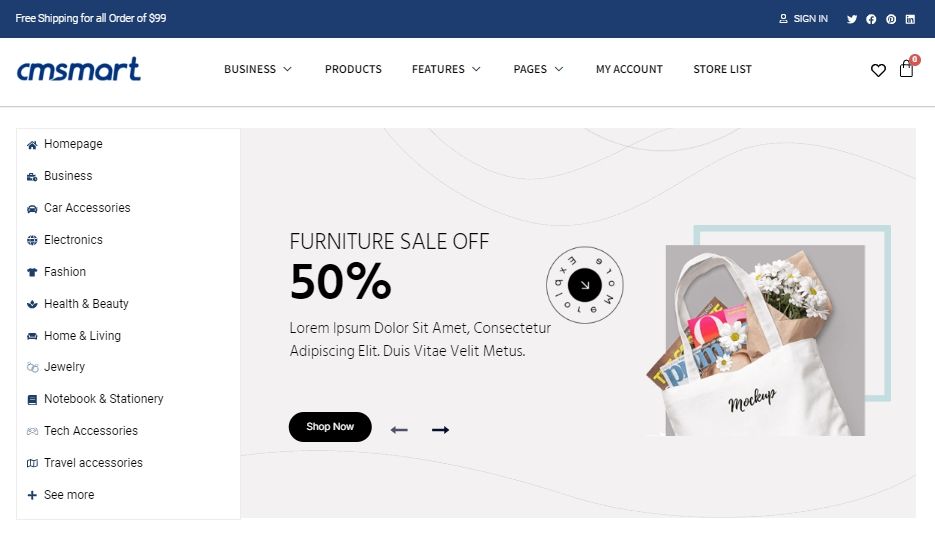
.png)
.png)
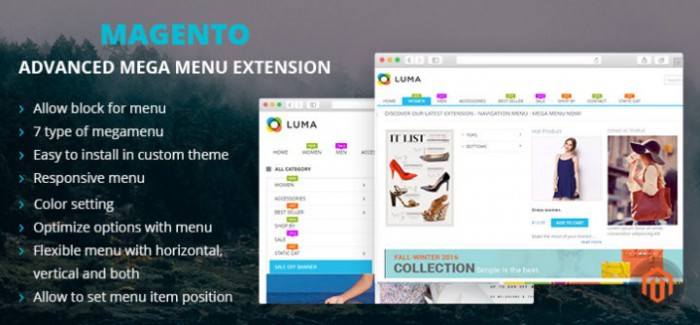
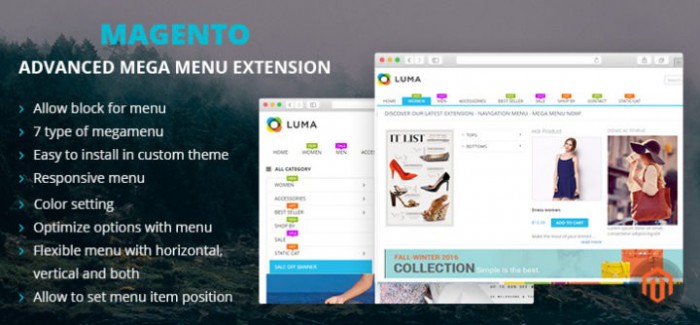
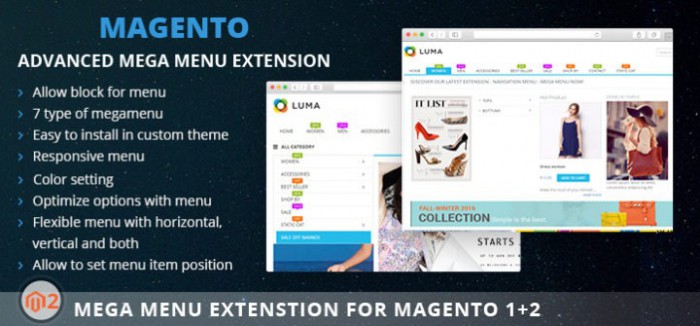










Dear our beloved customers,
Mega Menu Extension for Magento 2 is the shortest way to navigate customers to the exact place they are looking for. You can organize products and categories in a smart way to improve the usability of your online store. This extension support both horizontal and vertical menu, therefore shop owners can arrange their category as they wish. The outstanding point of this extension is they display 7 styles in a menu that not only attract customers but also helps shop owner to create an excellent direction board. Let's take a look!
Why should you use Mega Menu Extension for Magento 2 introduction?
We would like to show you both benefit of Mega Menu Extension for Shop owner as below:
How to install Mega Menu Extension for Magento 2 on-site?
Watch the video below for a quick overview of how to install it on site:
How to install Mega Menu Extension for Magento 2 on-site? from Cmsmart Netbase on Vimeo.
Above is a tutorial on how to install Mega Menu Extension for Magento 2 on-site. Hopefully, the article has brought the most overview for you. If you have any questions, feel free to feedback HERE. I and colleagues are always willing to support you. You can see the details and compare them with the package you have just installed. Remembering to use coupon code MAR_DL to get 18% discount for this item.
Best regards.
Have a nice day!