TABLE OF CONTENTS
TABLE OF CONTENTS
Other Usefull Contents
You can see many success stories from our customers, and you may be one of them in the future
In this guide, we will walk you through the step-by-step process of implementing a powerful and efficient Vendor Dashboard and Management Tools on your CMSmart Web-powered ecommerce website. Get ready to take your ecommerce website to the next level with this comprehensive tutorial. Let's get started!
Read MoreDokan Multi Vendor is the prefect solution for any kind of marketplace business model that requires many specific feature.
Read MoreWith Wordpress Articles Post Frontend Management you can create posts, attach the featured image, set categories and tags, and more.
Read More



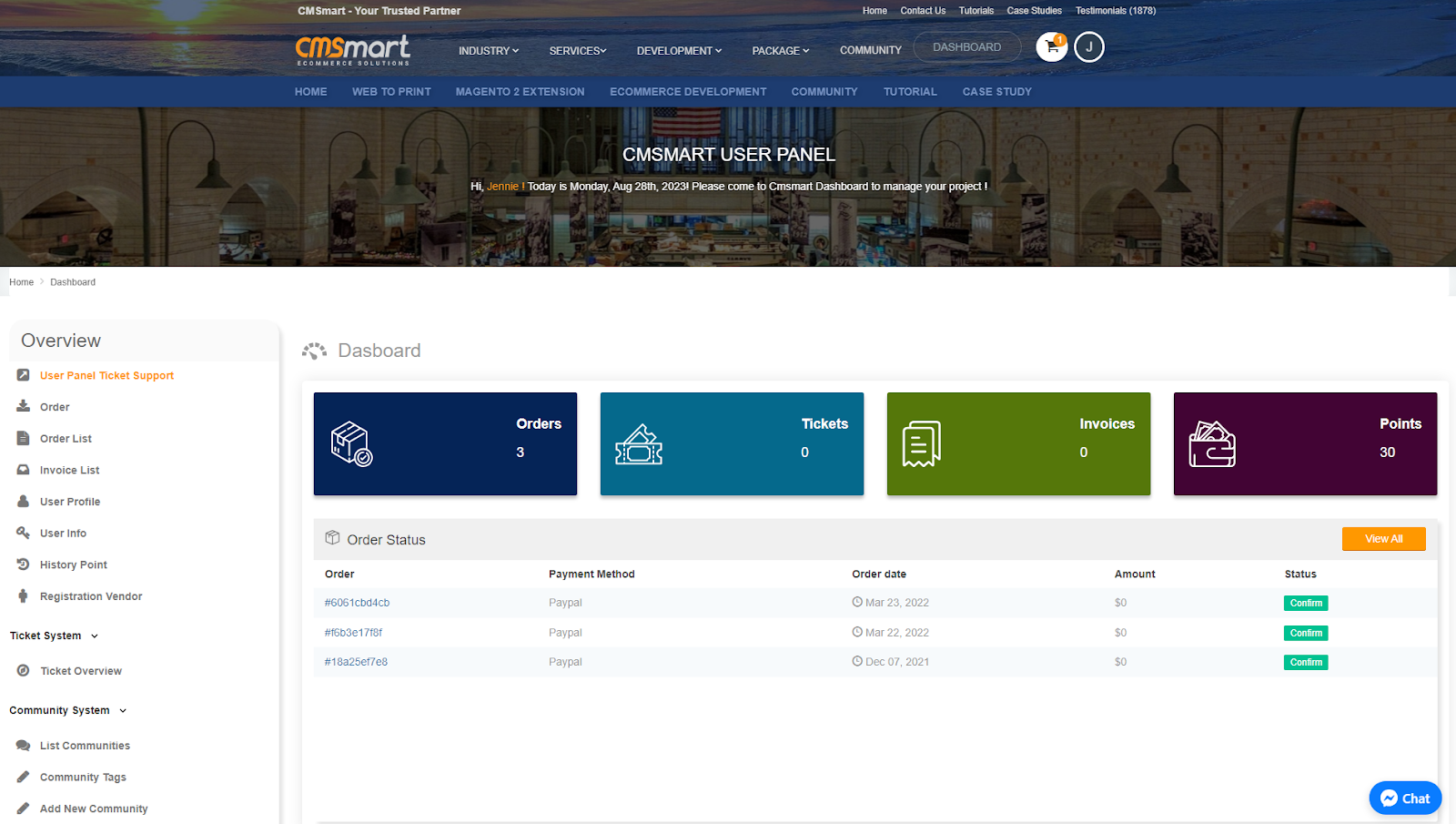
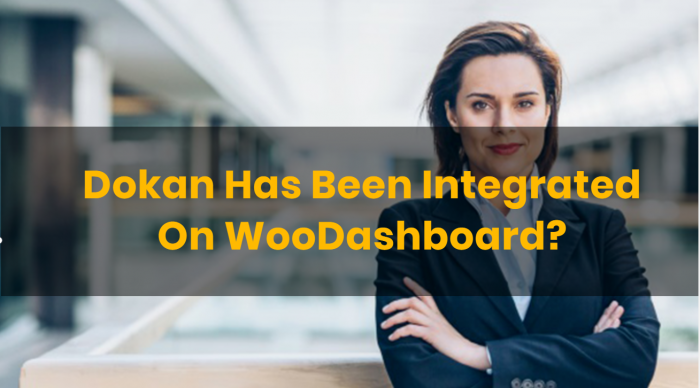









You want to do business online and want to use the software to sell online, but you don't know what the software should include facilitating the use and needs of the business. However, in this article I will introduce you to a function of managing orders, I think this is one of the most important functions of sales management software.
What functions does the software's Order menu usually have? What information does Oder Dashboard use to check?
We will guide you in detail on the main functions in the Order Dashboard
For example: I will first place an order on the Store including 3 Bennie With logo and 3 Belt, then fill out my information about the phone number, email address, delivery address and select bar form maths
After placing an order, go to the Order Dashboard to check and correct or add information to the order that the customer has placed.
- In Order Note, you can write notes for shippers and customers.
- In Status section, you can modify order status
You can refer to the video below:
On the Order Dashboard, there will be sub-menus such as All Order, Processing, On Hold, Completed and Canceled.
Besides, you can check the status of other orders such as Pending payment, Refunded, Failed. Please operate:
If your server does not support you, please call to host manager and ask for support.
Above is some useful information about the System requirement for WordPress WooPanel FrontEnd Manager Plugin. I hope you will like this article. If you want to try this plugin, please click WooCommerce Dashboard for WP Marketplace & Multi Vendor DEMO! If you have any questions about the product, please contact the CMSmart Support team. We will answer all of your questions.
Best regards.