Other Usefull Contents
You can see many success stories from our customers, and you may be one of them in the future
WPHotel - Hotel booking WordPress plugin by CMSmart brings the perfect blend of a user-friendly dashboard for your visitors and a well-design admin interface.
Read MoreWPBooking allows your clients to book planned bookings, appointments, or rentals themselves - no phone calls necessary. In this article, we'd like to share our knowledge and conduct comparative research on the solutions that we stick to when developing WordPress appointments and booking plugins for our client’s projects.
Read MoreAn appointment booking system also makes it easy for service providers to manage appointments. Before such systems were available, in order to track bookings and manage availability, businesses had to work with a series of spreadsheets and enter the information manually.
Read More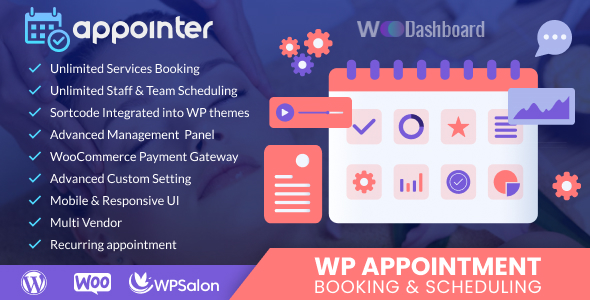
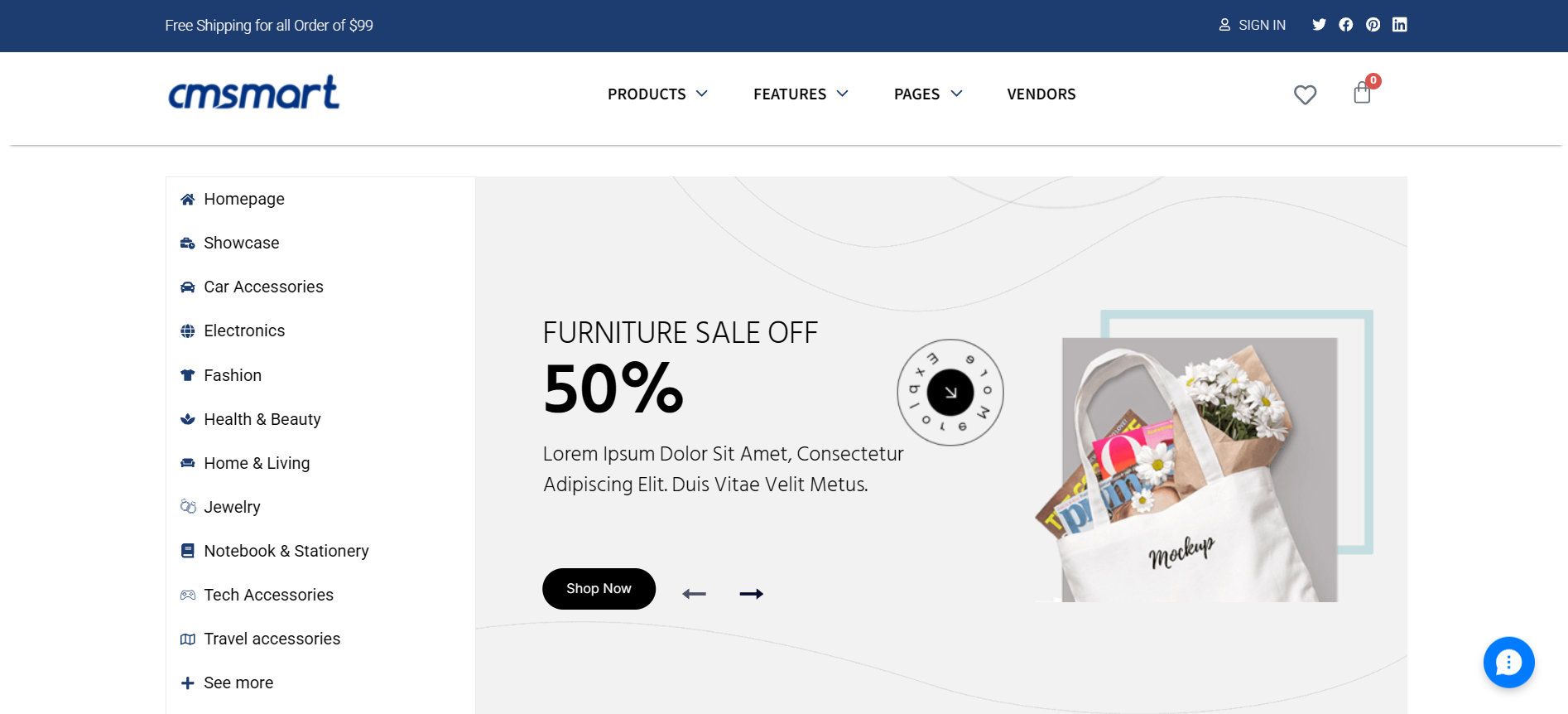
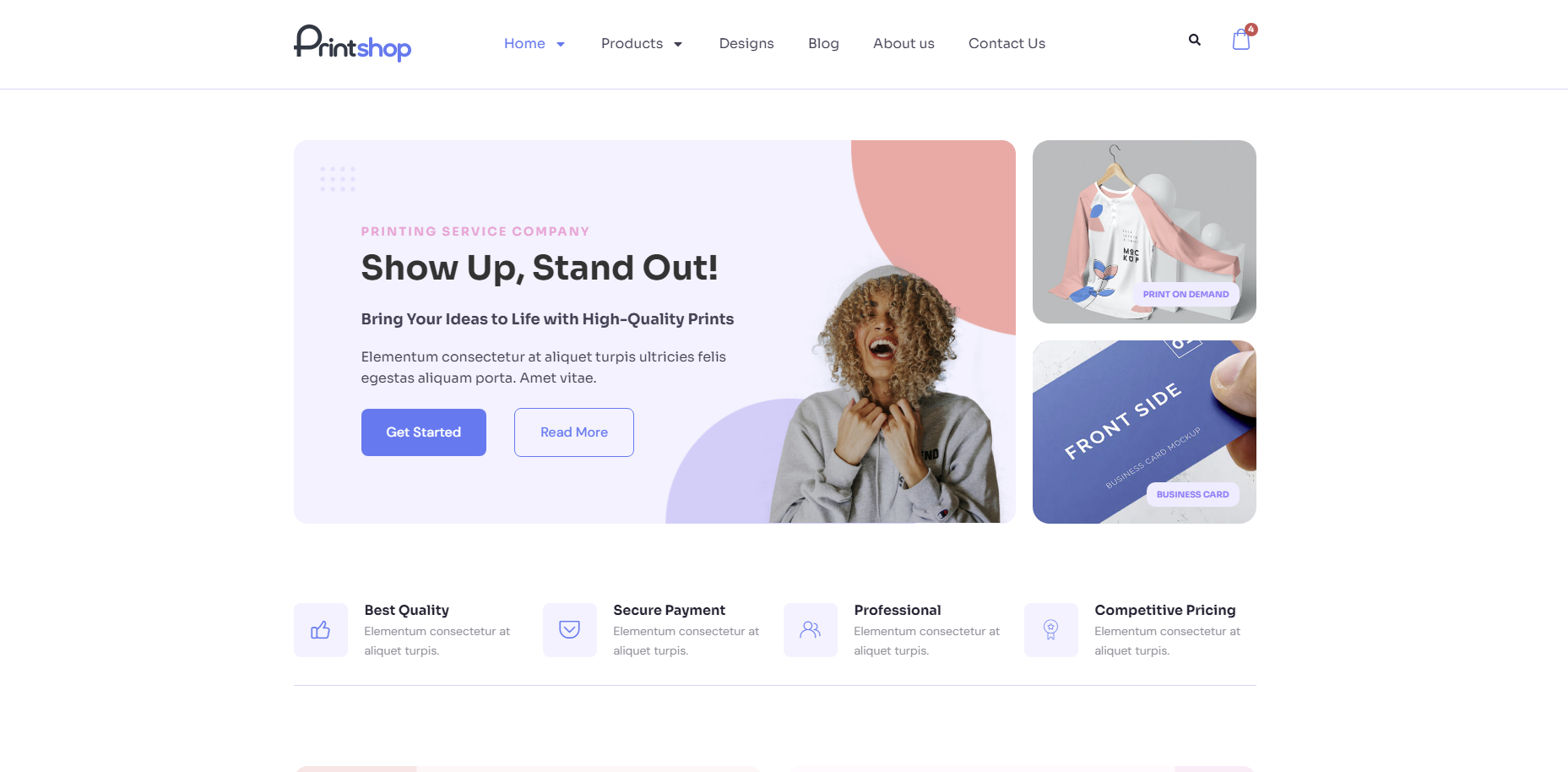
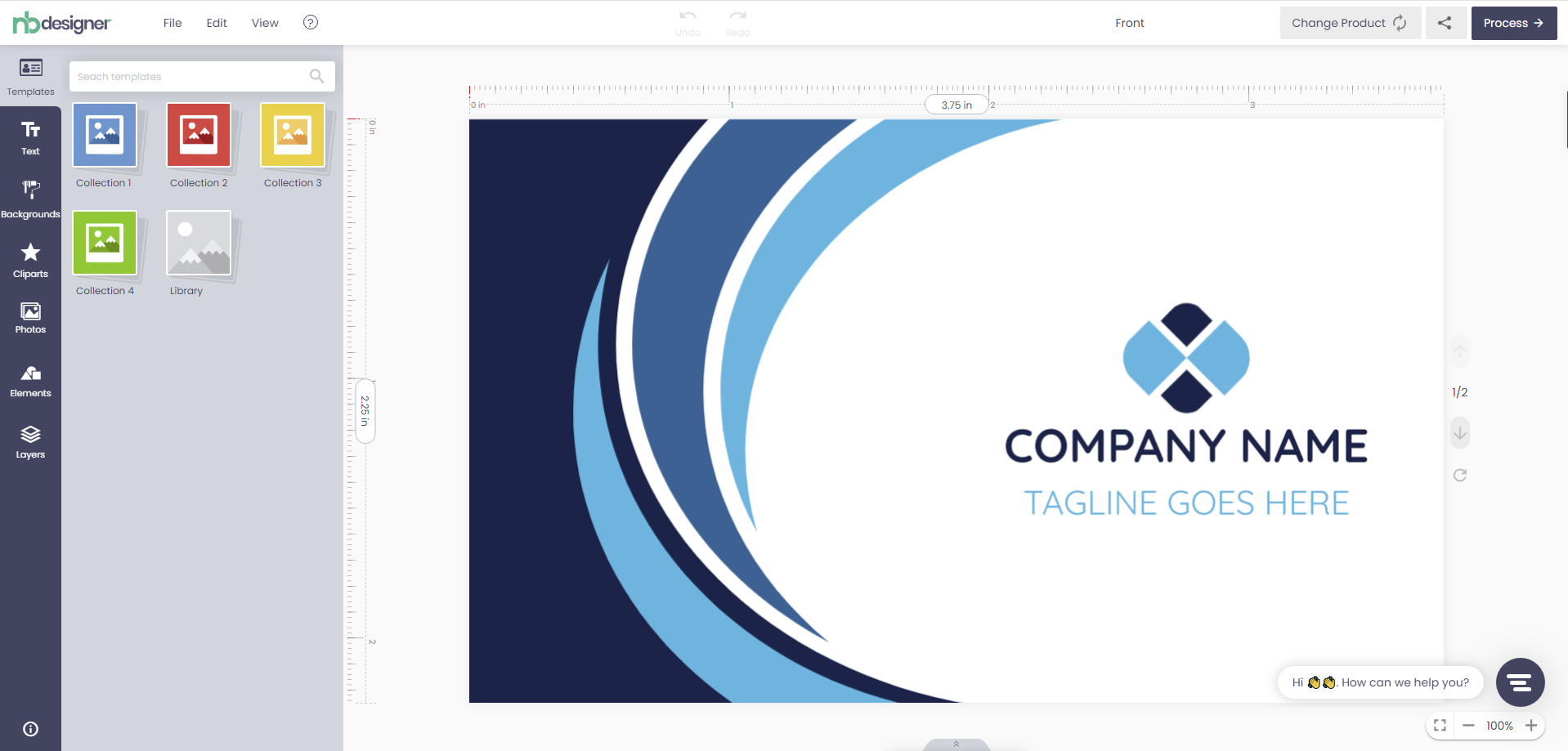
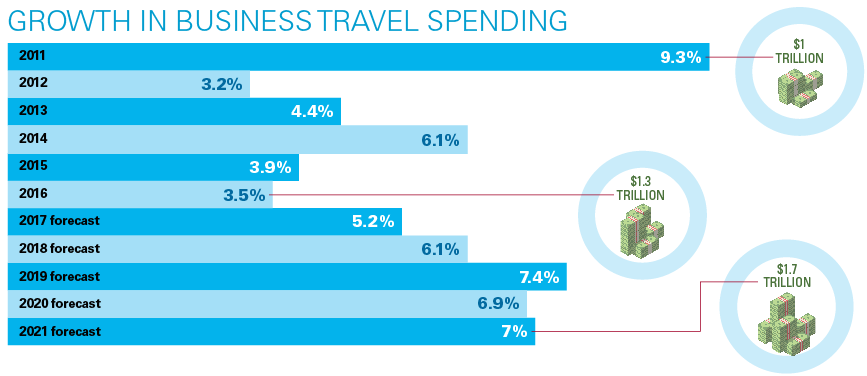
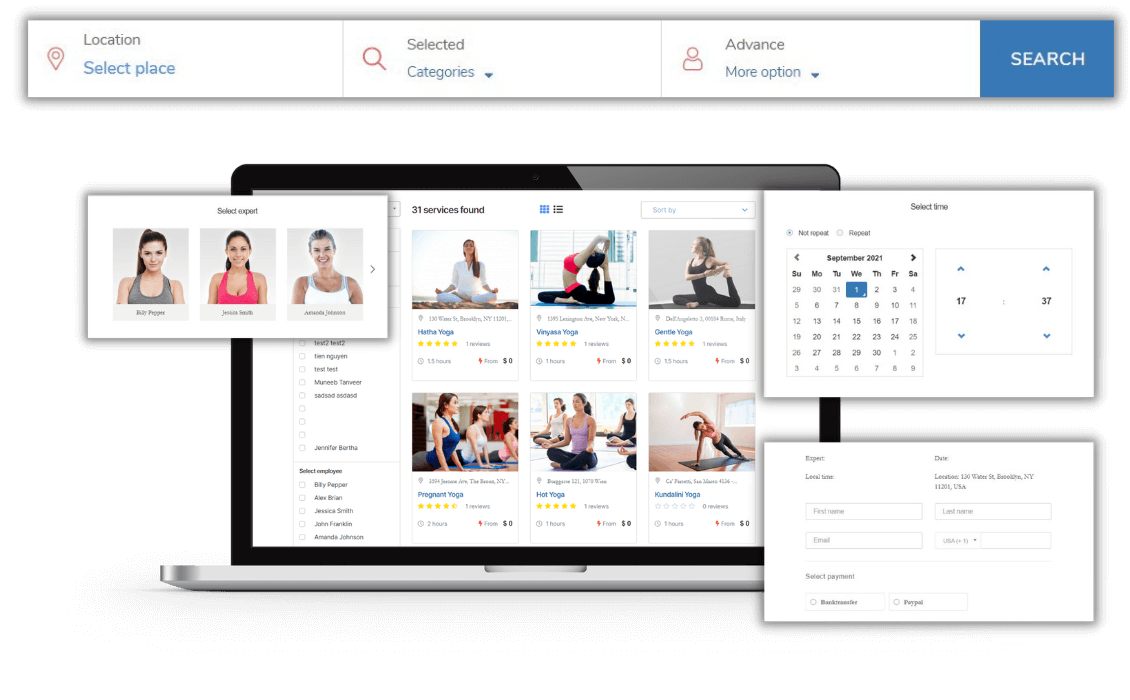











Customers increasingly scarce time. This means that calling your business during business hours may not be a practical solution for an appointment. If calling during office hours is the only way someone can book a room, you're almost certainly missing out on potential appointments.
To maximize the number of bookings your business receives, customers should be able to book appointments at any time of the day and use whatever device they like. As a starting point, you need to have a website where users can book online. The Wordpress Appointment plugin is probably what you need right now. It is an appointment completion plugin and booking template for WordPress. It is easy to use and allows you to quickly set up booking and booking forms and add them to your website. View more About product WP Appointment
In this article, I will share with you how to install WP Appointment.
There are 3 steps to install a WP Booking & Appointment Plugin:
Step 1: Add and install plugin
Access to Dashboard –> Plugins –> Add New –> Upload Plugin
Next, click “Choose File”, navigate to the Plugin folder that you have downloaded. Then click on “Install Now” button
Step 2: Activate plugin
After installation is complete, click “Activate Plugin” to allow the plugin to work
Step 3: Set up plugin
Here, we recommend that you select "Installing Sample Database" to set up our sample data. If you want to display images, please click on "Downloading Sample Media". Then, click on “Next” button.
And this is the management interface of WP Appointment Plugin after a successful installation
See details in the video below:
WP Appointment is a comprehensive WordPress booking plugin. It allows you to add a professional online appointment management system to your WordPress site. Your users can book appointments from your website and pay for it with their PayPal account or credit card.
We hope this article helped you find the best WordPress appointment and booking plugin. You may also want to see our DEMO for verification. If there is any problem during the installation, please contact us, we will help you. If you like this article, please share it with others. Thank you for reading!
View more some useful information below:
Best regards.