TABLE OF CONTENTS
TABLE OF CONTENTS
Other Usefull Contents
You can see many success stories from our customers, and you may be one of them in the future
This comprehensive bag customizer tutorial offers a step-by-step guide to setting up a high-converting ecommerce store with Cmsmart Product Designer. From multi-view configurations to dynamic pricing, it empowers non-technical users to deliver a seamless and profitable personalization experience.
Read MoreDiscover how the home décor industry is transforming with the rise of personalized products and the challenges retailers face. Learn how CMSmart's Product Builder offers a solution, improving customer engagement, reducing return rates, and increasing sales through real-time 3D previews and automated processes.
Read More




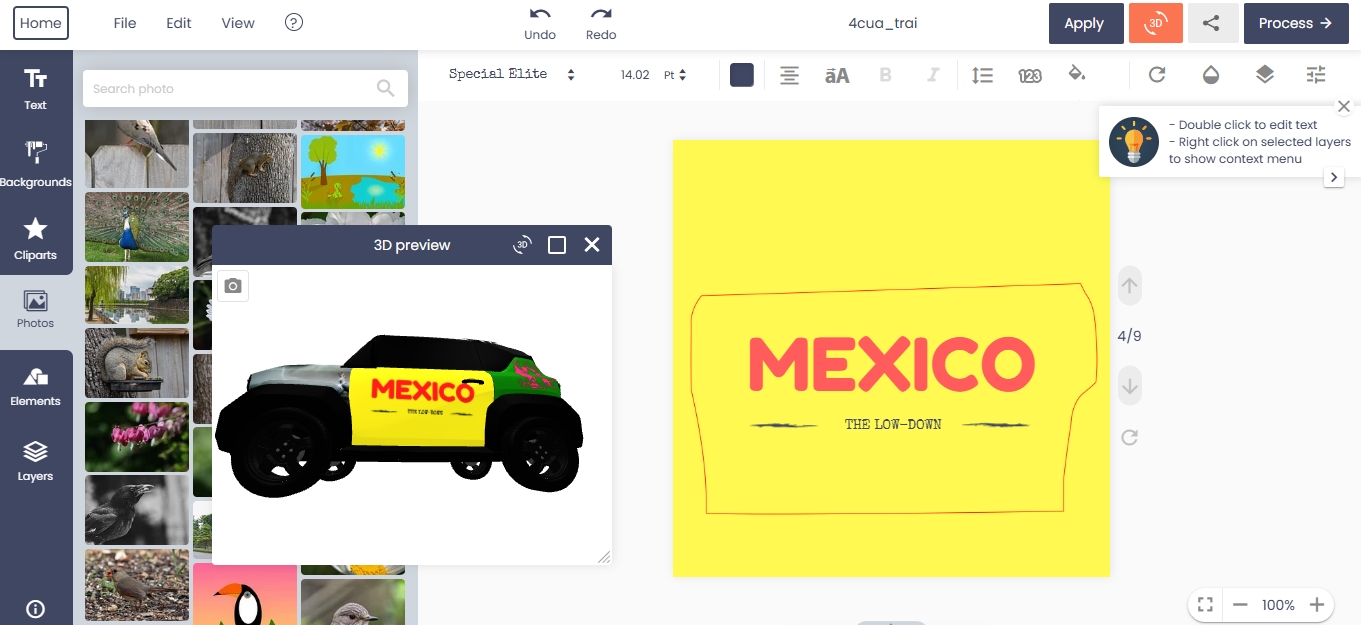









You did not find any favorite letters? You cannot customize your design with captions. That creates designs that make you unhappy!
Don't worry, in version 2.7.1 of NBDesigner, we'll help you design your own perfect template. There are many fonts to choose from, ranging from large and bold fonts to unique handwritten fonts. Plus, with just a few clicks, you can customize the font color, alignment, and spacing.
This article will show you how to easily add and manage fonts.
How to add and manage fonts?
You can also upload Font Libraries to your website. Libraries are included in the installation file.
Extract override folder wp-content/uploads/nbdesigner.
Tutorial video to manage and add new font with Nbdesigner
Some highlight features of WooCommerce product online design:
Option group configuration: Allows to group fields that are similar to make them more easily to see and understand.
Step by step configuration: Displays the headings of the fields so that users can have an overview of product options.
Delivery date: Delivery date and fixed price for each day will be quickly configured, customers can view the amount of money that corresponds to the number of products.
Artwork action: Allows customers to easily choose requirements on any pages.
Qr code- Vcard: Easily scan the QR code, you can get all the information by scan the QR code by your mobile.
Design guideline: Specific standards and requirements for designs are predetermined by Shop Owner which easily comes to customers.
Template Mapping Feature: This feature will map information if you are logging in, otherwise, it will create a dialog box to quickly enter information.
Advance Get quote Feature: Besides getting a quote for each product, now you can get a quote for multiple products at the same time when you are at the checkout stage.
Template filter Feature: Allows you to easily and quickly filter designs by tag and color on the gallery page.
To help customers get impressive content for their designs, the combination of font, font size, and font color is extremely important. Adding new fonts to enrich your library will give customers more options. Above is the share on manage and add new fonts. I hope this article was helpful to you. Experiencing our Live Demo right now! If you need any help figuring out please feel free to contact us and we will be happy to help. Remembering to use coupon code MAR_DL to get 18% discount for this item.
If you find this article interesting, please share it with others.
Best regards.