Other Usefull Contents
You can see many success stories from our customers, and you may be one of them in the future
Upload any image and customize the frame style to have fame your best pictures. How to set up an advanced upload with online design plugin? Everything become easier after following our tutorial. Let started!
Read MoreVirtuemart Order Upload plugin allows customers to upload templates, images, etc. before adding to the cart. Customers will be able to upload one or more files from the product page
Read MoreVirtuemart Order Upload plugin allows customers to easily upload files during checkout. With this plugin, your customers request a customized product by attaching PDF files, documents, images, graphics files, etc..to the order
Read More
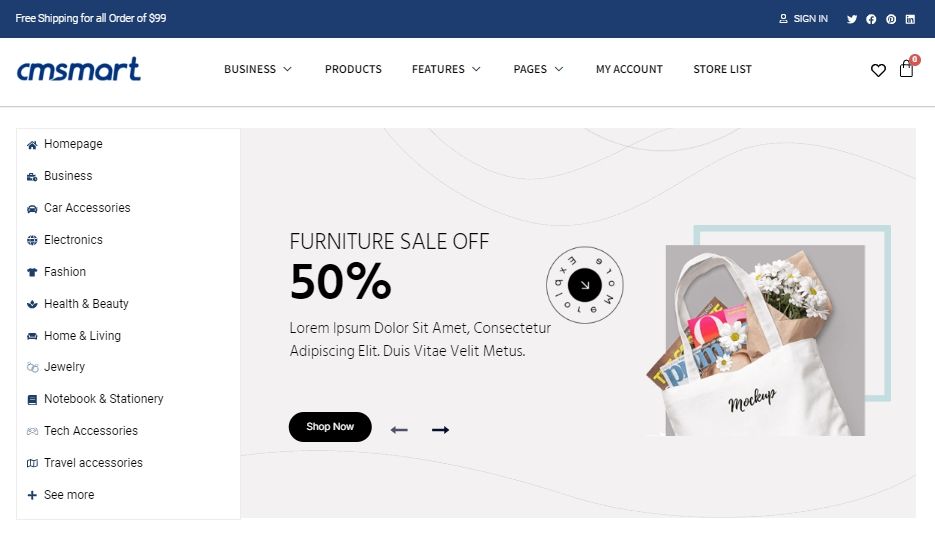
.png)
.png)

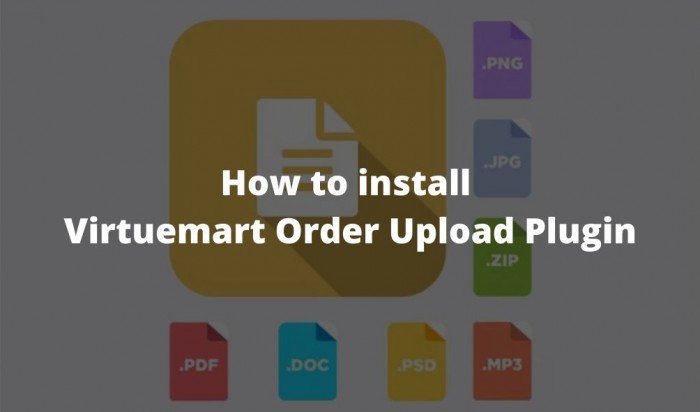
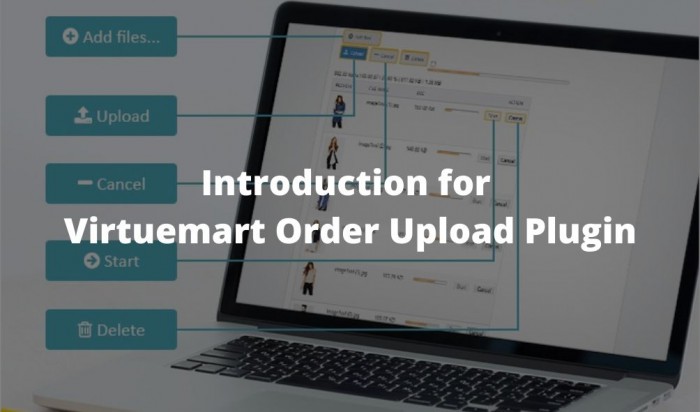










You are running an e-commerce store that requires customers to be able to upload images or other files on the product page. It could be a print shop, a personal gift shop, a stationery shop or millions of other VirtueMart stores. But you need to be able to add upload files to product pages. With the VirtueMart Order Upload Plugin, adding images or file uploaders to your product page is much easier than you think. Setting up VirtueMart Order Upload Plugin is also very simple and will take you less than a minute.
In the remainder of this article, I will show you a step by step guide on how to use Virtuemart order upload and check order.
The highlight features of Virtuemart Order Upload plugin:
3 simple steps to use Virtuemart order upload and check order:
The video below will show you the guide steps in detail to use Virtuemart order upload and check order:
How to use Virtuemart order upload and check order?
Hopefully, you have seen in this article how easy it is to upload a file on the product page. With the VirtueMart Order Upload Plugin, Store Manager can manage all files uploaded on the order details page in the admin panel. For you to have a better experience with our products, please visit this DEMO. If you have any questions, feel free to feedback here. Please leave your comments or contact me at the information below. My colleagues and I am willing to support you. Don't forget to use coupon code MAR_DL to get 18% Discount for this item.
Best regards.