Other Usefull Contents
You can see many success stories from our customers, and you may be one of them in the future
WPHotel - Hotel booking WordPress plugin by CMSmart brings the perfect blend of a user-friendly dashboard for your visitors and a well-design admin interface.
Read MoreWPBooking allows your clients to book planned bookings, appointments, or rentals themselves - no phone calls necessary. In this article, we'd like to share our knowledge and conduct comparative research on the solutions that we stick to when developing WordPress appointments and booking plugins for our client’s projects.
Read MoreAn appointment booking system also makes it easy for service providers to manage appointments. Before such systems were available, in order to track bookings and manage availability, businesses had to work with a series of spreadsheets and enter the information manually.
Read More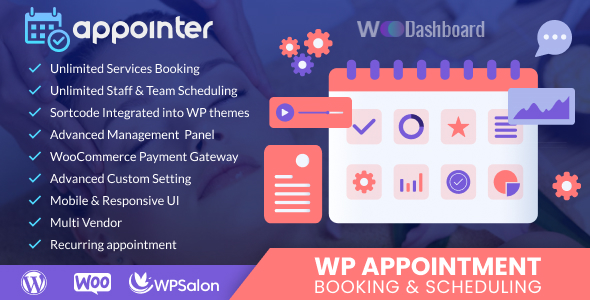
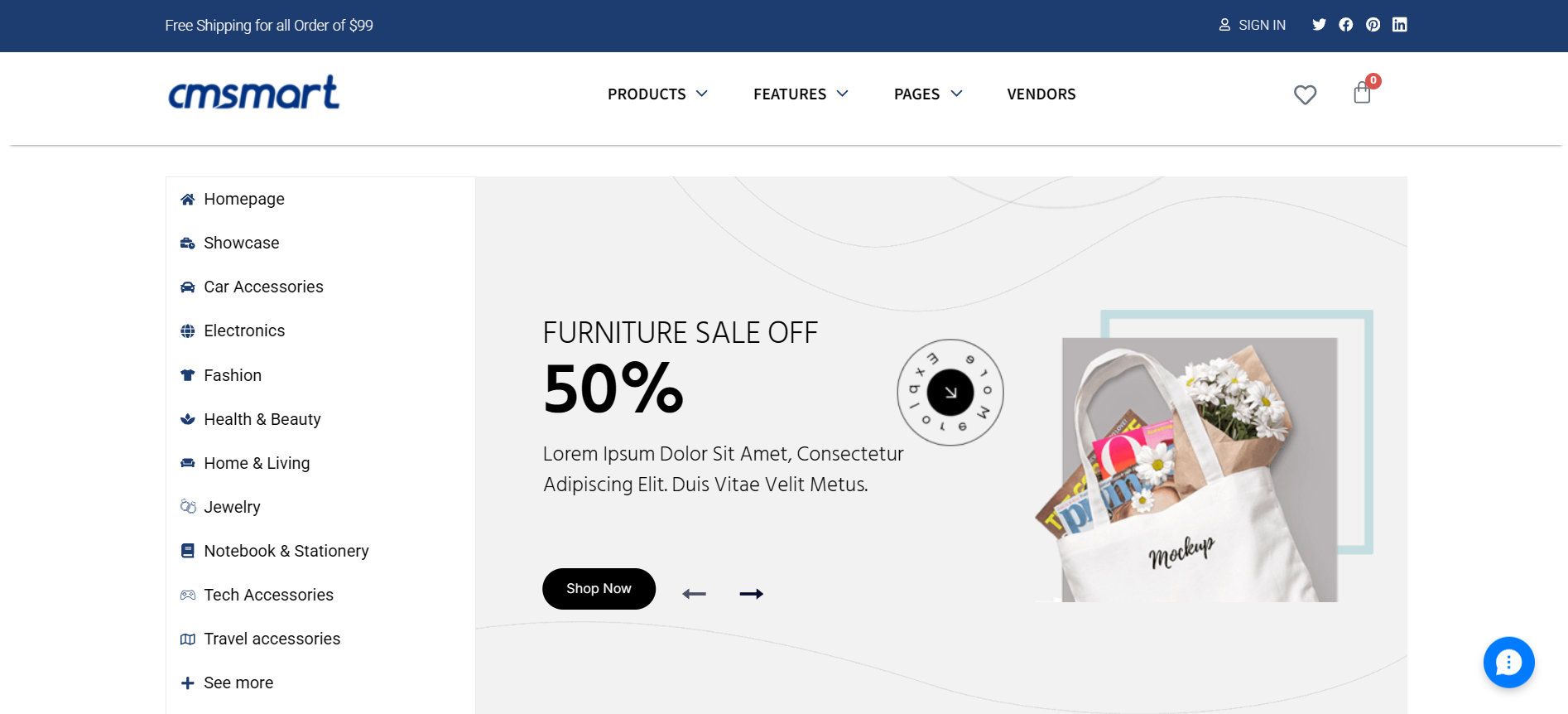
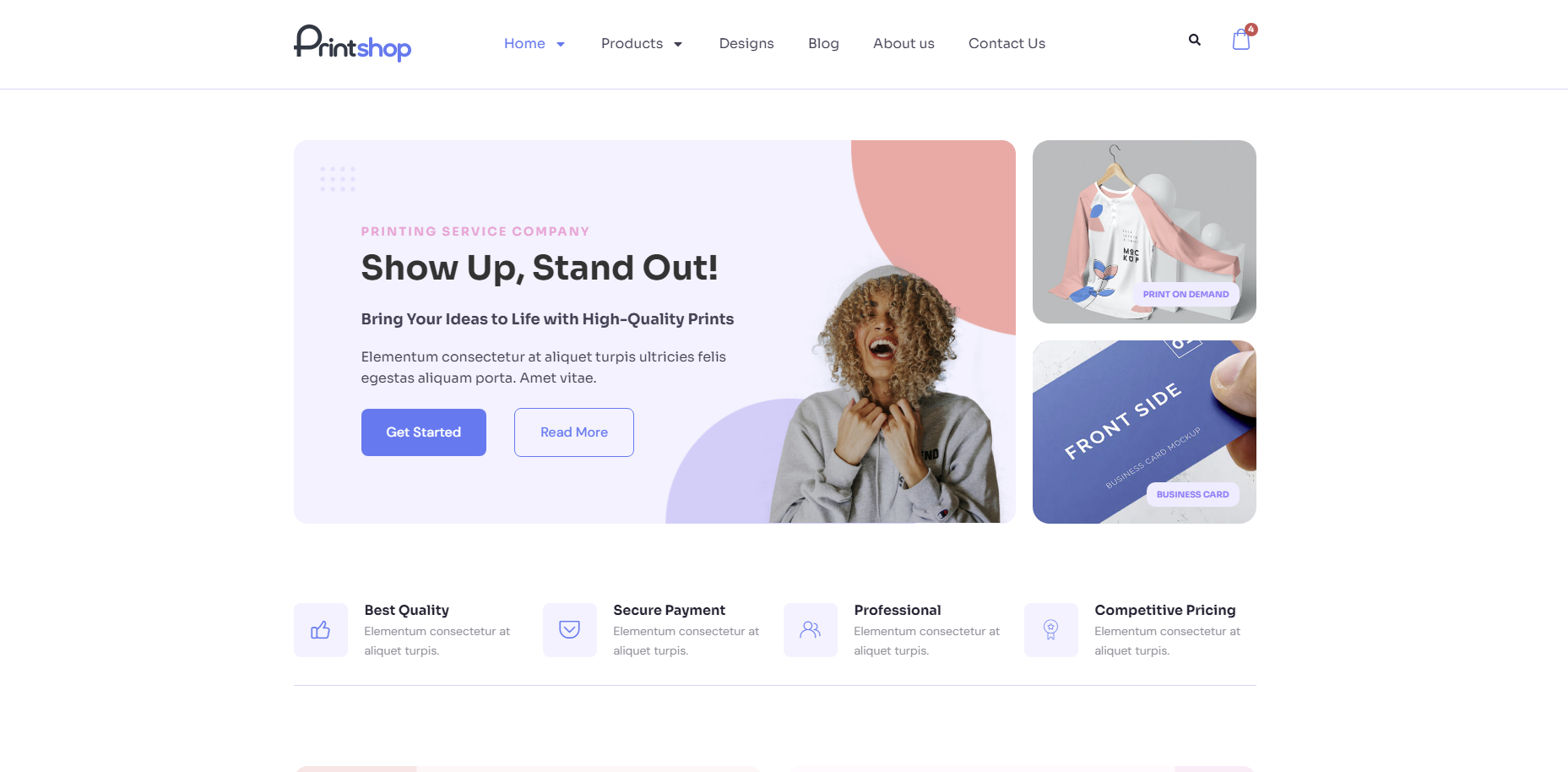
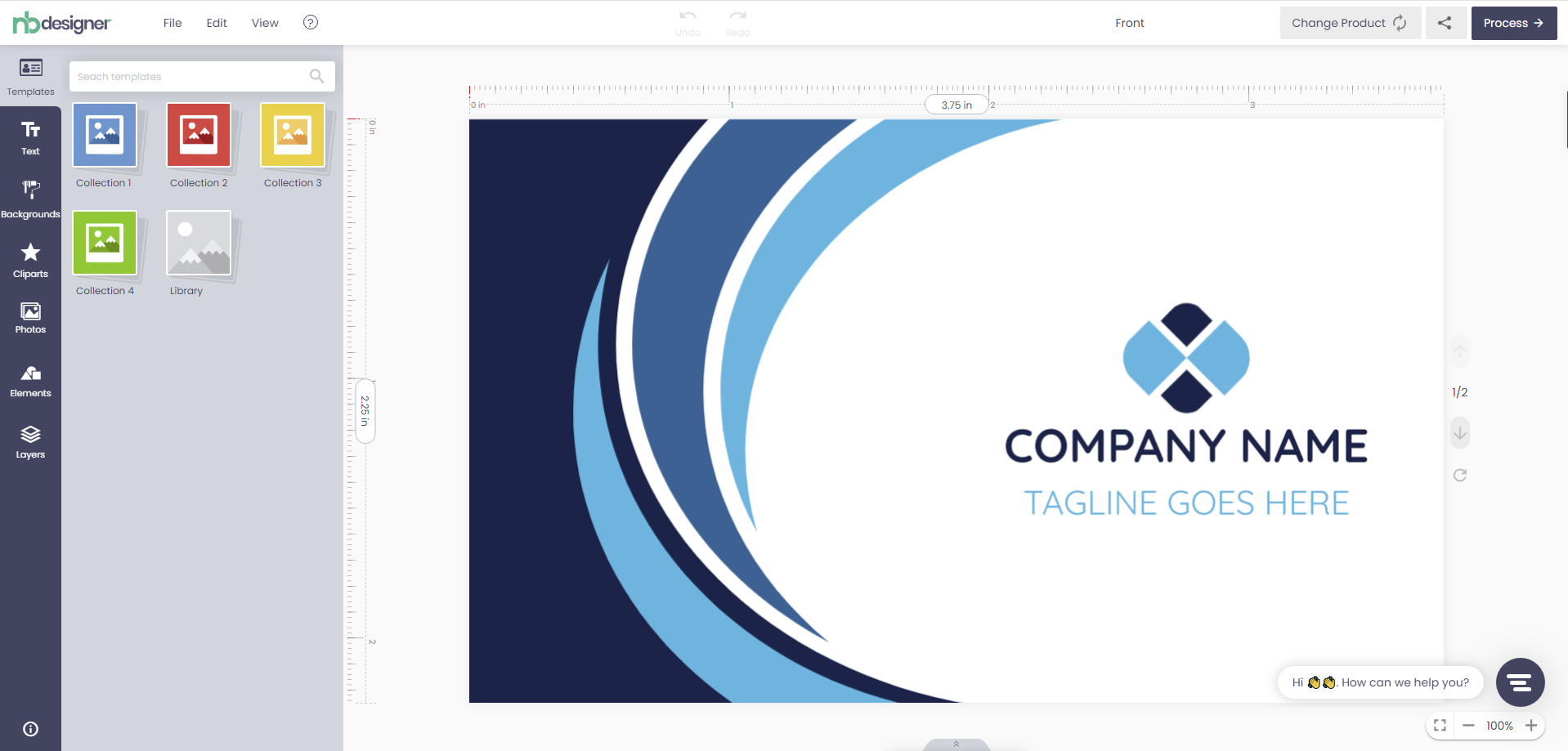
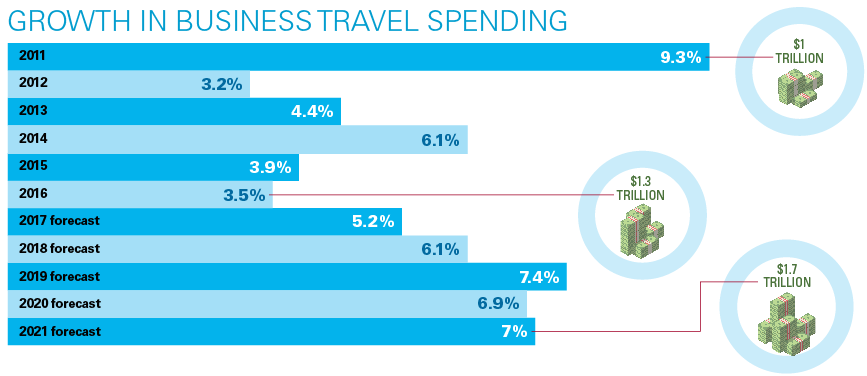
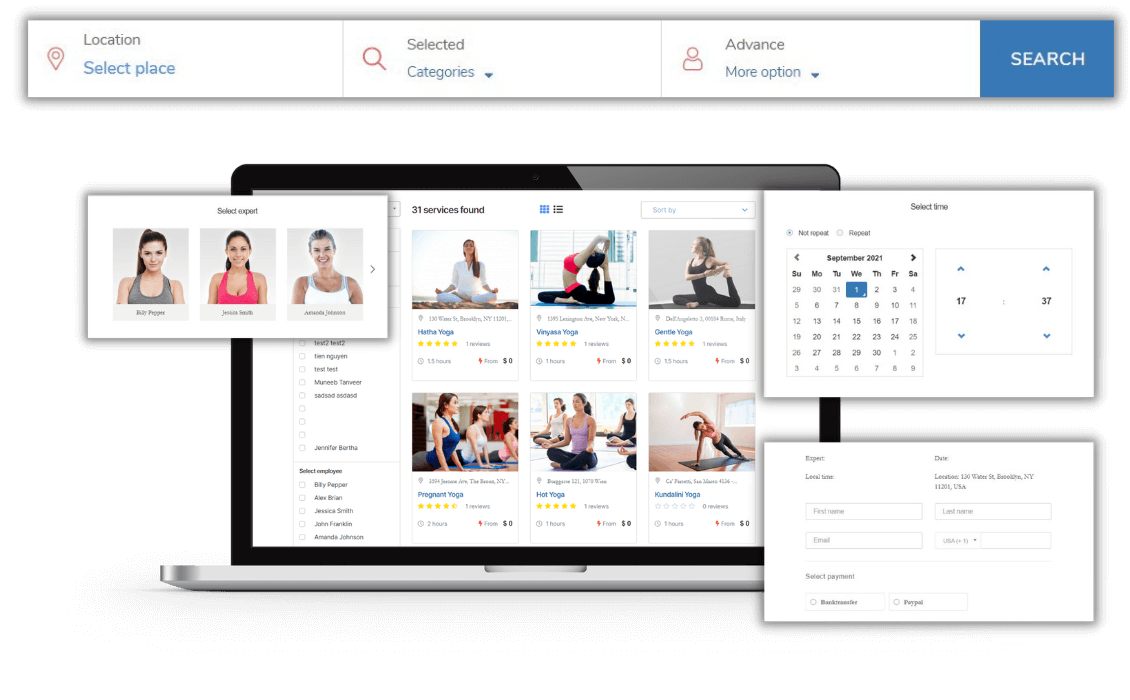











Dear our beloved customers,
WP Booking & Appointment Plugin is the best choose for your website if you are looking for a booking solution. Click here to view quickly How to install the Plugin WP Appointment? if you want to try this solution. All of the features of Up Booking make it the best WordPress appointment plugin ever. WP Booking & Appointment Plugin has a simple appointment scheduling process in just 3-4 steps. This Plugin allows step-by-step booking, in which customers first select an event, select lecturers, then select a time,... Check out the booking process in the 4 steps below.
There are 4 steps to book an event with WP Booking & Appointment:
At the homepage, click List event in the menu bar
Step 1: Click on a specific event block
Step 2: Pick a time slot
In the second step - the customer checks the event information, selects the employee, selects the time, selects the number of participants to attend the event with them.
Step 3: User info and book event
Customers enter their information including name, phone number, and email address. In addition, guests select a payment option to make a reservation in this step. Click on the "Book now" button to proceed with payment. If customers want to search for other events of interest, they can click the "Add to cart" button.
Step 4: Payment
Finally, customers click the "Pay now" button to proceed with payment, ending the event scheduling process.
See details in the video below:
WP Booking & Appointment Plugin allows your customers to automatically book and schedule your services online. Now you can save time and money, manage appointments and customers with a single plugin. If you don't know How to manage online appointment services effectively? please click this guide.
Above is the sharing on how to book events, hope it is helpful to you. If you have any additional questions about WP Booking & Appointment Plugin, please contact us in the comments or https://cmsmart.net/support_ticket/, we will be happy to help.