Other Usefull Contents
You can see many success stories from our customers, and you may be one of them in the future
WPBooking allows your clients to book planned bookings, appointments, or rentals themselves - no phone calls necessary. In this article, we'd like to share our knowledge and conduct comparative research on the solutions that we stick to when developing WordPress appointments and booking plugins for our client’s projects.
Read MoreAs it turns out, there are many strategies that’ll help get your event noticed. if you are wondering How to promote an event, below are some effective ways to promote events, let's check out now.
Read MoreThe WordPress event plugin is the tool you need if you are starting an event business. And below are the Top 5 Best WordPress Event Calendar Plugins For 2021. Let's check out this post below.
Read More
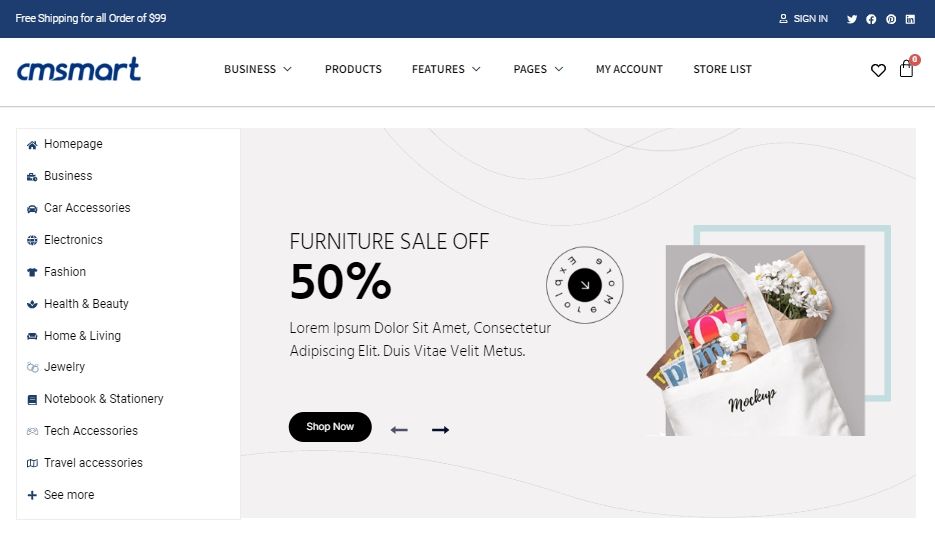
.png)
.png)
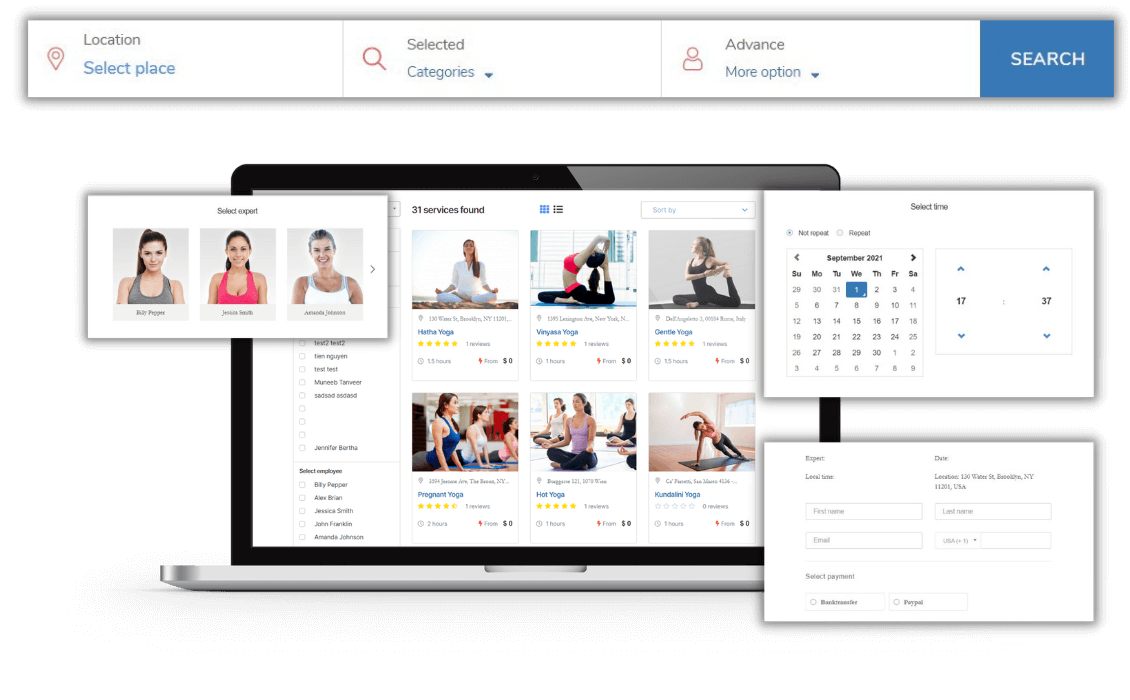

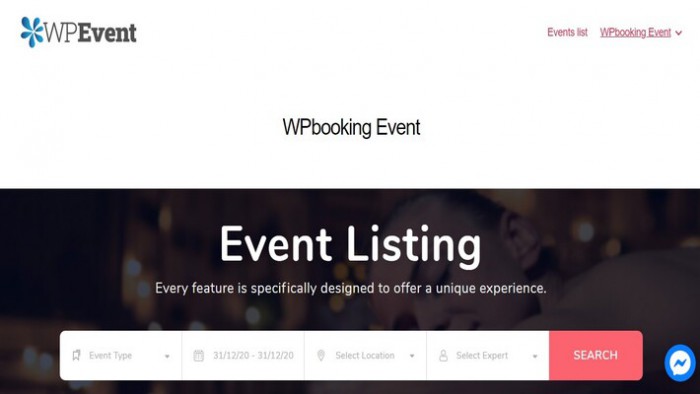










WooCommerce Booking Hours & Calendar is developed to help WordPress website to sell and receive a booking for time slot services like classroom, spa & massage services, course training, consultancy services by hours, rental by hours… Lightning-fast install & configure allows you to start using WooCommerce Booking Hours & Calendar plugin almost instantly. In order for customers to make a schedule on your website, you need to create services/events in the back-end. Please follow the article below to know how to create a service with WooCommerce Booking Hours & Calendar!
There are 5 steps to create a service with WooCommerce Booking Hours & Calendar:
Step 1: Create a new category
Create a product category(product_cat) for the plugin
Step 2: Enter slug name
Go to Orders Booking menu, navigate to “Where the product has this category, enter the name of the newly created category slug
Step 3: Create a new product
Create a new product with a product type of variable, create a new attribute named "Hours", and enter prices on the Variation tab
Step 4: Google Calendar tab, enter the ID on Google Calendar and set Timezone
Step 5: Save to finish
Watch the video below for a quick overview of how to create a service :
Some highlight feature of WooCommerce Booking Hours & Calendar:
WooCommerce Booking Hours & Calendar allows your customers to schedule your services online, saving your time and money. Just try Booking Hours & Calendar Demo, you will be convinced immediately.
If there is any problem during the installation, please contact us, we will help you.
Don't forget using coupon code MAR_DL to get 18% Discount for this item.
Vincent
Sales Consultant Manager
Skype: live:vincent_4281
Phone/ WhatsApp: +84 978 847 058
Email: [email protected]