TABLE OF CONTENTS
TABLE OF CONTENTS
Other Usefull Contents
You can see many success stories from our customers, and you may be one of them in the future
This comprehensive bag customizer tutorial offers a step-by-step guide to setting up a high-converting ecommerce store with Cmsmart Product Designer. From multi-view configurations to dynamic pricing, it empowers non-technical users to deliver a seamless and profitable personalization experience.
Read MoreDiscover how the home décor industry is transforming with the rise of personalized products and the challenges retailers face. Learn how CMSmart's Product Builder offers a solution, improving customer engagement, reducing return rates, and increasing sales through real-time 3D previews and automated processes.
Read More




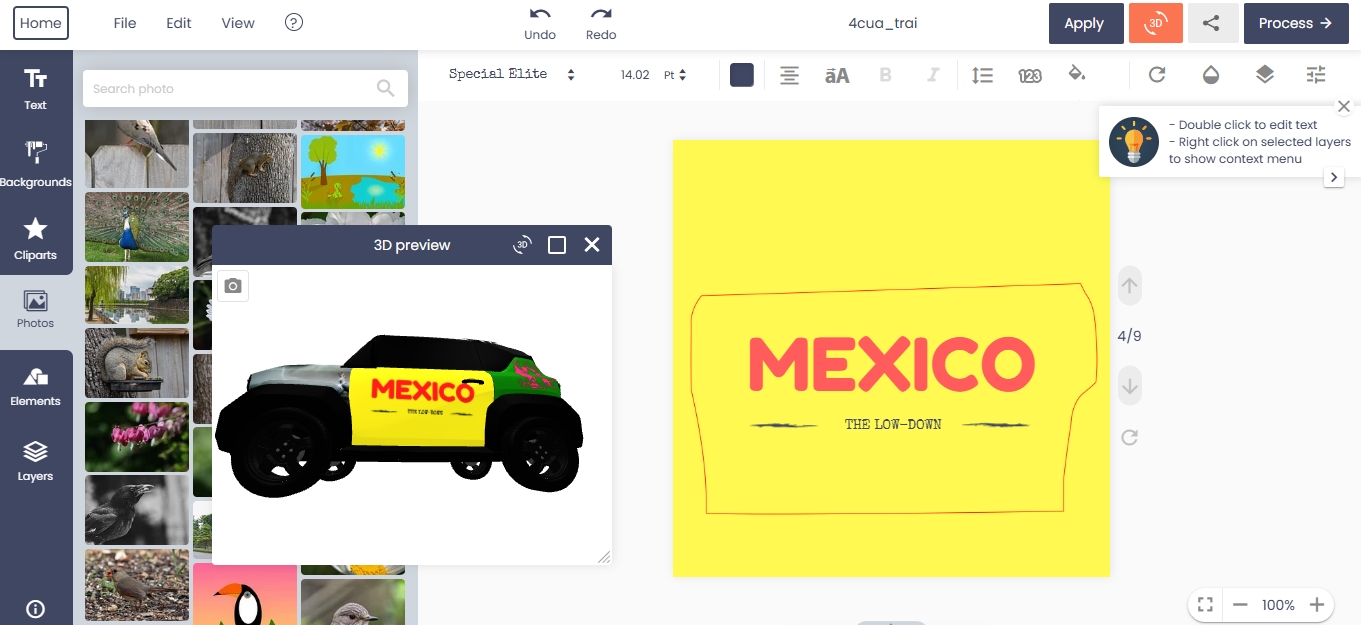









Dear, our beloved customers,
To make your website stand out and help your customers create impressive designs why don’t you try Cmsmart WordPress Online Design Plugin? This is one of the best-selling products at CMSmart.net. We provide a large collection of free shapes, ready to add to customers' designs. With our shapes, customers can add directly to their designs and customize the size the way they want. Shapes help customers highlight their designs.
This tutorial guide you can insert free shape elements.
Some outstanding features on Woocommerce Product Designer Plugin
Follow the video to Insert Shapes In Woocommerce Product Designer Plugin
How to insert shapes in Woocommerce product designer plugin?
Our free shape collection is sure to make your designs come to life. With NBdesigner and a little creativity, there is no limit!
If you want to have more experience in our products, please access the link: https://cmsmart.net/wordpress-plugins/woocommerce-online-product-designer-plugin?layout=demo#pages. The above is a tutorial on how to insert shapes in Woocommerce product designer plugin. Hopefully, the article has brought the most overview for you. If you have any questions, feel free to feedback here. I and colleagues are willing to support you. Remembering to use coupon code MAR_DL to get 18% discount for this item.
Best regards.
Have a nice day!